Renaming user modes, Resetting current picture mode, Using wall color correction – BenQ TH670s User Manual
Page 37
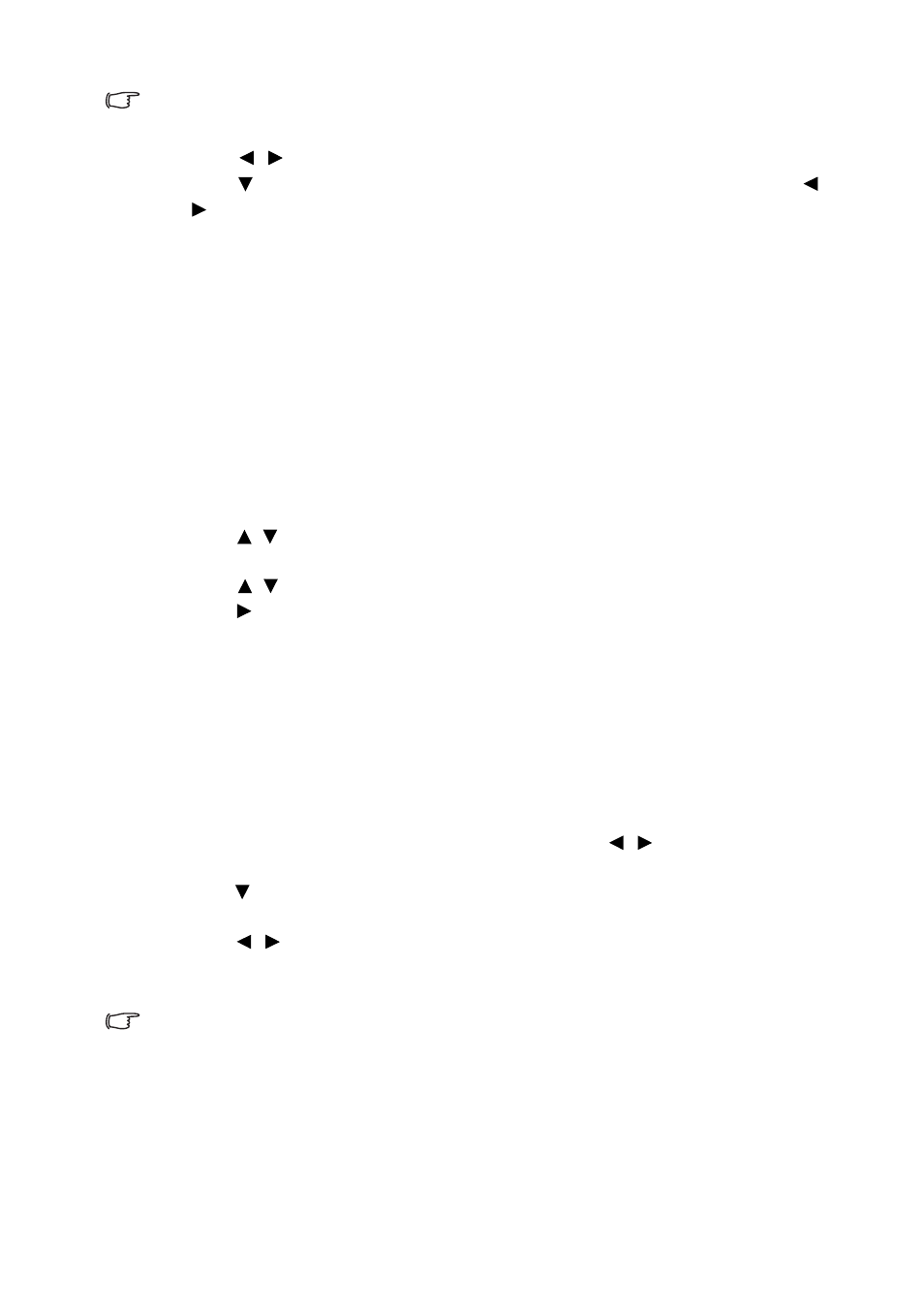
Operation
37
This function is only available when User 1 or User 2 mode is selected up in the
Picture Mode sub-menu item.
4.
Press
/
to select a picture mode that is closest to your need.
5.
Press to select a sub-menu item to be changed and adjust the value with
/
. See
"Fine-tuning the image quality"
below for details.
6.
The settings will be saved when selecting.
Renaming user modes
You can change User 1 and User 2 to the names easy to be identified or understood
by the users of this projector. The new name can be up to 12 characters including
English letters (A-Z, a-z), digits (0-9), and space (_).
To rename user modes:
1.
Make sure the Menu Type is Advanced. See
for
details.
2.
Go to the Picture > Picture Mode > User 1 or User 2 menu.
3.
Go to the User Mode Management > Rename User Mode and press OK
on the projector or remote control.
4.
Press /
to select the item you want to rename and press
OK on the projector
or remote control
. The first letter will be highlighted by a white box.
5.
Press /
to select the first character.
6.
Press
to move along until the new name is set and press
OK on the projector
or remote control
to confirm.
7.
Repeat steps 4-6 if you want to change the other names.
Resetting current picture mode
All of the adjustments you’ve done in the Advanced menu > Picture menu (except for
the Picture Mode) can be returned to the factory preset values with a key press on the
selection of Reset.
To reset the picture mode to the preset factory values:
1.
In the Picture menu, select Picture Mode and press
/
to select the picture
mode (including
User 1
or
User 2
) you want to reset.
2.
Press
to select Reset Current Picture Mode and press
OK on the projector
or remote control
. The confirmation message displays.
3.
Press /
to
select
Reset and press
OK on the projector or remote control
.
The picture mode will return to the factory preset settings.
4.
Repeat steps 1-3 if you want to reset other picture modes.
Do not to be confused with the Reset Current Picture Mode function here with the
Reset All Settings (which is in the Basic menu when the projector is without input
signal or in the Advanced menu > System Setup: Advanced menu). The Reset All
Settings function returns most of the settings to the factory preset values system
wide. See
"Reset All Settings" on page 58
for details.
Using Wall Color Correction
In the situation where you are projecting onto a colored surface such as a painted wall
which may not be white, the Wall Color Correction feature can help correct the