Fine-tuning the image quality, Adjusting brightness, Adjusting contrast – BenQ TH670s User Manual
Page 38: Adjusting color, Adjusting tint, Adjusting sharpness, Sharpness
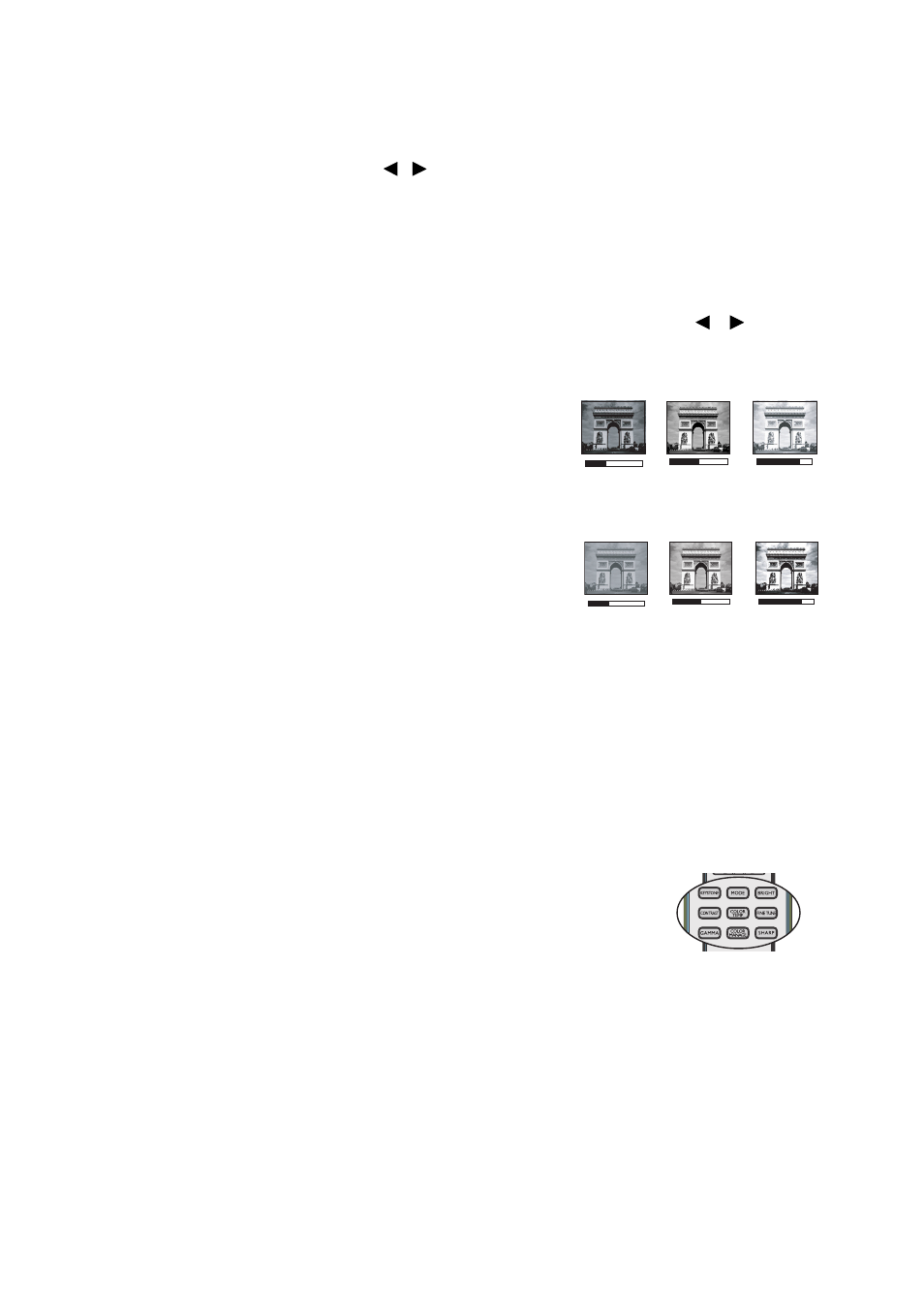
Operation
38
projected picture’s color to prevent possible color difference between the source and
projected pictures.
To use this function, go to the Advanced menu > Display > Wall Color
Correction menu and press
/
to select a color which is the closest to the color
of the projection surface. There are several precalibrated colors to choose from:
Light Yellow, Pink, Light Green and Blue.
Fine-tuning the image quality
According to the detected signal type, there are some user-definable functions
available when User 1 or User 2 mode is selected. Based on your needs, you can
make adjustments to these functions by selecting them and pressing
/
on the
projector or remote control.
Adjusting Brightness
The higher the value, the brighter the image. And
the lower the setting, the darker the image. Adjust
this control so the black areas of the image appear
just as black and that detail in the dark areas is
visible.
Adjusting Contrast
The higher the value, the greater the contrast. Use
this to set the peak white level after you have
previously adjusted the Brightness setting to suit
your selected input and viewing environment.
Adjusting Color
Lower setting produces less saturated colors. If the setting is too high, colors on the
image will be overpowering, which makes the image unrealistic.
Adjusting Tint
The higher the value, the more reddish the picture becomes. The lower the value, the
more greenish the picture becomes.
Adjusting Sharpness
The higher the value, the sharper the picture becomes. The lower the value, the
softer the picture becomes.
You can also adjust Brightness, Contrast or
Sharpness
by using BRIGHT, CONTRAST or SHARP keys on the
remote control.
+50
+30
+70
+50
+30
+70
0
+30
-30