Advanced picture quality controls, Setting black level, Selecting a gamma selection – BenQ TH670s User Manual
Page 39: Adjusting brilliant color, Selecting a color temperature
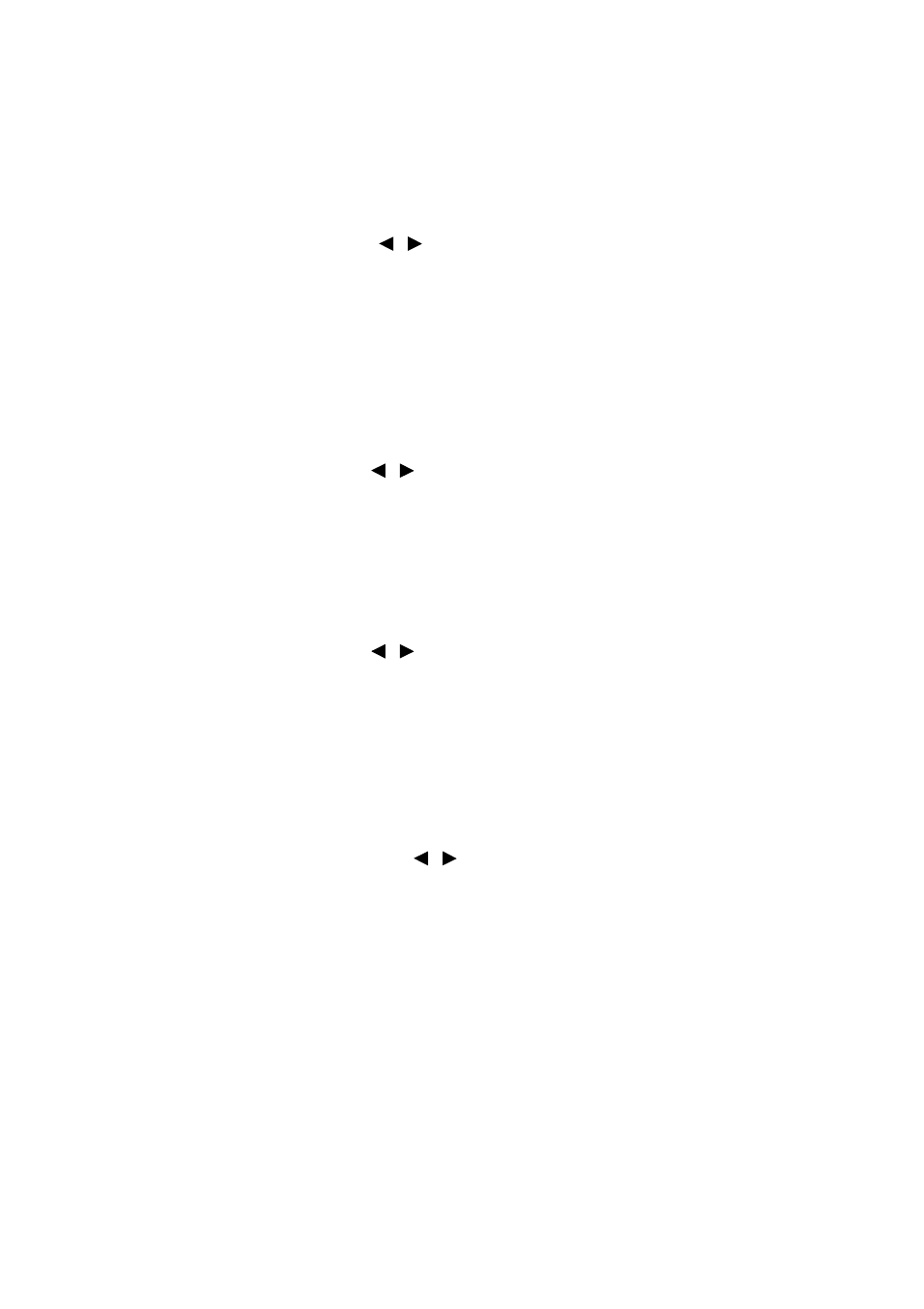
Operation
39
Advanced picture quality controls
There are more advanced functions in the Advanced menu > Picture > Advanced...
menu to be adjusted to your preference. To save the settings, just press MENU to leave
the OSD menu.
Setting Black Level
Select Black Level and press
/
on the projector or remote control to select 0 IRE
or 7.5 IRE.
The grayscale video signal is measured in IRE units. In some areas which use NTSC TV
standard, the grayscale is measured from 7.5 IRE (black) to 100 IRE (white); however, in
other areas where PAL equipment or Japanese NTSC standards are used, the grayscale is
measured from 0 IRE (black) to 100 IRE (white). We suggest that you check the input
source to see if it is with 0 IRE or 7.5 IRE, then select accordingly.
Selecting a Gamma Selection
Select Gamma Selection in the Advanced menu > Picture > Advanced... menu and
select the modes by pressing
/
on the projector or remote control.
Choose a preferred gamma mode from among 1.6/1.8/2.0/2.2/2.4/2.5/2.6/2.8/BenQ.
Gamma Correction enables adjustment to the light intensity (brightness) of an image in
order to match the source more closely.
Adjusting Brilliant Color
Select Brilliant Color in the Advanced menu > Picture > Advanced... menu and
select the modes by pressing
/
on the projector or remote control.
This feature utilizes a new color-processing algorithm and system level enhancements to
enable higher brightness while providing truer, more vibrant colors in picture. It enables a
greater than 50% brightness increase in mid-tone images, which are common in video and
natural scenes, so the projector reproduces images in realistic and true colors. If you
prefer images with that quality, select On. If you don’t need it, select Off.
Selecting a Color Temperature
Select Color Temperaturein the
Advanced menu > Picture > Advanced...
menu
and adjust the values by pressing
/
on the projector or remote control.
There are several color temperature settings available.
1.
Lamp Native: With the lamp’s original color temperature and higher brightness.
This setting is suitable for environments where high brightness is required, such
as projecting pictures in well lit rooms.
2.
Warm: Makes pictures appear reddish white.
3.
Normal: Maintains normal colorings for white.
4.
Cool: Makes pictures appear bluish white.
*About color temperatures:
There are many different shades that are considered to be "white" for various
purposes. One of the common methods of representing white color is known as the
“color temperature”. A white color with a low color temperature appears to be
reddish white. A white color with a high color temperature appears to have more
blue in it.