Samsung Gear 360 SM-C200 User Manual
Page 30
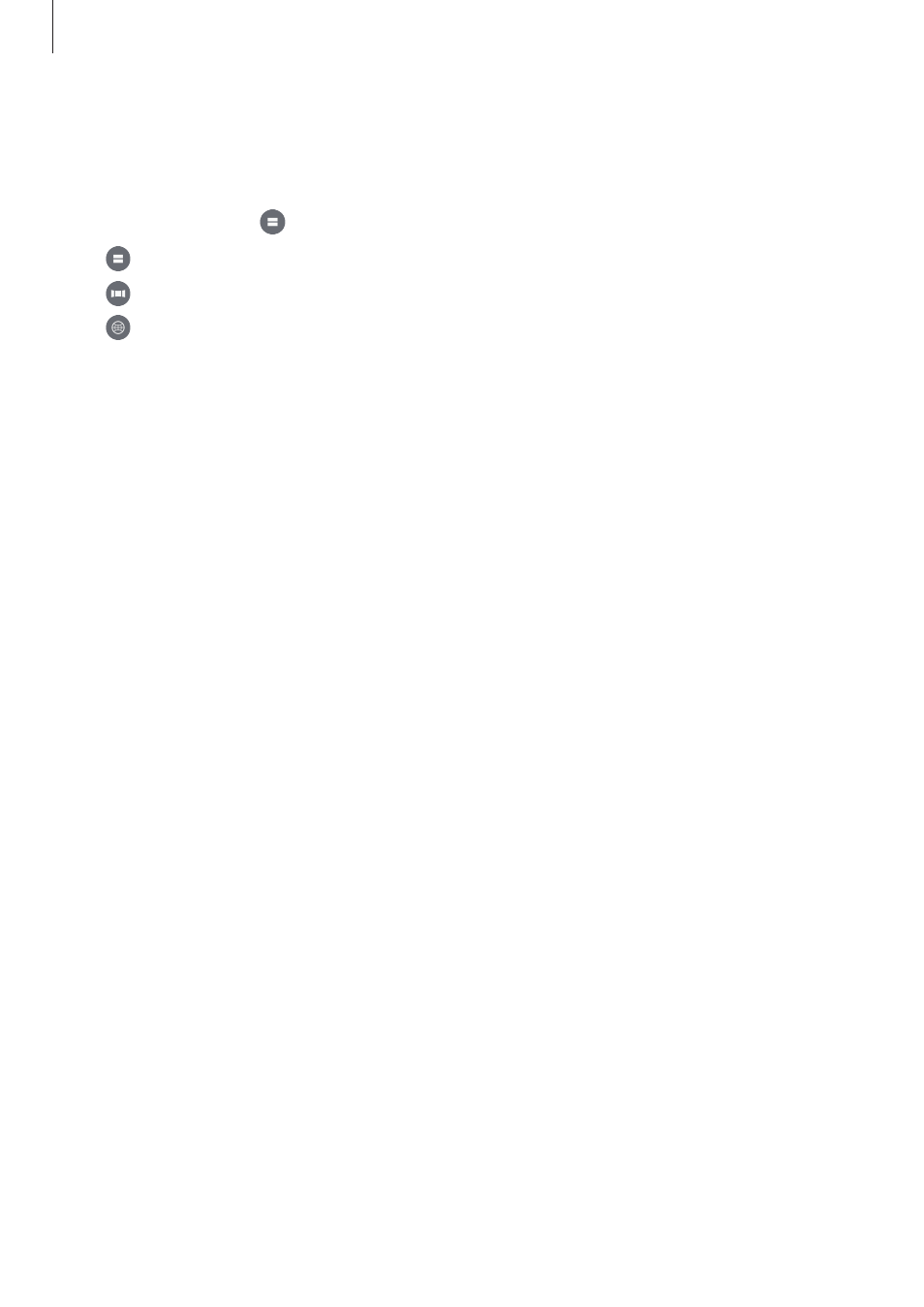
Using the Samsung Gear 360
30
Changing preview mode
In dual lens mode, you can preview images that will be taken with the front and rear cameras
in different forms by changing preview mode.
On the viewfinder, tap to change preview mode.
• Dual view: Split the screen to display each of the front and rear cameras’ screens.
• Panoramic view: Display the image in wide view mode.
• 360° view: Display the preview image in a spherical shape. Drag your finger across
the screen in any direction you want to view the image from different angles. To reset the
viewing angle to the default setting, tap .
Using the Samsung Gear 360
1
Press the Menu key until Video appears, and then press the OK key to select it.
2
Press the OK key to record a video.
While recording, the camera status light will flash red and the recording time will appear
on the camera status screen.
3
Press the OK key to finish recording the video.
The video will be saved in the memory card of the Samsung Gear 360.
The available video recording time will be displayed on the camera status screen.