Viewing videos or images, 37 viewing videos or images, Viewing videos – Samsung Gear 360 SM-C200 User Manual
Page 37: Viewing 360-degree videos
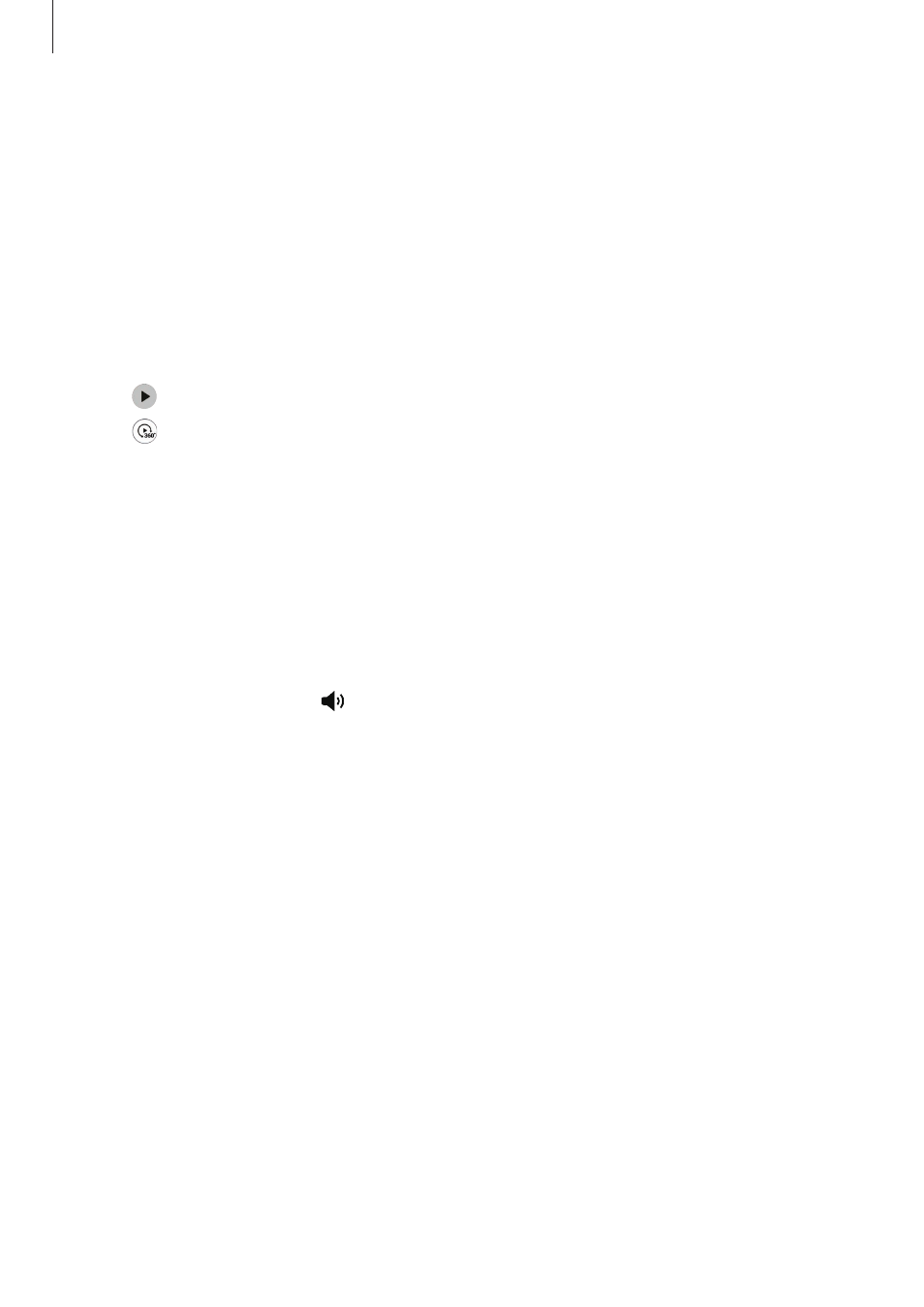
Using the Samsung Gear 360
37
Viewing videos or images
Viewing videos
View the recorded videos on the remotely connected mobile device.
1
Tap Samsung Gear 360 on the Apps screen of the mobile device.
2
Tap GEAR 360 and then select a video.
• : Videos recorded by a single lens
• : 360-degree videos recorded by dual lenses
3
Tap the play icon.
The video will start playing.
4
During playback, spread two fingers apart on the screen to zoom in, and pinch them
together to zoom out.
To rewind or fast-forward the video, drag the play bar. Tap the point on the play bar that
you want to skip to view that section of the video.
To adjust the volume, tap and drag the bar.
Viewing 360-degree videos
You can use additional features when viewing 360-degree videos recorded by both the front
and rear cameras.
Viewing videos from different angles
During playback, drag your finger across the screen in any direction you want. You can
change the viewing angle vertically and horizontally in a 360-degree range.