Scene icons – Canon EOS 80D User Manual
Page 260
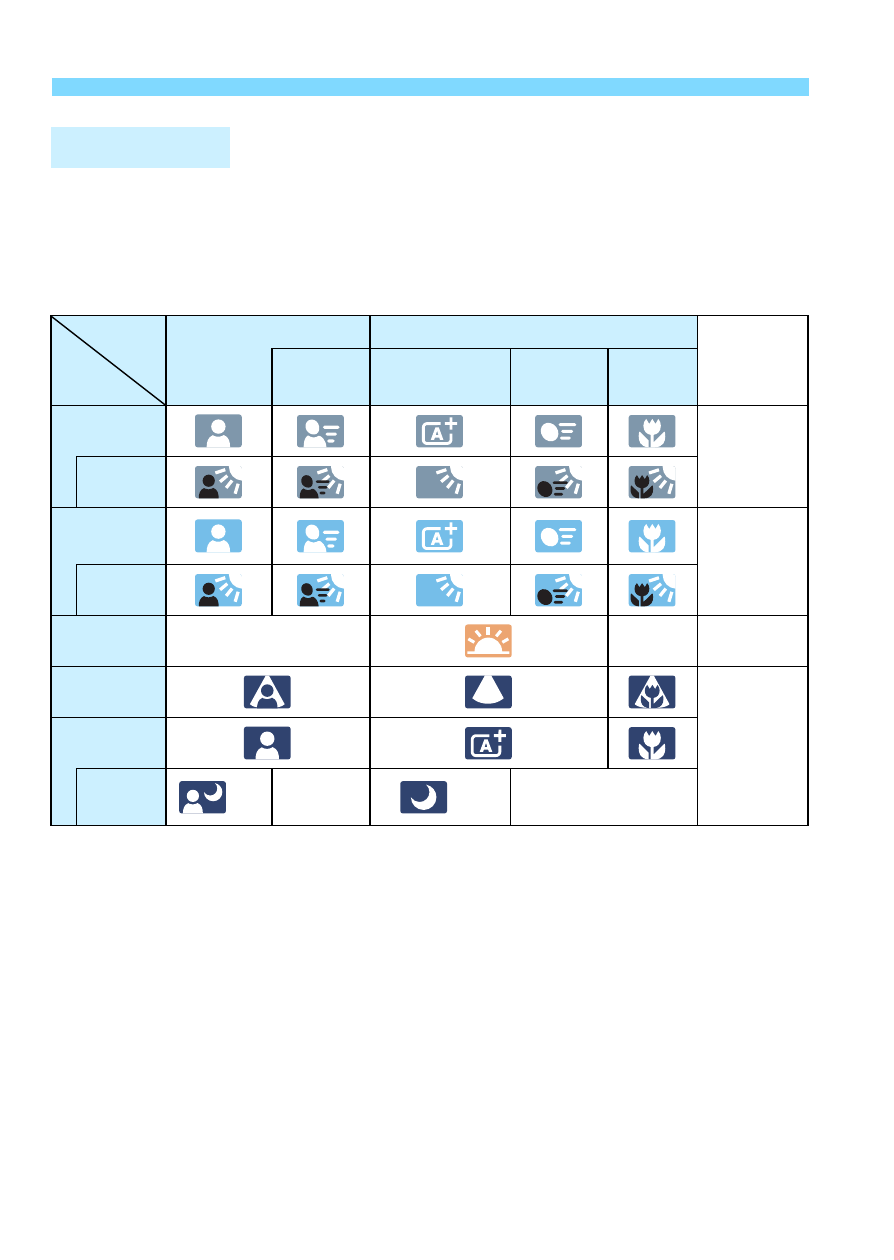
A
Shooting with the LCD Monitor
260
In the <A> shooting mode, the camera will detect the scene type and
set all the settings automatically to suit the scene. The detected scene
type is indicated on the upper left of the screen. For certain scenes or
shooting conditions, the icon displayed may not match the actual scene.
*1: Displayed only when the AF method is set to [u+Tracking]. If another AF
method is set, the “Non-portrait” icon will be displayed even if a person is
detected.
*2: Displayed when the attached lens has distance information. With an Extension
Tube or Close-up Lens, the icon displayed may not match the actual scene.
*3: The icon of the scene selected from the detectable scenes will be displayed.
*4: Displayed when all the following conditions apply:
The shooting scene is dark, it is a night scene, and the camera is mounted on
a tripod.
Scene Icons
Subject
Portrait
*1
Non-Portrait
Background
Color
Background
Movement
Nature and
Outdoor Scene
Movement Close
*2
Bright
Gray
Backlit
Blue Sky
Included
Light blue
Backlit
Sunset
*3
*3
Orange
Spotlight
Dark blue
Dark
With
Tripod
*4*5
*3
*4*5
*3