How to assemble your monitor hardware, Attach the monitor base – BenQ SW321C 32" 16:9 4K HDR IPS Photo and Video Editing Monitor User Manual
Page 21
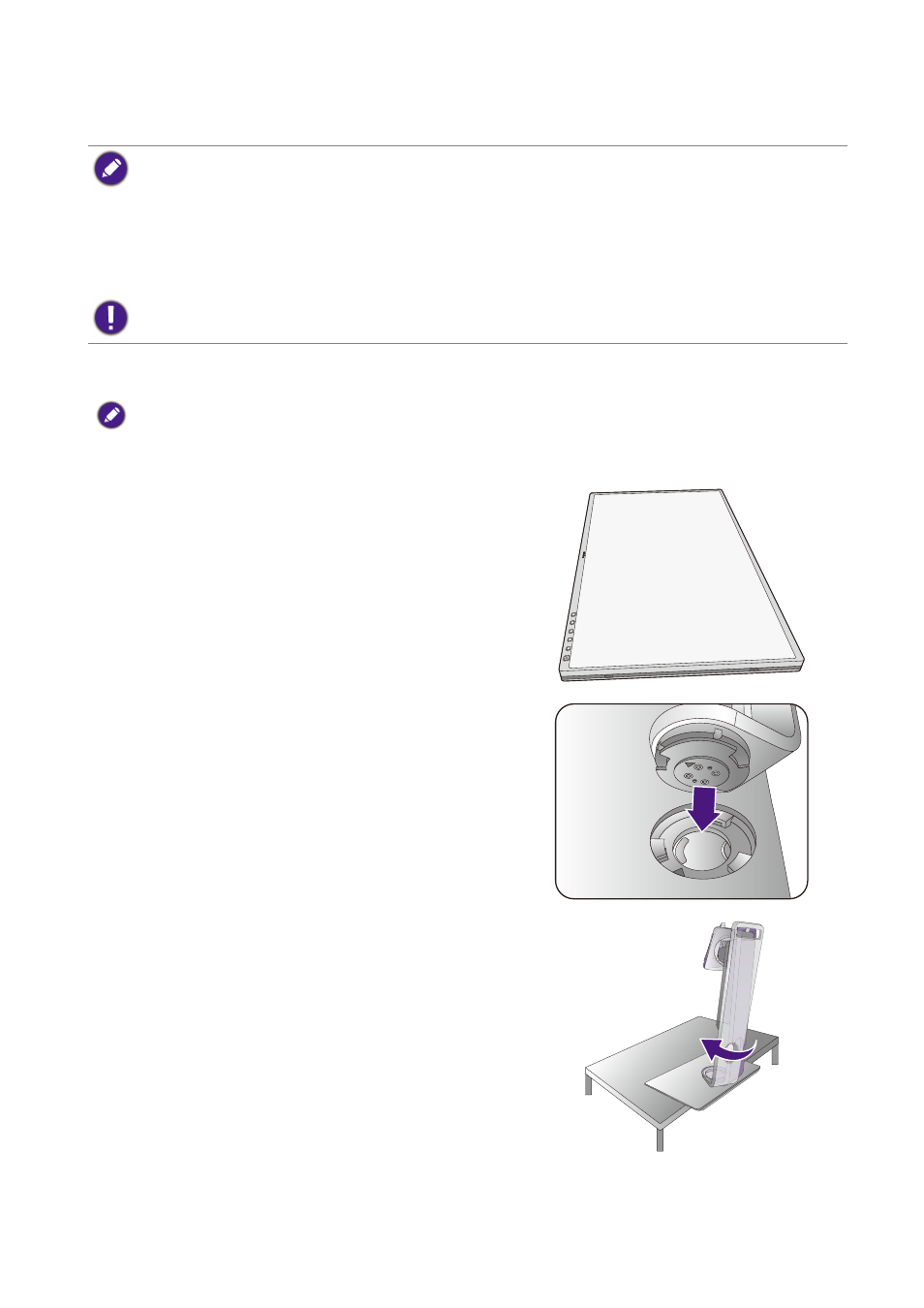
21
How to assemble your monitor hardware
How to assemble your monitor hardware
• If the computer is turned on you must turn it off before continuing.
Do not plug-in or turn-on the power to the monitor until instructed to do so.
• The following illustrations are for your reference only. The location and available input and output jacks may
vary depending on the purchased model. Apart from that, printed Quick Start Guide on the monitor screen is
available to SW321C only.
• The supported timing may vary by input signal. Download
Resolution file
from the website (see
). Refer to "
Preset display modes
" in
Resolution file
for more information.
Avoid finger pressure on the screen surface.
1. Attach the monitor base.
Please be careful to prevent damage to the monitor. Placing the screen surface on an object like a stapler or a
mouse will crack the glass or damage the LCD substrate voiding your warranty. Sliding or scraping the monitor
around on your desk will scratch or damage the monitor surround and controls.
Protect the monitor and screen by clearing a flat open
area on your desk and placing a soft item like the
monitor packaging bag on the desk for padding.
(SW321C only) Gently lay the screen face up on a flat
clean padded surface so you can follow the instructions
printed on the quick start guide.
Attach the monitor stand to the monitor base as
illustrated. Make sure to align the arrow on the end of
the stand to the one on the monitor.
Turn the stand clockwise until you cannot go further.
Quick Start Guide