Pip/pbp menu – BenQ SW321C 32" 16:9 4K HDR IPS Photo and Video Editing Monitor User Manual
Page 60
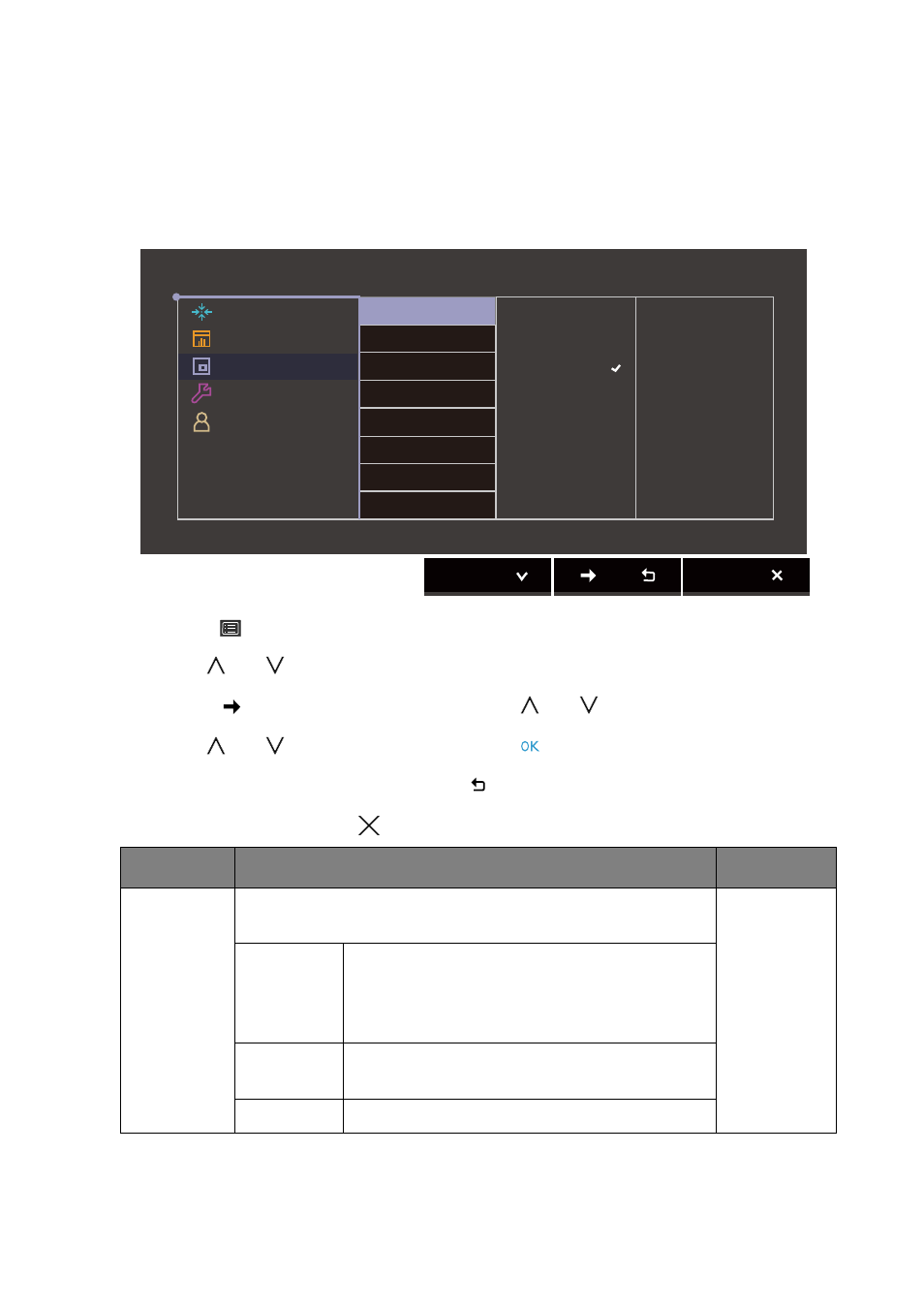
60
Navigating the main menu
PIP/PBP menu
Available menu options may vary depending on the input sources, functions and settings. Menu
options that are not available will become grayed out. And keys that are not available will be
disabled and the corresponding OSD icons will disappear. For models without certain functions,
their settings and related items will not appear on the menu.
1. Select
(
Menu
) from the hot key menu.
2. Use
or
to select
PIP/PBP
.
3. Select
to go to a sub menu, and then
use
or
to
select a menu item.
4. Use
or
to make adjustments, or use
to make selection.
5. To return to the previous menu, select
.
6. To exit the menu, select
.
Item
Function
Range
Mode
Sets the PIP or PBP mode. Pictures from two independent
video sources are displayed on the screen at the same time.
PIP
The Picture-in-Picture (PIP) mode displays the
main video source on the screen while the
second source in an inset window (sub
window).
PBP
Allows to display images from two different
video sources side-by-side.
OFF
Disables PIP/PBP mode.
Display
Color Adjustment
PIP/PBP
System
Controller Key
Mode: Adobe RGB
Mode
PIP/PBP Source
PIP Size
H. Position
V. Position
Color Gamut
Gamma
Color Temp.
PIP
PBP
OFF