Customizing, Customizing the controller keys on hotkey puck g2 – BenQ SW321C 32" 16:9 4K HDR IPS Photo and Video Editing Monitor User Manual
Page 46
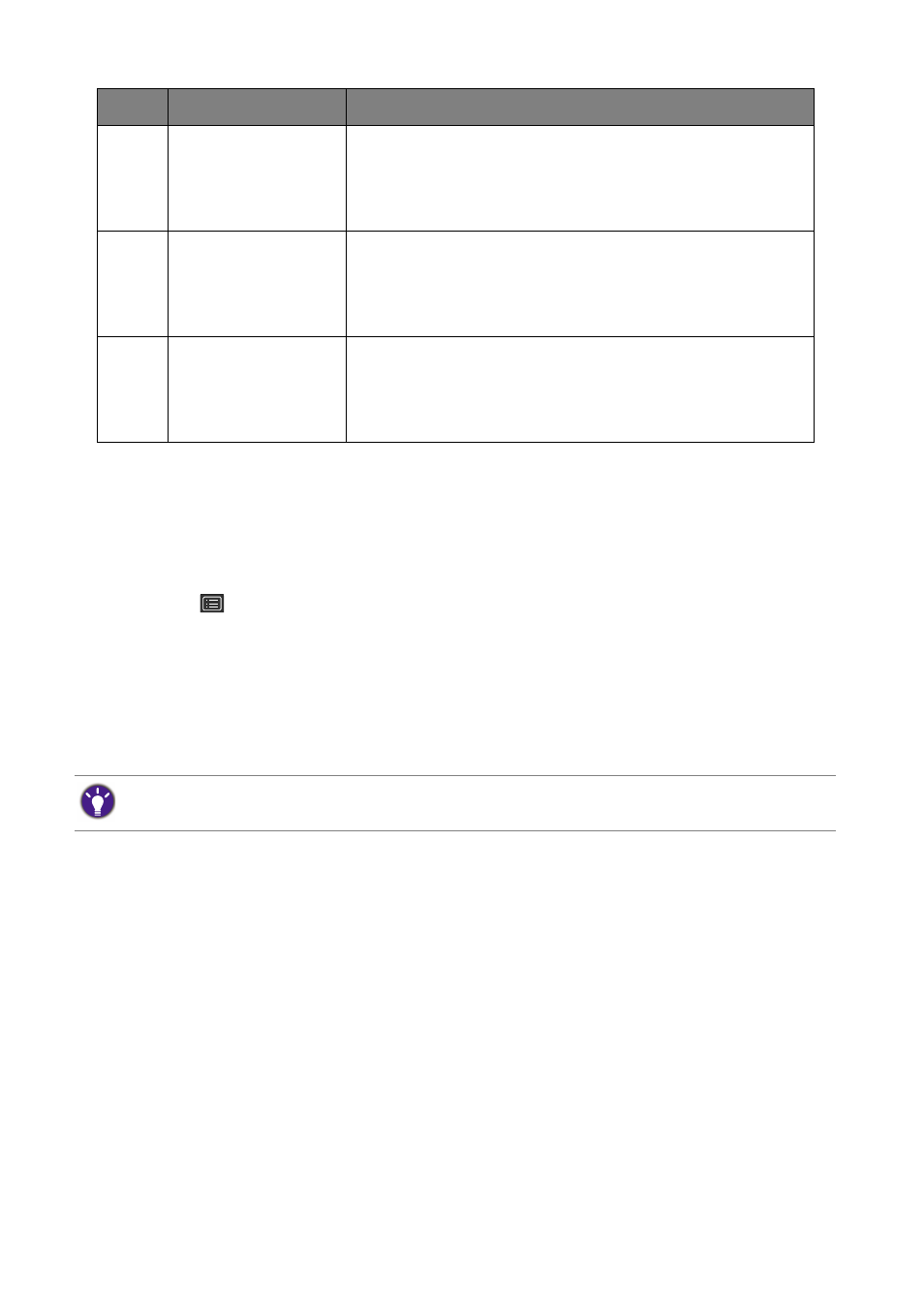
46
How to adjust your monitor
Customizing the Controller Keys on Hotkey Puck G2
Keys on the Hotkey Puck G2 are designated for particular functions. You can change the default
settings as desired.
1. Press any of the control keys to bring up the hot key menu.
2. Select
(
Menu
) to access the main menu.
3. Go to
Controller Key
.
4. Select
Controller Key 1, 2, 3
.
5. On the sub menu, select a category.
6. Under the category, check to select up to 3 items for quick access by the Controller Keys
on Hotkey Puck G2. The numbers displayed by the chosen items refer to the Controller
Keys that the options are assigned to.
4
Controller Key 2
• Press to switch to
sRGB
(
Color Mode
).
• Press and hold for 3 seconds to bring up the setup menu to
change the default setting. Alternatively, see
the Controller Keys on Hotkey Puck G2 on page 46
.
5
Controller Key 3
• Press to switch to
B+W
(
Color Mode
).
• Press and hold for 3 seconds to bring up the setup menu to
change the default setting. Alternatively, see
the Controller Keys on Hotkey Puck G2 on page 46
.
6
Rotation Key
• Press repeatedly to cycle through available settings.
• Press and hold for 3 seconds to bring up the setup menu to
change the default setting. Alternatively, go to
Controller
Key
>
Rotation Key
on the monitor.
No.
Name
Description
Alternatively, press and hold a key on the Hotkey Puck G2 for 3 seconds to bring up the setup menu to change
the default setting.