Power led indicator osd controls osd messages – BenQ SW321C 32" 16:9 4K HDR IPS Photo and Video Editing Monitor User Manual
Page 69
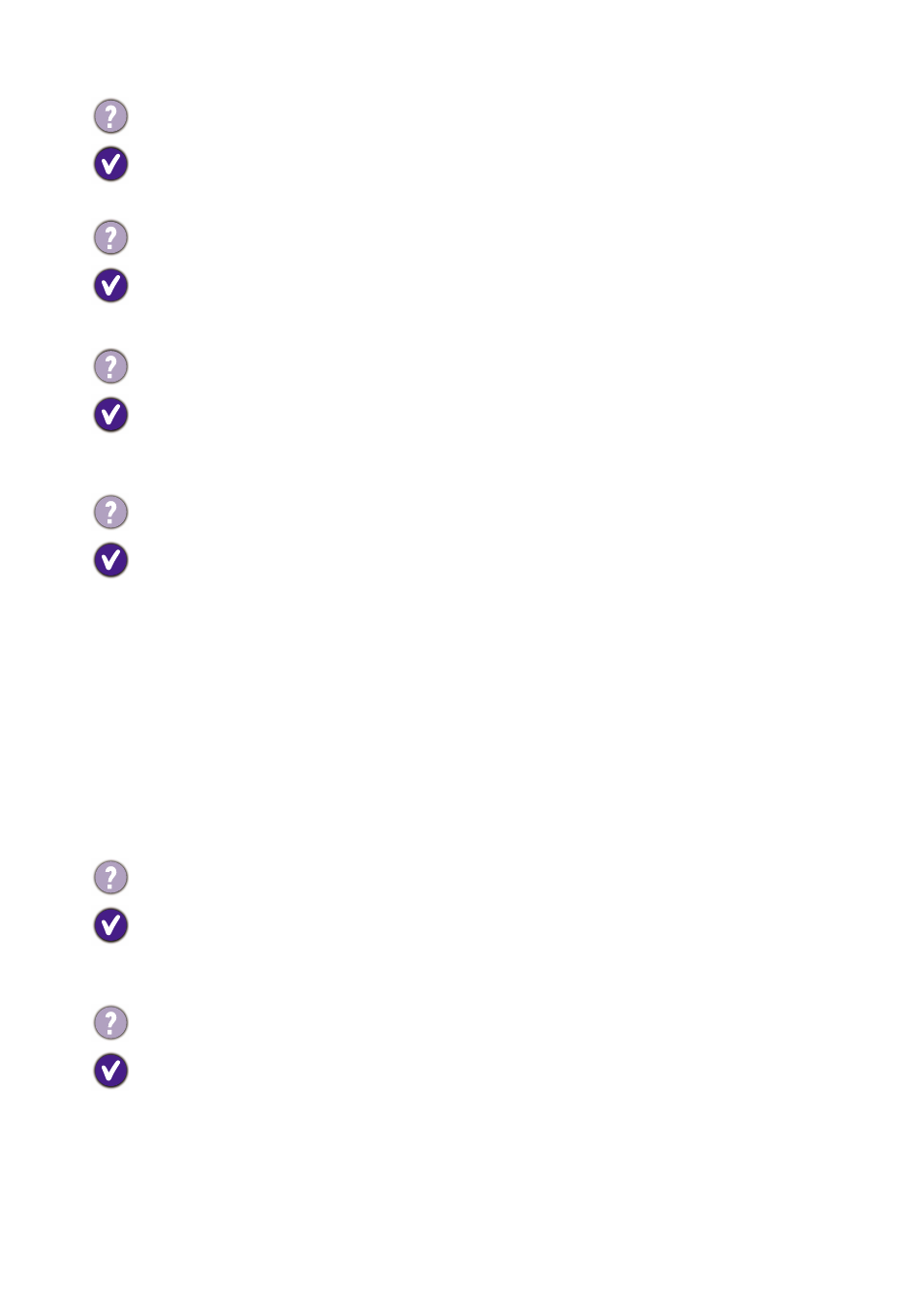
69
Troubleshooting
Power LED indicator
OSD controls
OSD messages
The image is displaced in one direction.
Download
Resolution file
from the website (see
). Refer to
"
Adjusting the Screen Resolution
". And then select the correct resolution, refresh rate and
make adjustments based on these instructions.
Faint shadow from the static image displayed is visible on the screen.
• Activate the power management function to let your computer and monitor go into a low
power "sleep" mode when not actively in use.
• Use a screensaver to prevent the occurrence of image retention.
What are the supported video timings?
Download
Resolution file
from the website (see
). Refer to
"
Preset display modes
" for the supported timings.
The LED indicator is solid white or flashing white.
• If the LED lights up in solid white, the monitor is powered on.
• If the LED is illuminated in white and there is a message
Out of Range
on the screen, this
means you are using a display mode that this monitor does not support, please change the
setting to one of the supported mode. Download
Resolution file
from the website (see
). Refer to "
Adjusting the Screen Resolution
". And then select
the correct resolution, refresh rate and make adjustments based on these instructions.
• If the LED is illuminated in flashing white, the power management mode is active. Press any
button on the computer keyboard or move the mouse. If that does not help, check the signal
cable connectors. If any pin is bent or broken off, please contact your dealer to get necessary
support.
• If the LED is off, check the power supply mains socket, the external power supply and the
mains switch.
The OSD controls are inaccessible.
To unlock the OSD controls when it is preset to be locked, press and hold any key for 10
seconds.
A message
Out of Range
on the screen during computer boot up process.
If there is a message
Out of Range
on the screen during computer boot up process, this
means computer compatibility caused by operating system or graphic card. The system will
adjust the refresh rate automatically. Just wait until the operating system is launched.