Rotating the monitor, Pivot the osd menu, Pivot the display – BenQ SW321C 32" 16:9 4K HDR IPS Photo and Video Editing Monitor User Manual
Page 35: Fully extend the monitor and tilt it
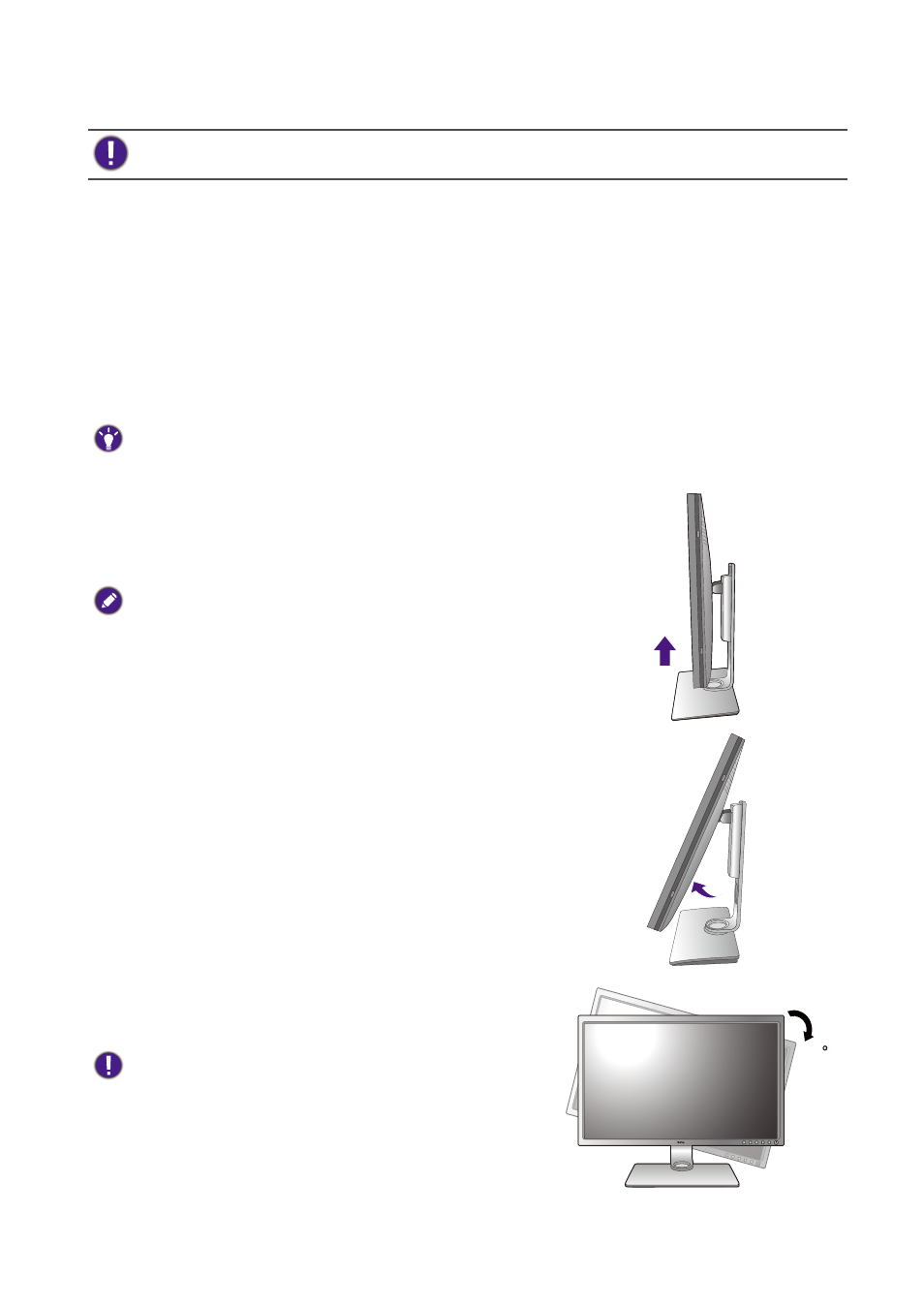
35
How to assemble your monitor hardware
Rotating the monitor
Rotate the monitor before installing the shading hood. See
Portrait installation on page 31
for more information.
1. Pivot the OSD menu.
Go to
System
>
Auto Pivot
>
ON
to rotate the OSD menu automatically as the monitor is
rotated. See
for more information.
2. Pivot the display.
Before rotating the monitor with a portrait viewing orientation, the display has to be rotated 90
degrees.
Right-click the desktop and select
Screen resolution
from the popup menu. Select
Portrait
in
Orientation
, and apply the setting.
Depending on the operating system on your PC, different procedures should be followed to adjust the screen
orientation. Refer to the help document of your operating system for details.
3. Fully extend the monitor and tilt it.
Gently lift the display up and extend it to the maximum
extended position. Then tilt the monitor.
The monitor should be vertically extended to allow to rotate
from landscape to portrait mode.
4. Rotate the monitor 90 degrees clockwise as
illustrated.
To avoid the edge of the LCD display hitting the monitor base
surface while it is being rotated, do tilt and extend the monitor
to the highest position before you start to rotate the display. You
should also make sure there are no obstacles around the monitor
and there is enough room for cables. Remove the connected USB
peripherals and audio cable first.
90