VARI-LITE VL6000 Beam User Manual
Page 67
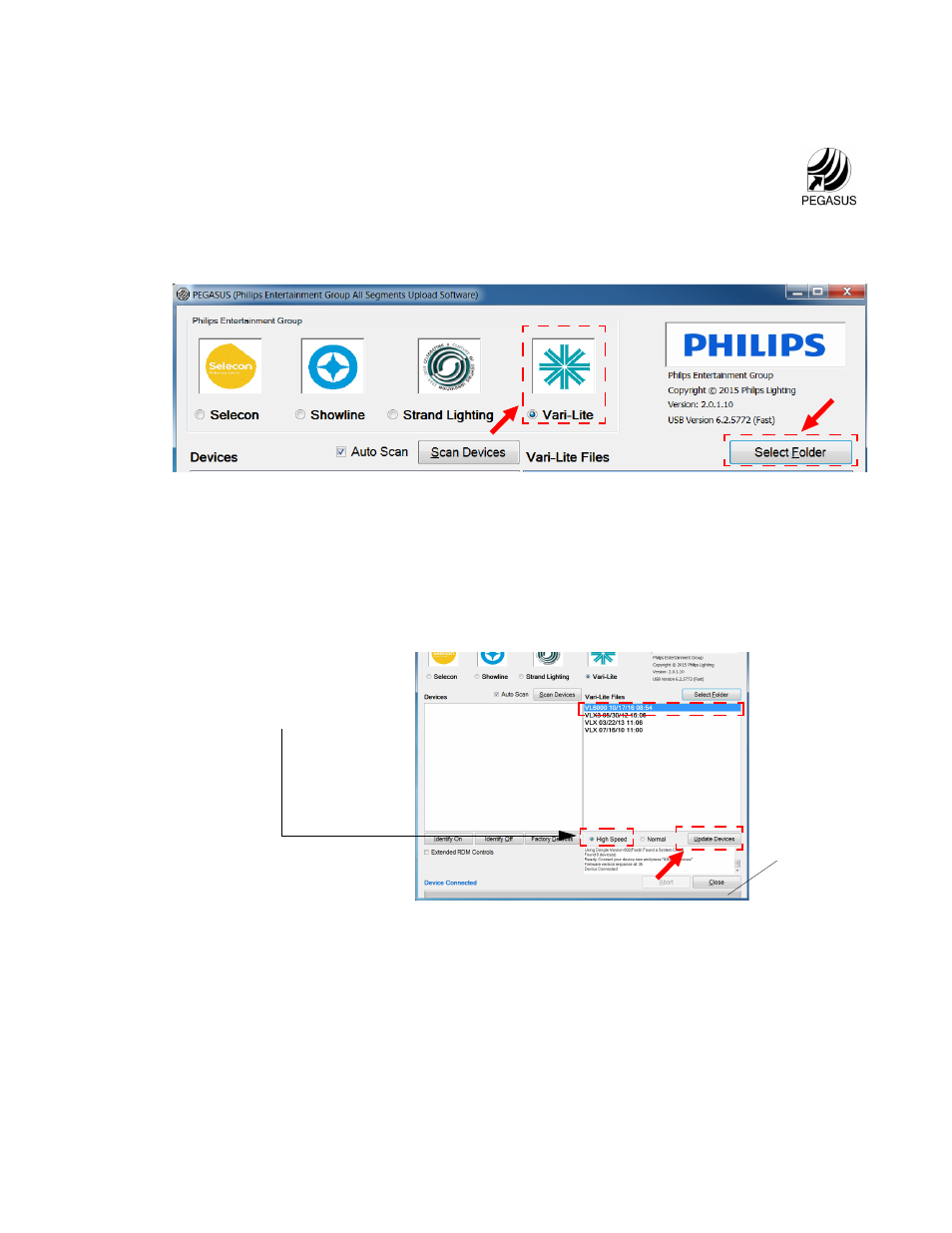
O
PERATION
: U
PDATING
S
OFTWARE
02.9708.0002
27 April 2017
49
Step 2. Unzip firmware file you downloaded to a folder on your computer.
Step 3. Insert USB Upload Cable
(sold separately)
into a USB 2.0 compatible port on
your computer
(do not use a USB hub)
.
Step 4. Double click on PEGASUS Software shortcut on your desktop.
Step 5. When application opens:
a. Select
Vari-Lite
for luminaire type (as shown in
.).
Figure 3-8: PEGASUS Software Selection Screen
, click on
Select Folder
button to open browser window.
Step 6. In browser window, navigate to folder where Vari-Lite firmware was extracted.
a. Click on any file in folder.
b. Click
Open
button on bottom of screen.
Step 7. Click on
bin
file for luminaire to be updated (for example,
VL6000_101716.bin)
as
.
Figure 3-9: bin File Selection
Step 8. As indicated in
, click on
Update Devices
to start upload.
a. During upload, PEGASUS and luminaire screens will display a progress bar showing
upload status.
b. Once progress bar shows completed on computer screen, wait approximately one minute
before moving to next step.
Note, The progress bar on luminaire LCD display may
continue for a short time after computer progress bar shows completed.
A
B
Progress Bar
NOTE: Select High Speed
option when uploading to
16 or less luminaires.