Changing items on the setup screen, Deciding the still image quality – Sony DSC-P41 User Manual
Page 46
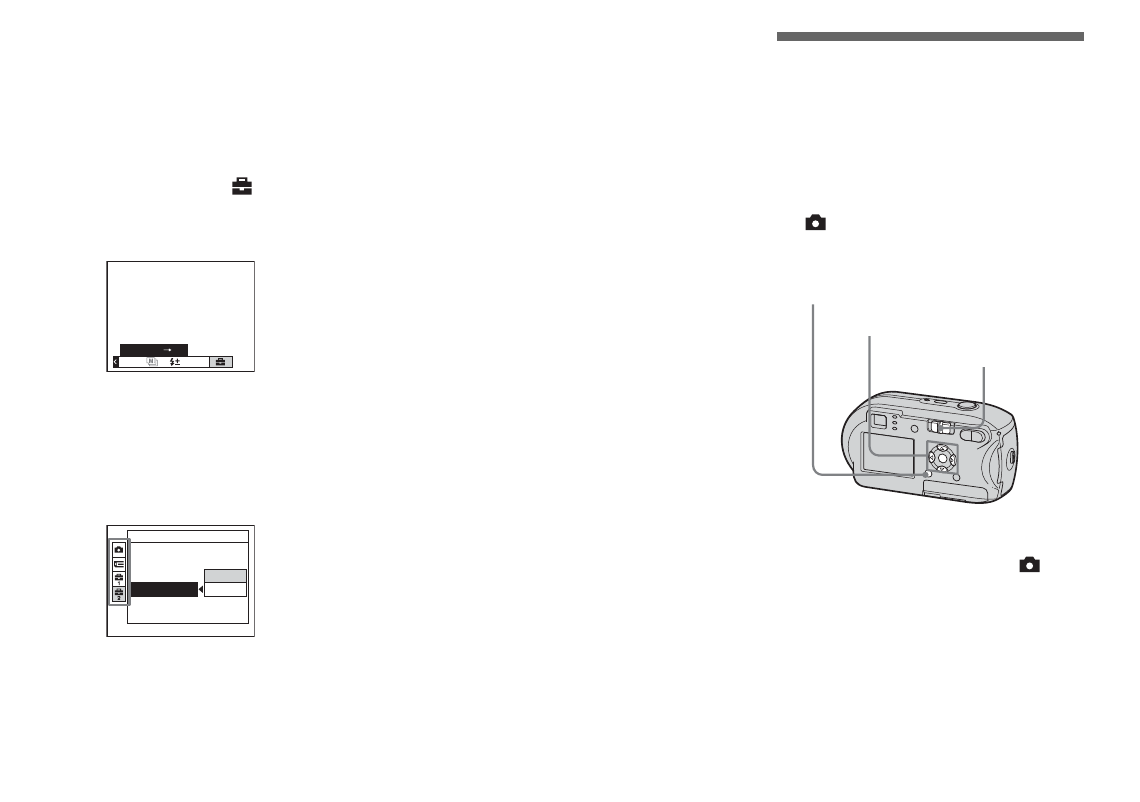
46
Changing items on the Setup
screen
a
Press MENU.
The menu appears.
b
Press
B
on the control button
to advance to
, then press
B
again.
The Setup screen appears.
c
Select the setting item you
want to change with
v
/
V
/
b
/
B
on the control button.
The frame of the item you select turns
yellow.
d
Press
z
on the control button
to enter the setting.
To turn off the Setup screen
display
Press MENU again.
To return to the menu from the
Setup screen
Press
b
on the control button to return to the
position enclosed by the frame in Step
3
,
then press
b
again.
•
For details on the Setup items, see page 109.
Deciding the still
image quality
You can select the still image quality from
[Fine] or [Standard].
Before operation
Set
(Camera) in the menu to other than
a
Set the mode switch to
.
b
Press MENU.
The menu appears.
Mode
PFX
Setup
Cancel
OK
Setup 2
File Number:
USB Connect:
Video Out:
Clock Set:
Mode switch
Control button
MENU