Connecting the camera to your computer, Connecting the camera to your, Computer – Sony DSC-P41 User Manual
Page 81
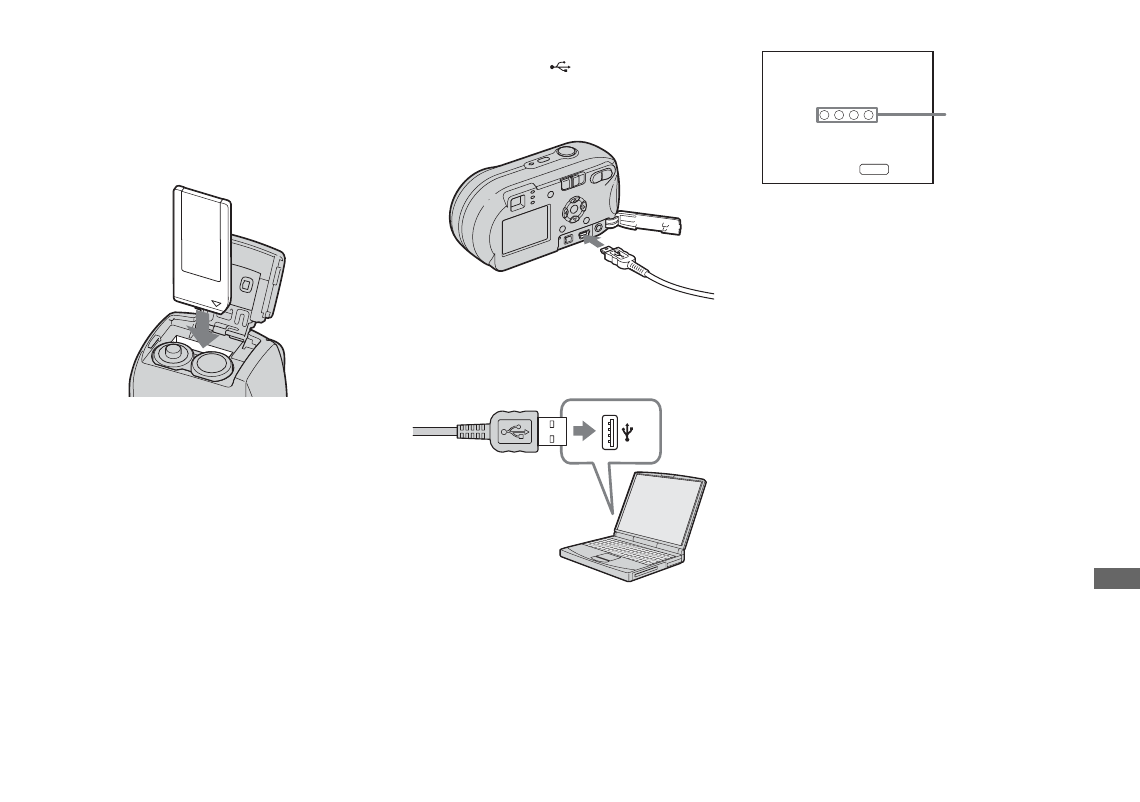
81
En
jo
y
in
g
i
m
ages
on
y
our
c
o
m
put
er
Connecting the camera to
your computer
a
Insert the “Memory Stick” with
the images you want to copy
into the camera.
•
Be sure to use batteries that have a sufficient
battery capacity, or the AC Adaptor (not
supplied). When you copy images to your
computer using weak batteries, copying may
fail or the data may be corrupted if the camera
shuts off due to weak batteries.
b
Turn on the camera and your
computer.
c
Connect the supplied USB
cable to the
(USB) jack of
the camera.
d
Connect the USB cable to your
computer.
•
When using a desktop computer, connect the
USB cable to the USB connector on the rear
panel.
•
When using Windows XP, the AutoPlay wizard
automatically appears on the desktop. Proceed
to page 83.
“USB Mode Normal” appears on the LCD
screen of the camera. When a USB
connection is established for the first time,
your computer automatically runs the used
program to recognize the camera. Wait for a
while.
*
During communication, the access indicators
turn red. Do not operate the computer until the
indicators turn white.
•
If “USB Mode Normal” does not appear in Step
4
, press MENU, select [USB Connect], and
set it to [Normal].
USB Mode
Normal
Switch on
MENU
Access
indicators*