Board update portal, Chapter 5. board update portal, Connecting to the board update portal web page – Altera Stratix IV GT 100G User Manual
Page 21
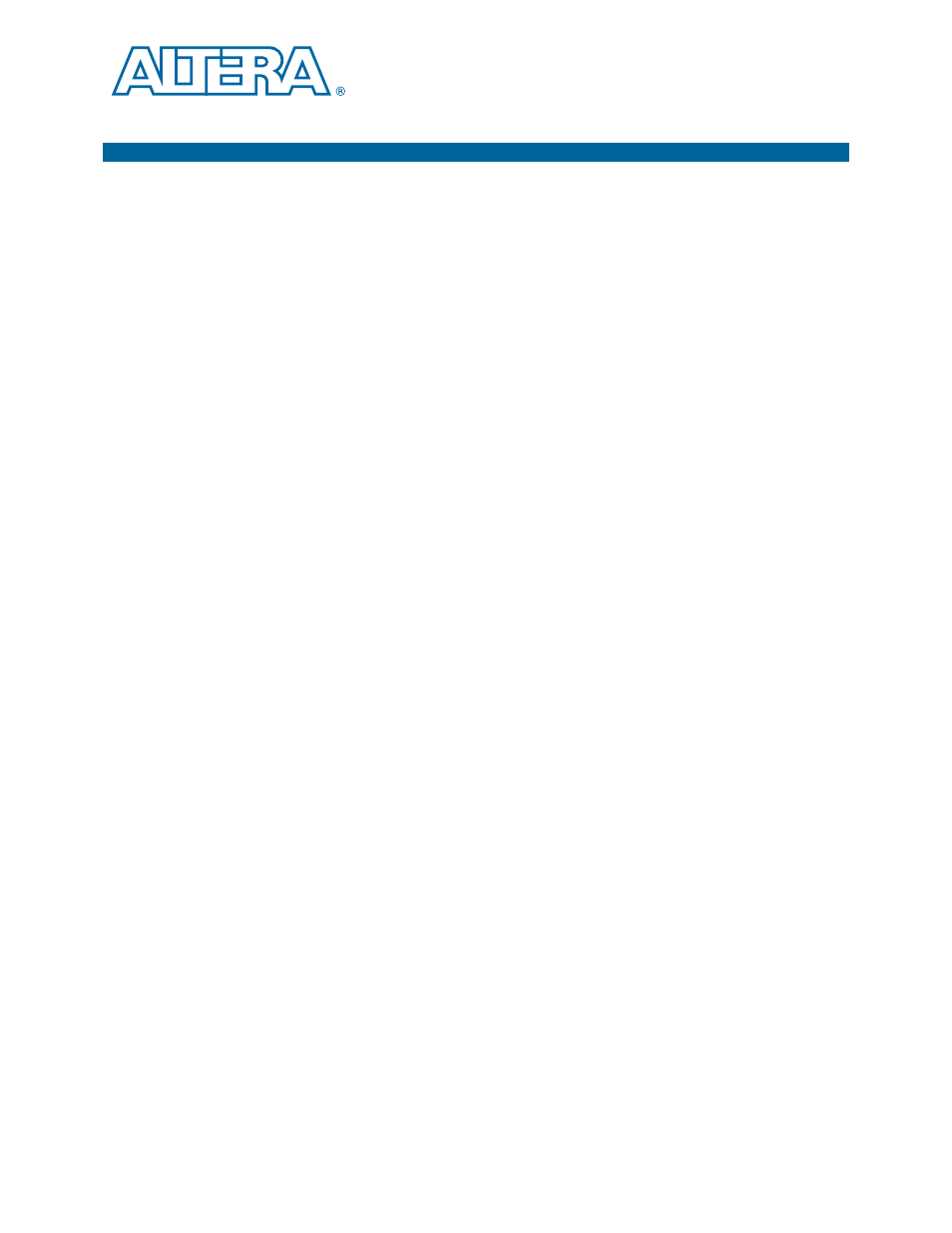
October 2010
Altera Corporation
Stratix IV GT 100G Development Kit User Guide
5. Board Update Portal
The Stratix IV GT 100G Development Kit ships with the Board Update Portal design
example stored in the factory portion of the flash memory on the board. The design
consists of a Nios II embedded processor, an Ethernet MAC, and an HTML web
server.
Pressing FACTORY (S12) configures the FPGA with the Board Update Portal design
example from flash memory. The design can obtain an IP address from any DHCP
server and serve a web page from the flash on your board to any host computer on the
same network. The web page allows you to upload new FPGA designs to the user
hardware portion of flash memory, and provides links to useful information on the
Altera website,
including kit-specific links and design resources.
1
After successfully updating the user hardware flash memory, you can load the user
design from flash memory into the FPGA. To do so, press PGM_SEL (S10) until the
POF 1 LED illuminates, and then press LOAD (S11) to configure the user hardware
portion of flash memory.
The source code for the Board Update Portal design resides in the
<install dir>\kits\stratixIVGT_4sgt100g5_100g\examples directory. If the Board
Update Portal is corrupted or deleted from the flash memory, refer to
Flash Device to the Factory Settings” on page A–4
to restore the board with its original
factory contents.
Connecting to the Board Update Portal Web Page
This section provides instructions to connect to the Board Update Portal web page.
1
Before you proceed, ensure that you have the following:
■
A PC with a connection to a working Ethernet port on a DHCP enabled network.
■
A separate working Ethernet port connected to the same network for the board.
■
The Ethernet and power cables that are included in the kit.
To connect to the Board Update Portal web page, perform the following steps:
1. With the board powered down, attach the Ethernet cable from the board to your
LAN.
2. Power up the board. The board connects to the LAN’s gateway router, and obtains
an IP address. The LCD on the board displays the IP address.
3. Launch a web browser on a PC that is connected to the same network, and enter
the IP address from the LCD into the browser address bar. The Board Update
Portal web page appears in the browser.
4. Click Stratix IV GT 100G Development Kit on the Board Update Portal web page
to access the kit’s home page. Visit this page occasionally for documentation
updates and additional new designs.