2 user interface, 1 conventions for the cursor and menu control – d&b D6 Software User Manual
Page 6
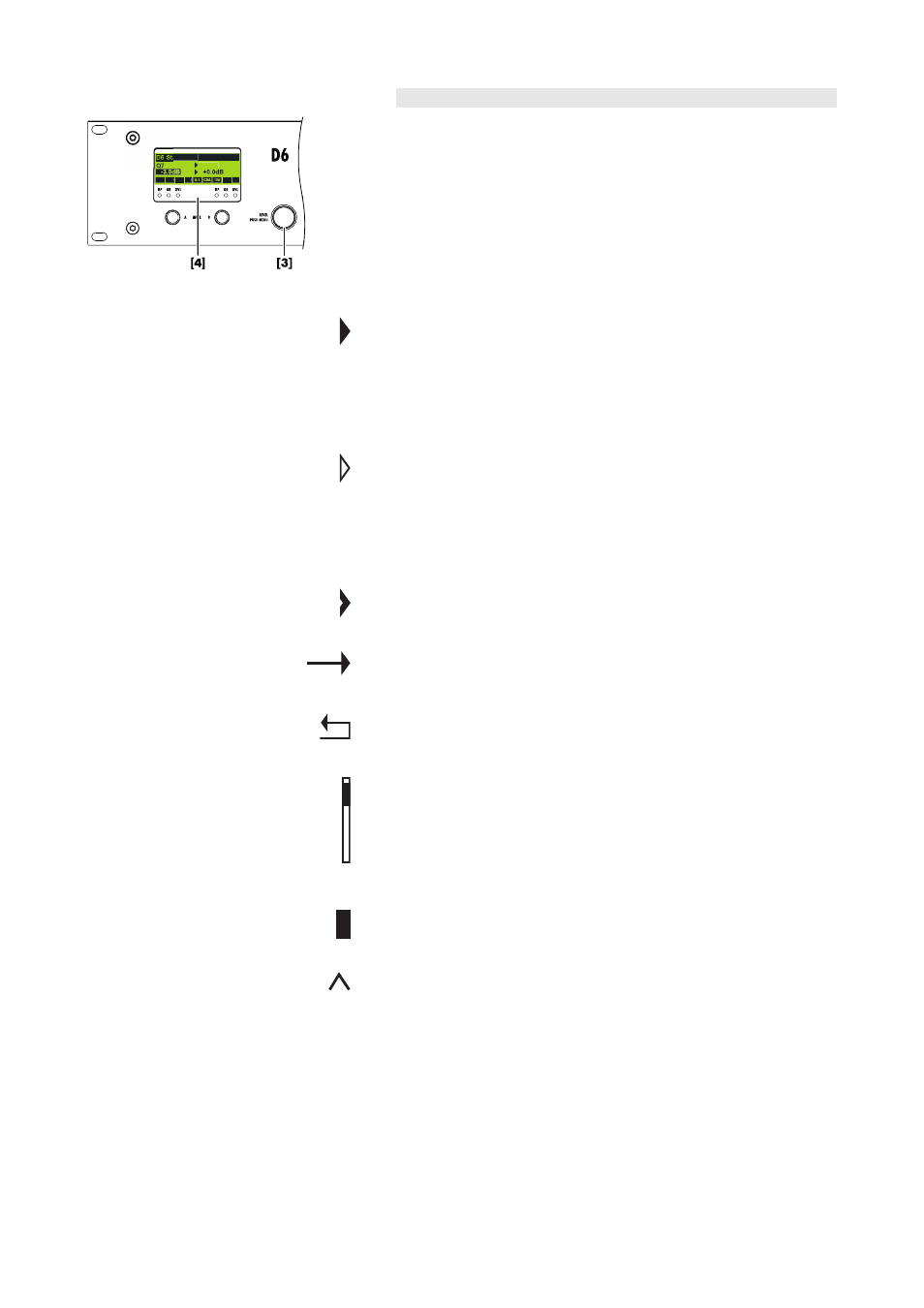
2.2
User interface
D6 Stage right
CUT HFA
EQ
EQ
Q-SUB
The LCD [4] acts as a user interface for all of the menus within the D6.
The cursor is controlled via the digital rotary encoder, LEVEL/PUSH
MENU [3]. In the main menu the encoder acts as a level control. Pushing
or turning the encoder gives access to different menu levels or allows
configurations or values to be entered.
Also refer to the D6 Hardware manual, section 3. Controls and
indicators.
2.2.1 Conventions for the cursor and menu control
Position cursor
Turning the encoder moves the cursor through the menu. Turning to the
right moves the cursor down in the menu tree or to the right. Turning to
the left moves the cursor up in the menu tree or to the left. Pushing the
encoder activates the Edit-Cursor, except for switching functions (e.g.
"on/off"). In these instances pushing the encoder leads directly to a
change in value or condition (toggle).
Edit cursor
The current value is displayed beside the cursor and is changed by
turning the encoder. Turning to the right increases the value, tuning to
the left decreases it. A change is immediately effective, except for the
functions "Speaker Selection", "Lock", "Remote", "Device Name" and
"Backlight" where a confirmation is required. Exit the edit mode by
pushing the encoder and return to the Position-Cursor.
Information cursor
The Information-Cursor indicates fields within the menu tree where the
displayed data cannot be changed.
Menu change
An arrow indicates another menu level. Selecting it with the Position-
Cursor and pushing the encoder enters the corresponding submenu.
Back
Short click: exits the selected menu by moving back one level.
Long press (approx 1 sec.): navigates back to the main menu.
Scroll bar
Where a menu tree is longer than can be displayed, a scroll bar is
shown on the right hand side of the display for orientation.
Other cursors or signs
Highlight
A highlighted field indicates that the data displayed can be changed in
edit mode (see also Edit-Cursor above).
Pointer
In the submenus "Lock/Code" and "Device-Name" the field for text
input is highlighted and additionally indicated by an arrow.
D6 Software manual (Firmware V1.x.x)
(1.3 EN)
Page 6 of 32