Doremi H2S-30 User Manual
Page 29
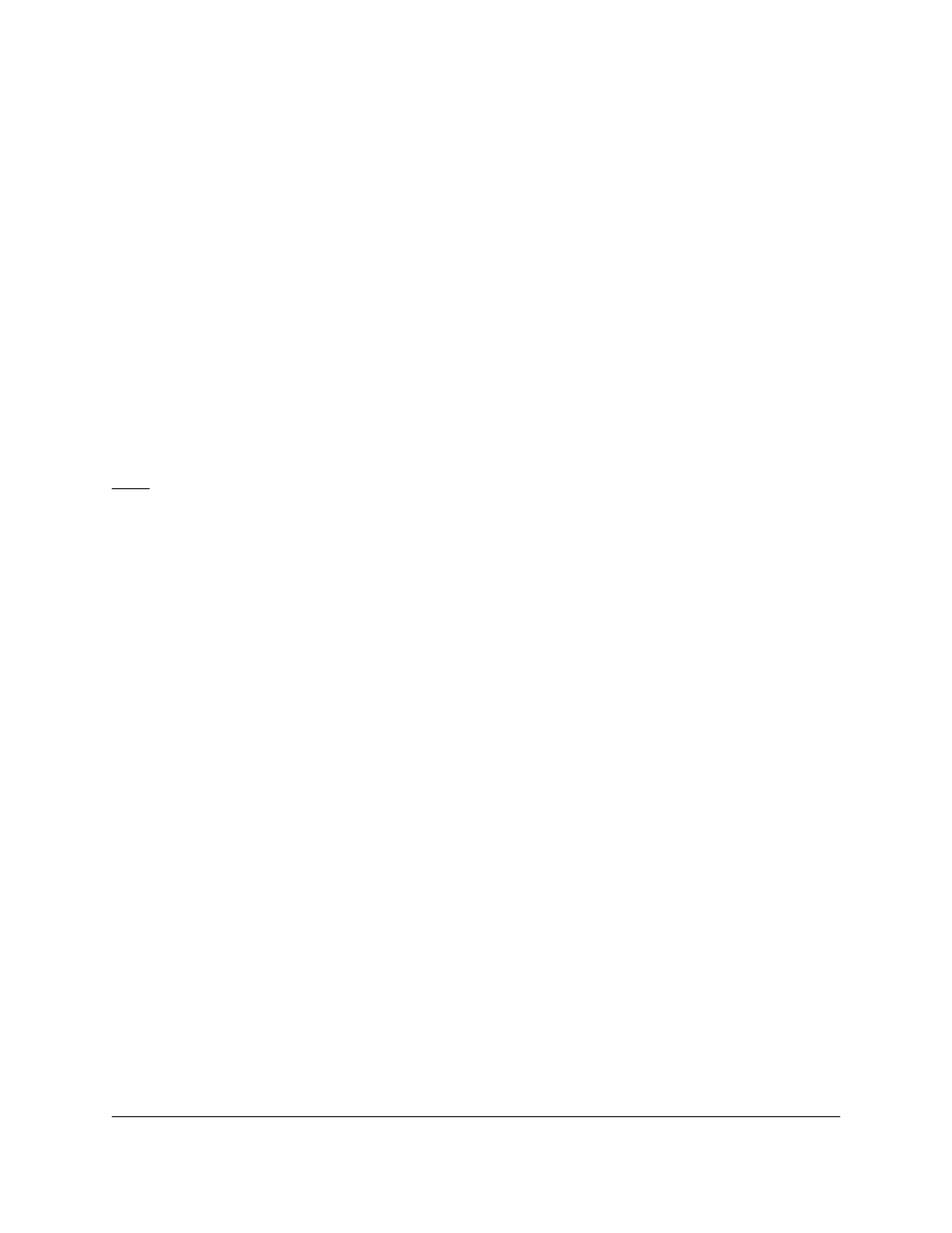
•
To export the settings file to a specified location, select it in the “Settings” field and click
on the “Export” button. The user will be asked to confirm where to export the file using a
standard “Save as” dialog box (see Figure 15).
•
To import an existing settings file from a .ghx file into the “Settings” field, click on the
“Import” button. Browse the files to select the appropriate “settings file” to import (see
Figure 15).
•
The imported file will appear in the “Settings” field on the left part of the window. To
apply the settings to the connected H2S-30 unit, select the file and click on the “Load”
button. The H2S-30 settings will be updated (see Figure 15).
•
To delete a settings file present in the “Settings” field, select it and click on the “Delete”
button (see Figure 15).
•
To update the “Settings” field to reflect the content of the “User Settings” folder of the
H2S-30 Control Panel application (folder where all the settings files are stored), click on
the “Update” button (see Figure 15).
Note: The "Load," "Save," "Delete," "Import," "Export," and "Update" buttons become enabled
when the user selects the file from the "Settings" field (see Figure 15).
H2S.OM.001539.DRM Page 29 of 40 Version 1.4
Doremi Labs