Upgrading, Your, Device – Adtec digital DPI-1200 (version 01.04.08U) Manual User Manual
Page 26: Chapter, Guides, Complete, Manual, Upgrade, Chapter 4 - how-to guides, Upgrading your device
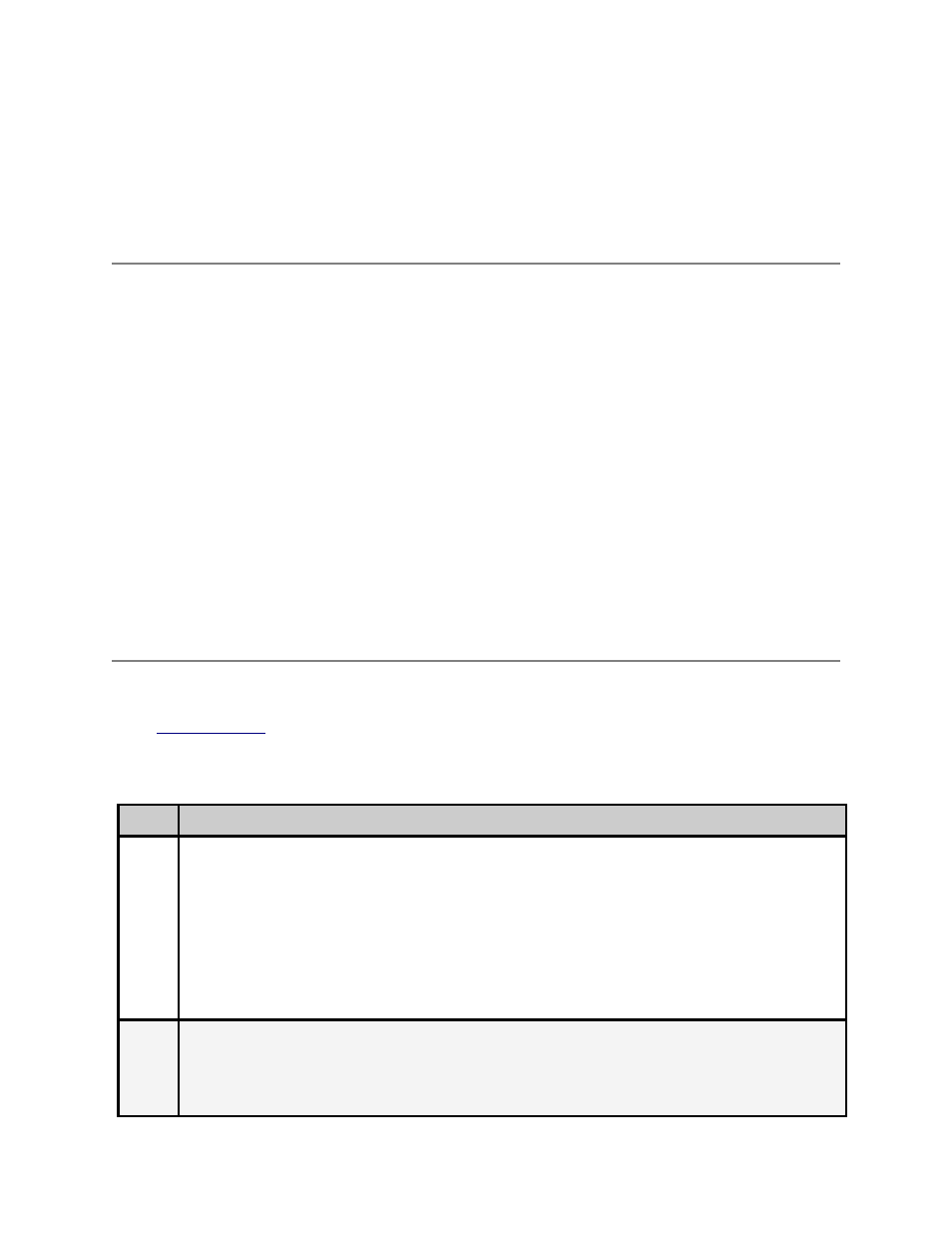
Main Window: The Main Window is used to access the device's configurations and operating
settings.
Help Notes: Help blurbs are available for the configurations on each tab; click on the "Question
Mark" symbol next to the configuration name for a pop-up screen explaining the control.
Upgrading your device
To upload new firmware versions, click on the <Upload> button in the top navigation bar next to
Log Out. A pop-up screen will allow you to browse for the firmware file by clicking Upload within
the pop-up screen. After the new version is uploaded, its availability on the device will display
under "available versions".
After the new version is uploaded, Click <Install> to extract the firmware. It will then be
available under Installed Versions.
Once you have the version you wish to use in the Installed Versions list, you can select into it
by clicking the select button. The unit will reboot and come up running in the new version.
Chapter 4 - How-To Guides
How to Complete a Manual Upgrade
You can upgrade your Adtec device's firmware via built-in web-based application, described
in the
section, or via a Telnet/FTP session, described in this article.
To update your Adtec device 's firmware via a Telnet session, perform the following:
Manual Upgrade Process
Step
Action
1
Obtain the desired firmware version file from Adtec Support website via
www.adtecdigital.com
note*: Firmware releases are found in the Support -> Documentation & Downloads
-> DPI 1200 Ad Server -> section of the website, there will be a link to the
released firmware version for download.
note**: Windows Internet Explorer renames adtec firmware file extensions to .gz .
When saving please add a t within the extension to read .tgz if IE has renamed
your file.
2
Using your favorite FTP client to upload the firmware file to the device.
If you are unfamiliar with FTP you may use a 'My Computer' window and type in
the address bar, ftp://adtec:[email protected] where 192.168.10.48 should be
replaced with the IP Address of YOUR device. You may then drag and drop the