Determining the dhcp address – Avery Dennison SNAP Webserver Manual User Manual
Page 6
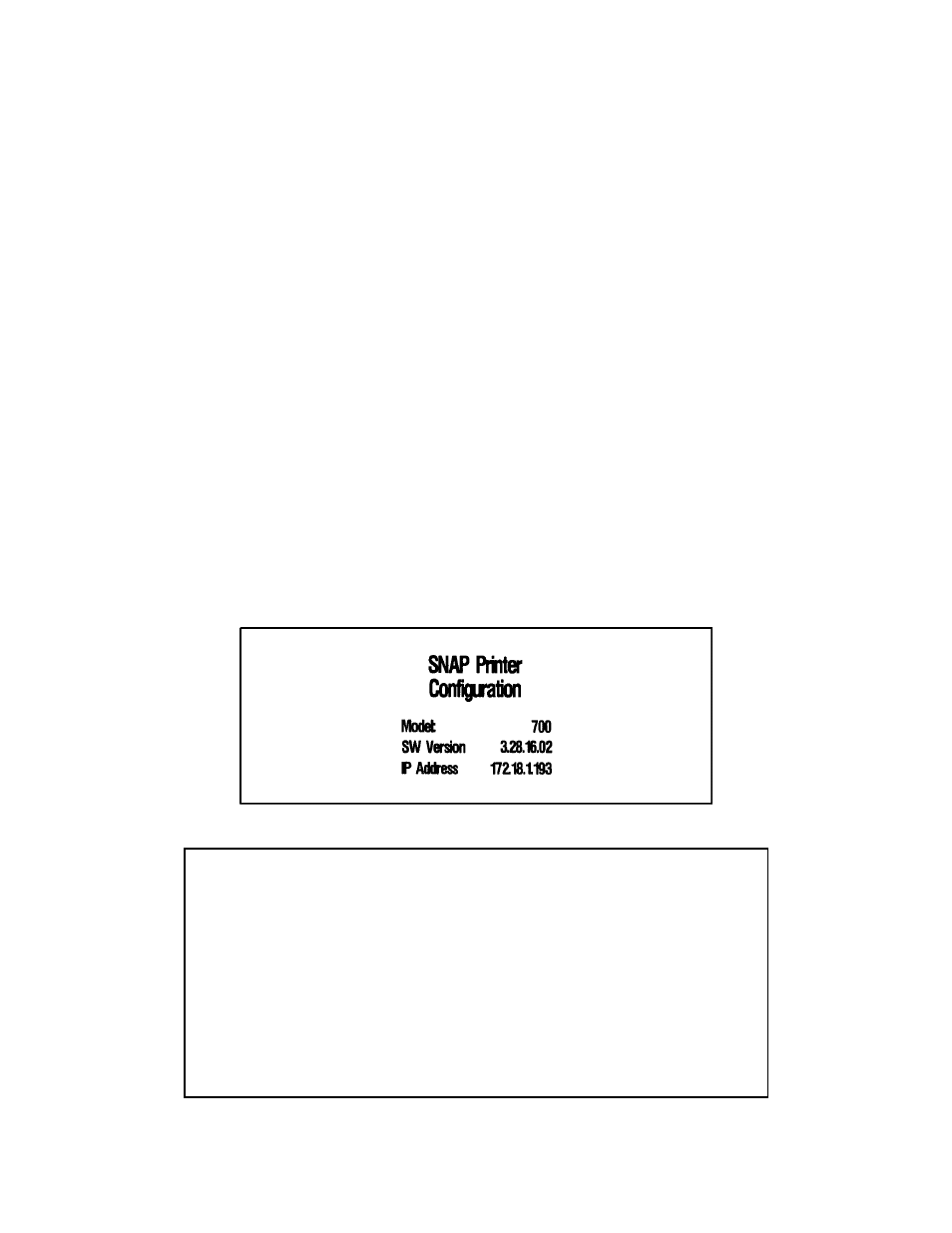
SNAP Printer Web ServerUsers Manual Version 1_2.doc
Page 6 of 15
Determining the DHCP Address
To find out the DHCP address that was assigned to the printer, you can print out
the Network ID Test Label. Load the printer with stock and ink and then follow
this procedure.
1. Press and hold the Voice button until the printer says “Press Start to print test
patterns”
2. Press the Start button. The printer will say “Press Start to print narrow setup
test pattern”.
3. Press the Voice button. The printer will say “Press Start to print wide setup
test pattern.”
4. Press the Voice button. The printer will say “Press Start to print Custom Test
Pattern One.”
5. Press the Start button. The printer will say “Ready to print Custom Test
Pattern One. Returning to print mode.”
6. The Data light will come on. Press Start to begin printing the Network ID Test
Pattern.
7. The Network ID Test Pattern label will have the temporary IP address printed
on it, see the picture below. If there is no IP address, there may be a problem
with your network connection. Check the connection and try again. If you
can’t resolve the problem, contact your Network Administrator.
If no IP address prints on the Network ID Test Label, the printer may not
have completed the DHCP process. Wait a few minutes and try again.
If there is still a problem, make sure the network cable is connected
properly (see the picture, above) and check the other network connections.
If you still can’t obtain a DHCP address, try resetting the printer to DHCP
mode as described in Appendix A.
Finally, set the static IP address manually and test the network connection
as described in Appendix B.