Assigning a chime to a zone group (sa models only) – Cloud Electronics PM16 User Manual
Page 34
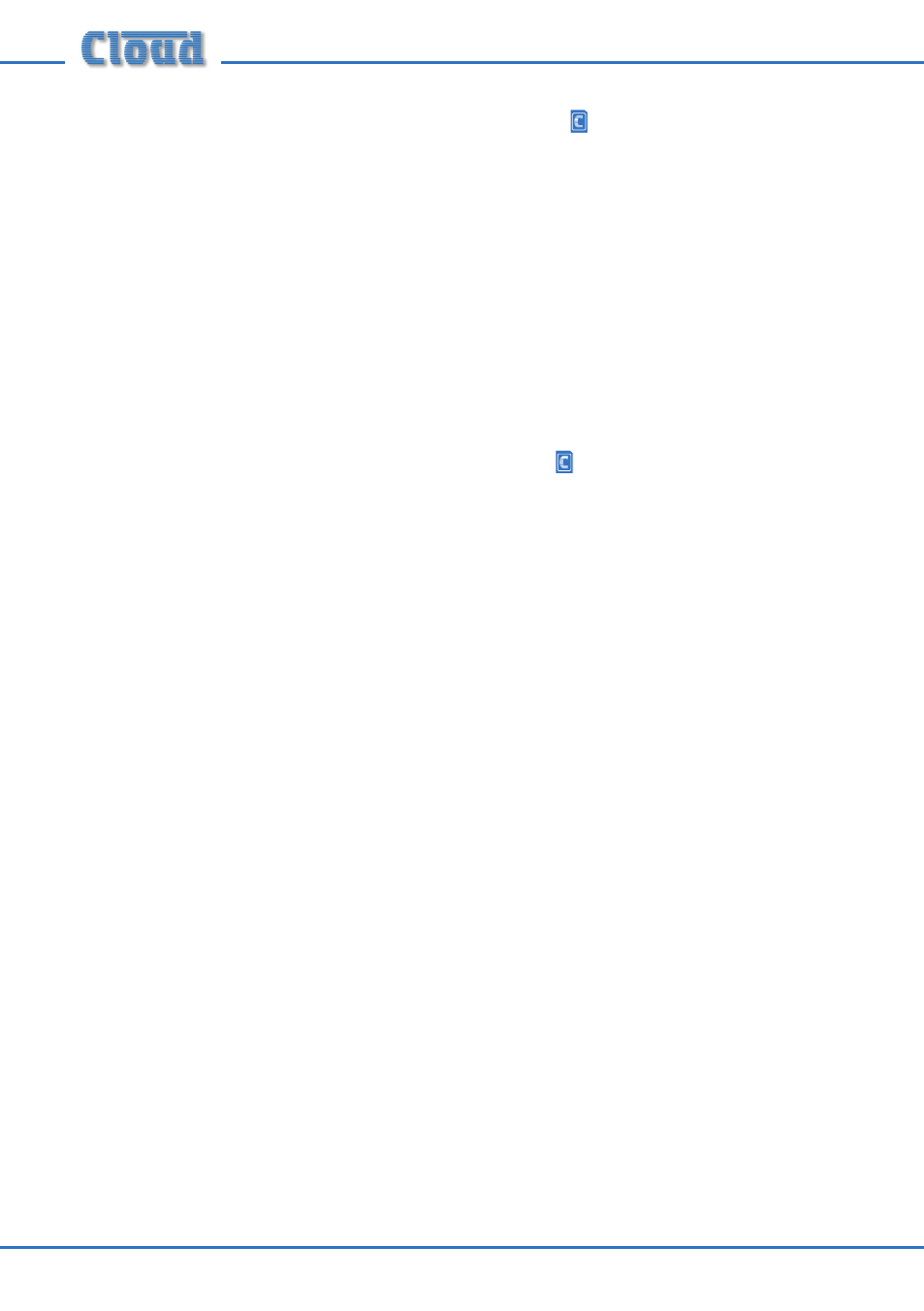
PM4/8/12/16 & PM4/8-SA Installation and User Guide v1.0
34
Assigning a message to a zone group (SA models only)
On the SA models, any one of the message sound files on the SD memory card
may be assigned to a zone group. In this case, when a GROUP is selected, the
LED corresponding to the message will illuminate as well as those for the zones
comprising the group. When the TALK/SEND button is pressed, the message that has
been assigned to the group will automatically be broadcast to the zones comprising
the group. A chime file will be assigned at the same time – see the following section
“Assigning a chime to a zone group” for details of how to alter this.
To include a message in a group definition, simply press the button for the required
message as well as the zone buttons during Step 1 of the zone definition procedures on
the previous page. The CLEAR button may be used to cancel an incorrect selection.
Assigning a chime to a zone group (SA models only)
Pre-recorded messages broadcast by manually selecting the message and its
destination zone(s) may be preceded by one of two pre-announcement chimes. See
“Chime settings – SA models only” on page 39 for details of how to do this.
Zone groups allows greater flexibility in chime assignment. When a message is
assigned to a zone group as described above, the chime file with the same number
as the selected message file is assigned as well. Thus if message button 3 is pressed
along with the zone buttons defining the zone group, then message file
M_3.mp3 (or
M_3.wma) and chime file C_3.mp3 (or C_3.wma) are assigned to the zone group.
However, it is possible for any of the chime sound files on the SD memory card to be
assigned to a zone group, whether or not a message is to be assigned to the group.
The procedure for defining a group with a different chime is as follows:
1. Select the zones for the group with the ZONE buttons; the selection will be
confirmed by the adjacent LEDs.
2. If a pre-recorded message is to be assigned to the group, press the relevant
MESSAGE button; its LED will illuminate.
3. Press and hold down a GROUP button until the LEDs flash (approx. 5 s).
4. While the LEDs are flashing, the MESSAGE buttons temporarily act as CHIME
buttons. If no further buttons are pressed, the chime that will be assigned to the
group will be that having the same number as the selected message – this is the
default state.
5. If a different chime is required, press the MESSAGE button corresponding to that
chime number.
6. If no chime is required, press the message button with the flashing LED; the LED
will go out. The group will now not have a chime assigned.