Inserting a firmware file into a folder, Add a new firmware file – Compuprint 4247-L03 Remote Printer Management Utility User Manual
Page 20
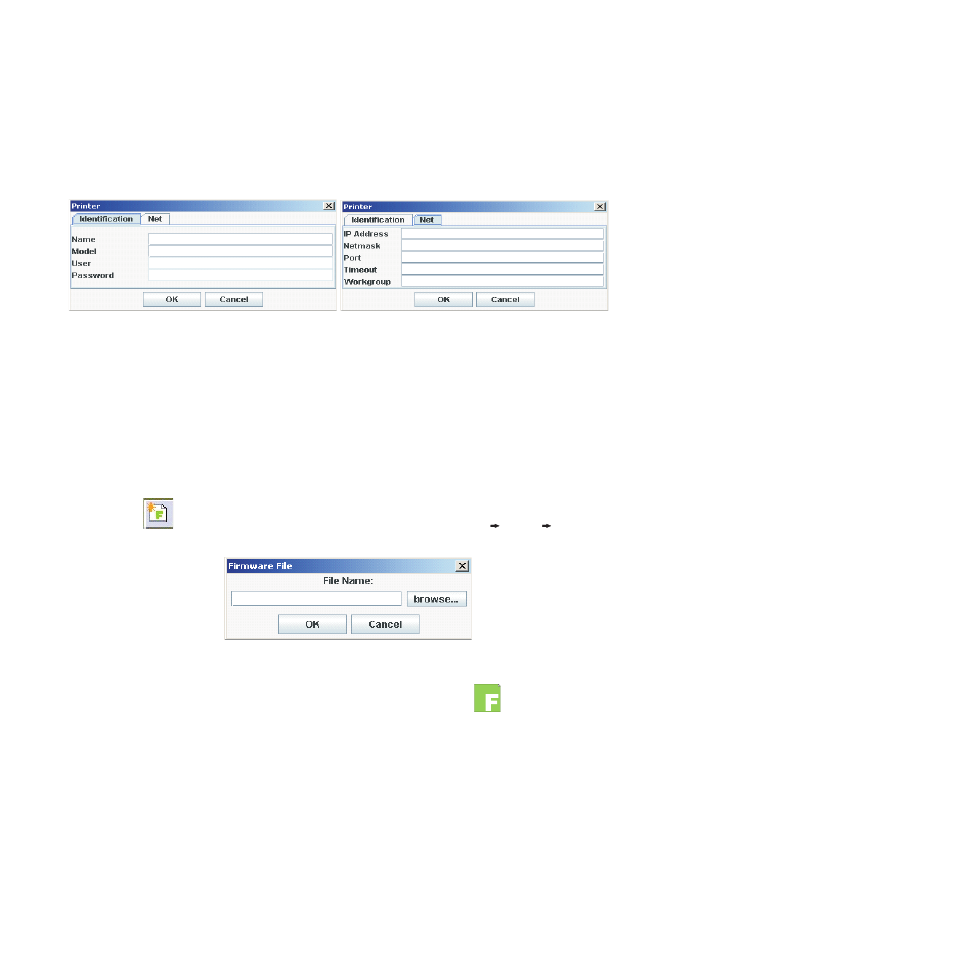
2. The RPMU displays the printer data dialog box, in which you must enter the printer's parameters. It is
necessary to specify the printer name (Identification parameter group), the IP Address, and Netmask
(Net parameter group).
Note: For more information about how to fill in these dialog boxes, see “The Edit Menu” on page 5.
As soon as the new printer data are confirmed, the RPMU tries to contact the printer in order to update its
current status.
Note: If the printer is not found, the RPMU displays the printer in the database as “not ready”.
Inserting a Firmware File into a Folder
A firmware file may be inserted into a folder to indicate the firmware version loaded on the printers
contained in this folder.
1. Select the
icon (Add a new firmware file) on the tool bar (or select Edit
Insert
Firmware
File), the Firmware File dialog is displayed.
2. Select the browse ... button, select the firmware file you want to insert into the folder, then select OK.
3. The Firmware File is shown in the selected folder with its identifier graphic
.
Note: No firmware download is performed when inserting the firmware file into the folder.
For information on how to download a new firmware version to the printers, see “Updating the Printer's
Firmware Version” on page 26.
Note: More than one firmware file can be added to each folder.
Figure 12. Printer Data Dialog Boxes
16
Remote Printer Management Utility