Installing the rpmu in the windows environment – Compuprint 4247-L03 Remote Printer Management Utility User Manual
Page 6
Advertising
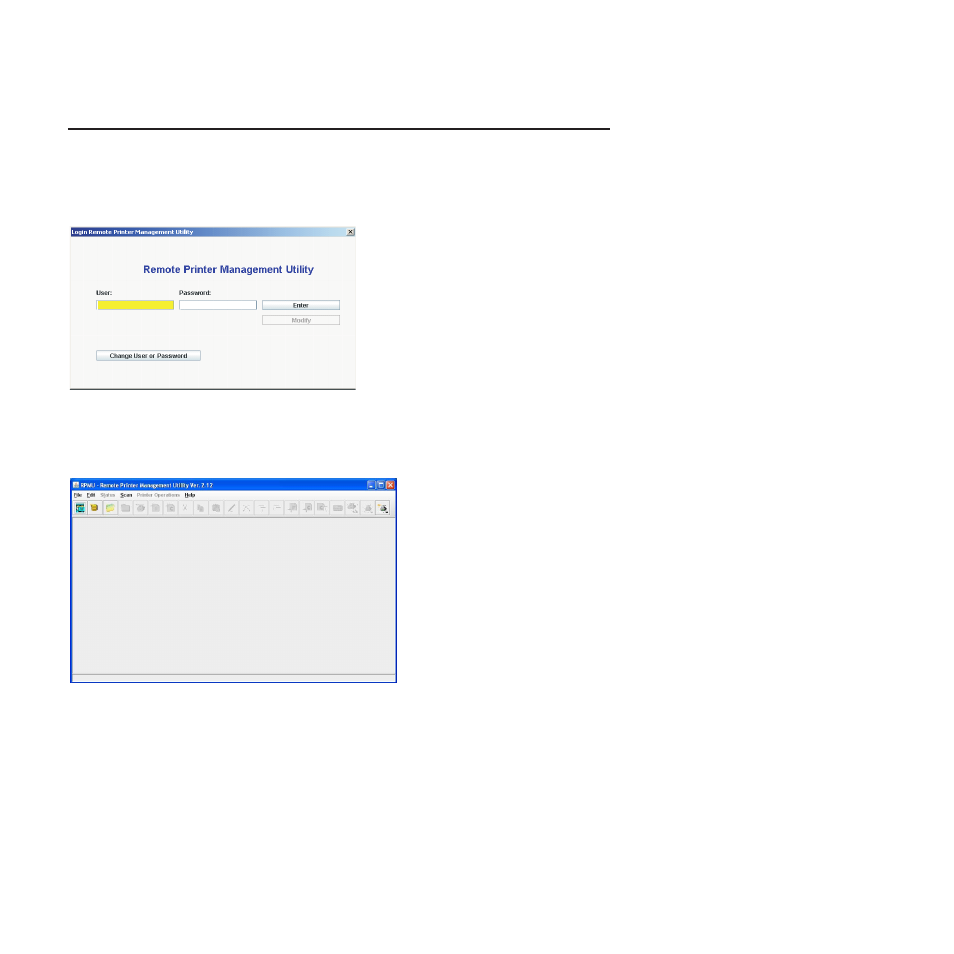
Installing the RPMU in the Windows environment
1. Download the RPMU software from our website.
2. Run the SETUP.exe file to install the java SDK and follow the instructions.
3. Run RPMU (executable Jar file) from the shortcut on desktop. The RPMU displays the Login window.
4. The Default User is “admin”; the Default Password is “admin”; and after the login and password entry
the main window appears:
Important: If the password is entered incorrectly the first time, RPMU must be closed and restarted.
RPMU will continually display the "Login Error" dialog box even if the correct information is
entered without restarting.
Figure 1. The RPMU Login Window
Figure 2. The RPMU Main Window
2
Remote Printer Management Utility
Advertising
This manual is related to the following products: