Settings – DFI AR100-DR User Manual
Page 93
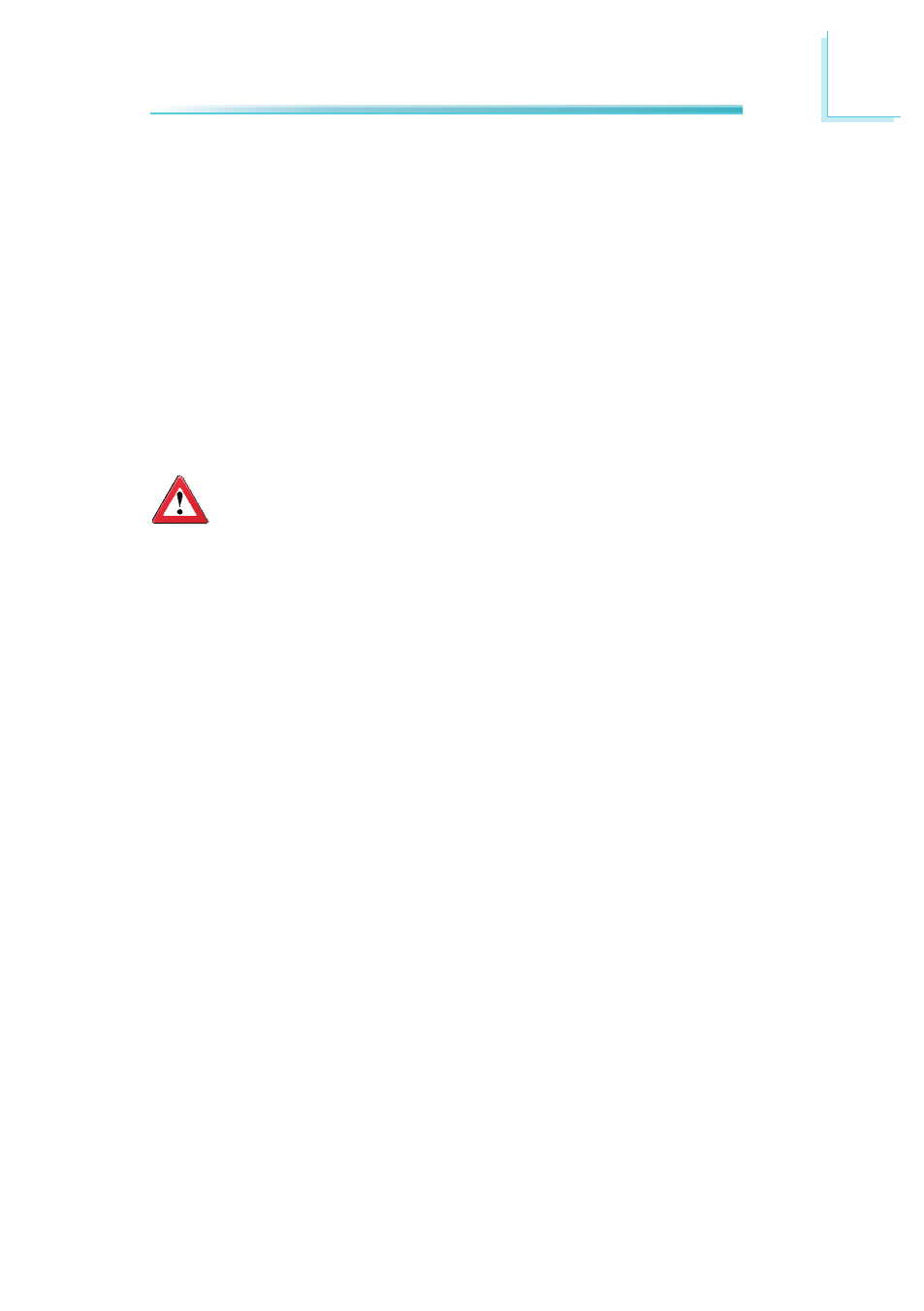
93
5
RAID
Settings
To enable the RAID function, the following settings are required.
1. Connect the Serial ATA drives.
2. Configure Serial ATA in the Award BIOS.
3. Configure RAID in the RAID BIOS.
4. Install the RAID driver during OS installation.
Step 1: Connect the Serial ATA Drives
Refer to chapter 2 for details on connecting the Serial ATA drives.
Important:
1. Make sure you have installed the Serial ATA drives and connected the
data cables otherwise you won’t be able to enter the RAID BIOS util-
ity.
2. Treat the cables with extreme caution especially while creating RAID.
A damaged cable will ruin the entire installation process and operat-
ing system. The system will not boot and you will lost all data in the
hard drives. Please give special attention to this warning because
there is no way of recovering back the data.
Step 2: Configure Serial ATA in the Award BIOS
1. Power-on the system then press <Del> to enter the main menu of the Award
BIOS.
2. Configure Serial ATA in the appropriate fields.
3. Press <Esc> to return to the main menu of the BIOS setup utility. Select
“Save & Exit Setup” then press <Enter>.
4. Type <Y> and press <Enter>.
5. Reboot the system.
Step 3: Configure RAID in the RAID BIOS
When the system powers-up and all drives have been detected, the AMD RAID
BIOS status message screen will appear. Press the <F4> key to enter the utility.
The utility allows you to build a RAID system on Serial ATA drives.