Dante network channel setup, Auto assign dante channels 1-24, Manually assigning dante channels – Digital Audio Labs Livemix CS-DUO Personal Mixer User Guide User Manual
Page 38
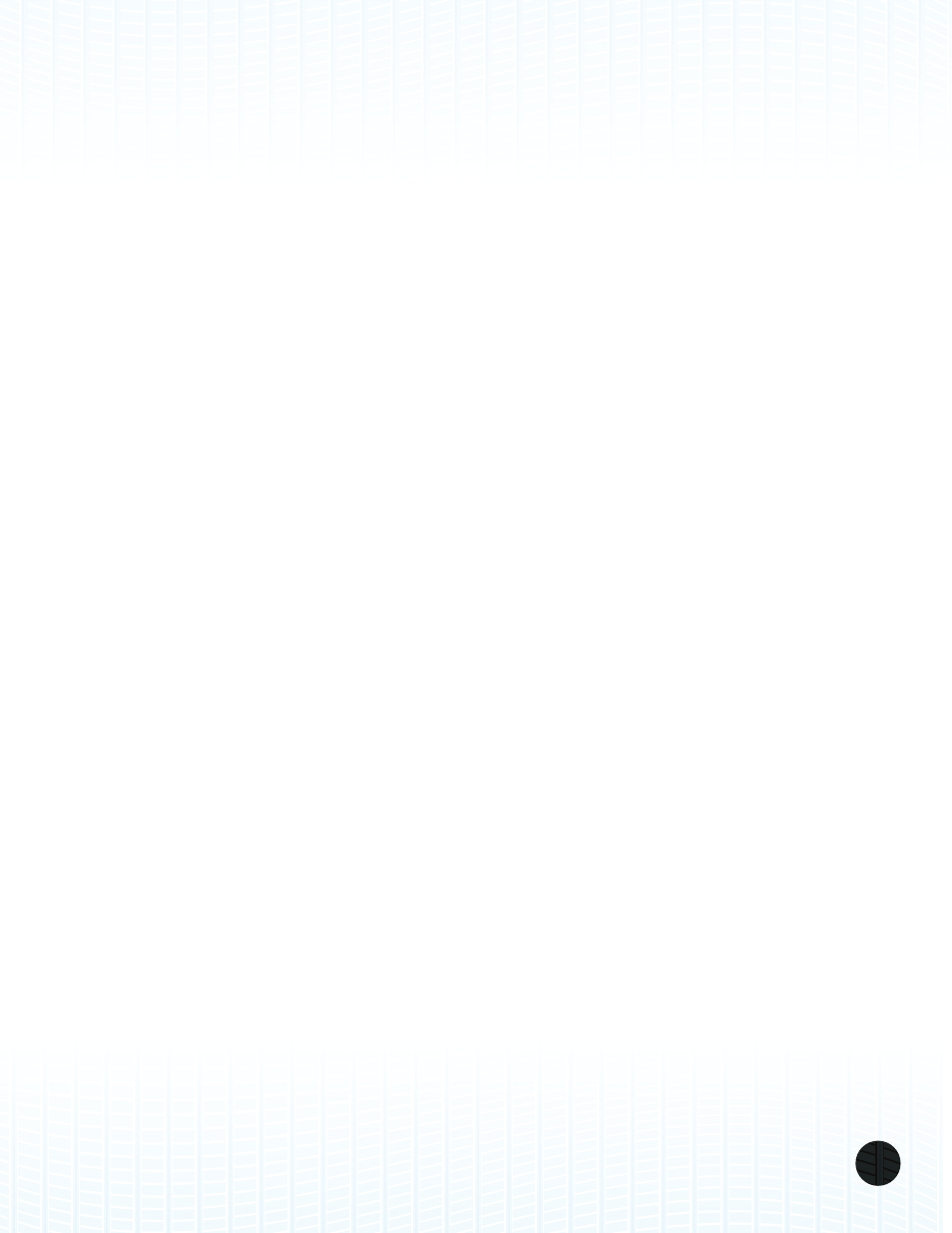
LIVEMIX CS-DUO
36
DANTE NETWORK CHANNEL SETUP
Configuring Livemix for use with a Dante network can be performed with any CS-DUO person-
al mixer in the system. You can also use the Dante Controller software provided by Audinate on a
Windows or Mac OS X computer. Consult the user manual of your other Dante enabled devices for
information on how each device will transmit/publish channels to the Dante network.
AUTO ASSIGN DANTE CHANNELS 1-24
With the Dante Channel Setup on the Livemix CS-DUO, it is easy to assign the first 24 networked
channels of any Dante device.
1. From the Global Setup page, PRESS the Input Select and Digital Configuration button.
2. You will be prompted with a warning. PRESS the Continue button to continue.
3. PRESS the Dante Channel Setup button.
4. PRESS the Import Dante 1-24 button. The button will flash to indicate the import feature is
active.
5. Turn the ADJUST knob to select a device on the Dante network.
6. PRESS the ADJUST knob to confirm device selection.
Your Livemix system will now be subscribed to the first 24 channels of the chosen Dante device.
MANUALLY ASSIGNING DANTE CHANNELS
You may want to manually subscribe to channels on a Dante network. Using the manual assign
feature will allow you to connect to multiple devices, or to change the order of connected devices,
for example, connecting Dante transmitter channel 24 from a console to channel 4 on the Livemix
personal monitor system.
1. From the Global Setup page, PRESS Input Select and Digital Configuration.
2. You will be prompted with a warning. PRESS the Continue button to continue.
3. PRESS Dante Channel Setup to enter the Dante setup configuration screen.
4. PRESS a Channel to assign to a Dante channel. A popup will appear on the bottom of the
window.
5. Select a Device by rotating the ADJUST knob. PRESS the ADJUST knob to accept a selected
device. If you have previously assigned a device to this channel, the selector may be on channel
select, if so, PRESS the ADJUST knob to change to the device selector.
6. Select a Channel on the selected device by rotating the ADJUST knob. After a few second, the
highlighted channel will be automatically selected.
7. Repeat steps 5-7 as necessary. Press the Slots 13-24 button to access additional channels.
8. PRESS the Accept Assignments button to accept the assigned channels.