Troubleshooting – ikan MR7 User Manual
Page 47
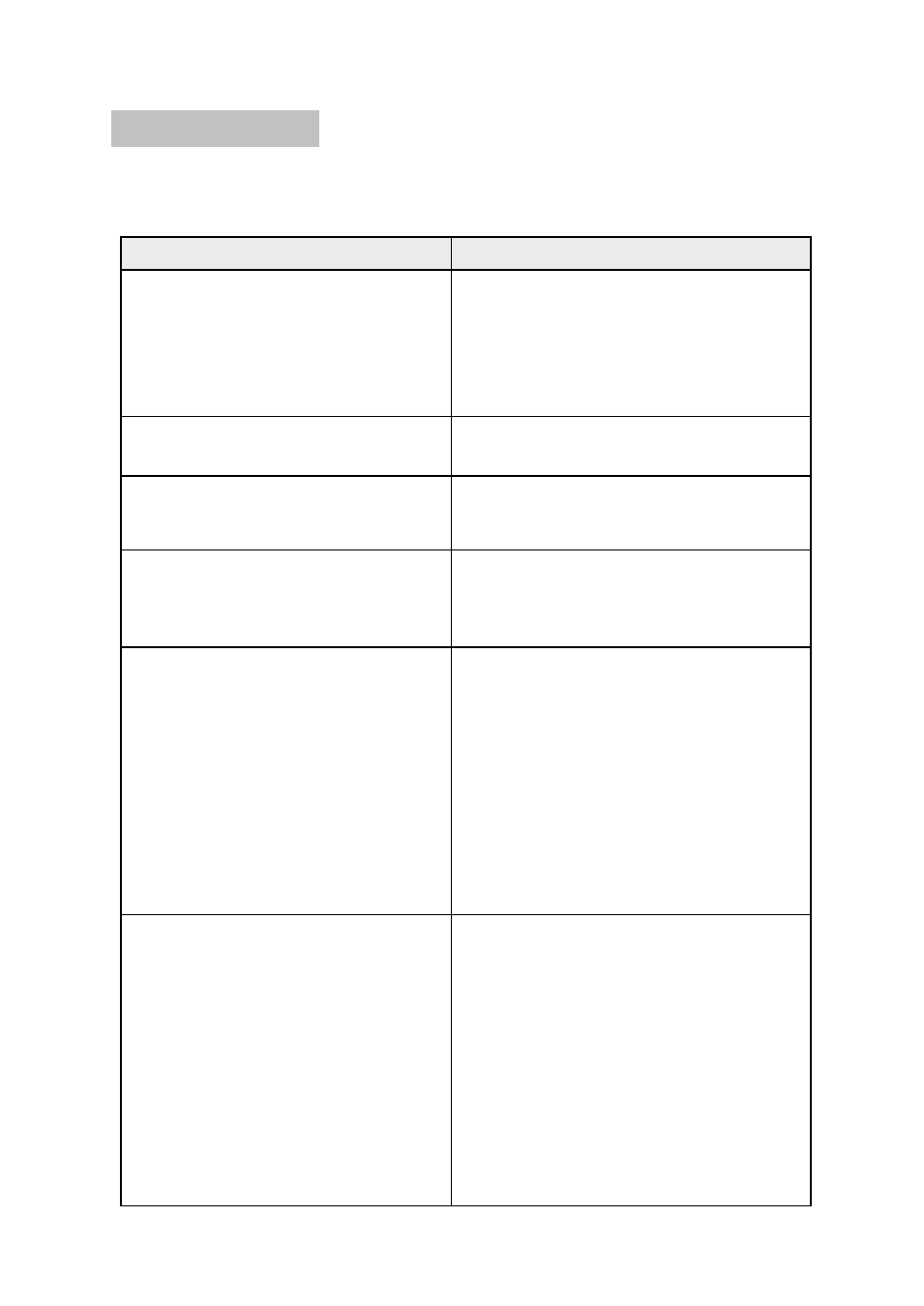
47/51
12. Troubleshooting
Please try solutions below if there is any problem with monitor. It is not monitor
defectiveness if you can solve the problem with these solutions. Contact our office and
report failure if you cannot solve the problem by these solutions.
Problems
Solutions
If you cannot turn on the power
- Check the battery connection and try with another
one
- Check if the voltage of battery is lower than 7V,
replace battery if it is
- Try to start again with the power switch
- Try with DC adapter
If the power is turned off while the monitor
running with battery
Try with fully-charged battery (The power can be
turned off if battery capacity is not sufficient)
If button LED are all on but the screen is not
displayed when the monitor turned on
- Reconnect the power code to reboot.
(Report us if the same symptom occurs more than
3 times consecutively)
If button is operated but the screen is not
displayed when turn on power (ikan Logo is not
displayed as well as “No Signal” display)
- Reconnect the power code so that the monitor can
re-boot. (Report us if the same symptom occurs
more than 3 times consecutively)
If the input signal is connected but the screen is
not displayed. (but ikan logo was shown on
startup)
If you saw 'ikan' logo, follow steps below:
- On the monitor menu, select Factory Default to
reset and try with the input signal again.
- Try with another input cable.
Check connectivity of input cable.
Check if the input signal is in correct format and
frequency that the monitor can accept.
Try with another input device. If it is ok, check if
your input device generates non-standard signal. If
necessary, inform us the device model No. and
manufacturer to get help.
If input signal is connected but “No Signal”
displayed
- Reconnect the power code and restart.
- Check if input selection is correct.
- Perform Factory Default and select the applicable
input mode again and check.
- Change the input cable and check.
- Check if input cable is connected properly.
- Check if signal format and frequency are entered
on the monitor standard.
- Use different input equipment and check.
=> If it’s displayed correctly, it is a problem of
compatibility. Please check the model name of input
equipment and contact us.