Kanguru KUSB-DUPE User Manual
Page 10
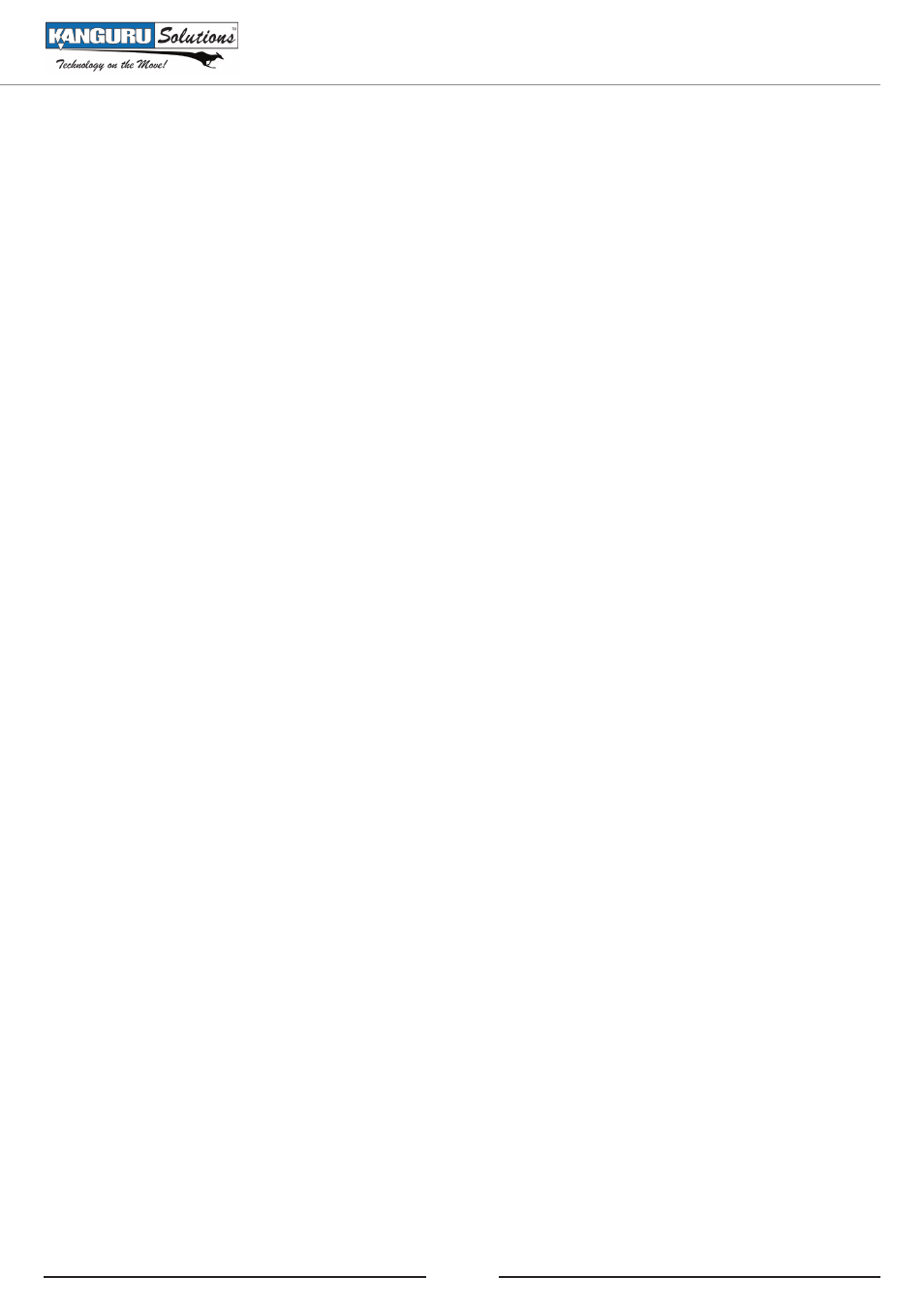
10
3.2
COMPARING COPIED USB DEVICES
The Kanguru USB Duplicator can compare copied USB storage devices in one of two modes:
1. Full Compare – This mode compares Master and Target drives sector by sector to assure that
all of the Target drives have the same information as the Master drive.
2. Brief Compare – This mode compares only the sectors with information and skips the blank
sectors to assure that all of the Target drives have the same information as the Master drive.
To Begin Comparing:
1. From the Copy Menu, press the ‘A’ button to navigate to the desired compare mode (FULL
COMPARE or BRIEF COMPARE).
2. Insert the Master drive into the top left USB port. The unit will automatically begin scanning
the Master Drive.
3. Wait for the process to cycle through to 100%.
4. Connect the Target drives you wish to compare against the Master.
5. Wait for process to complete – there will be a green light above each of the drives that completes
successfully and an ‘OK’ message displayed on the LCD screen.
3.3
COMBINED COPY & COMPARE FUNCTIONS
The Kanguru USB Duplicator has three combined functions which allow USB devices to be copied
and compared in one step. During these functions the progress will reach 200% when complete.
0-100% is allocated for the copy function and then 101-200% is allocated for the compare function.
The three combined functions are:
1. Full Copy & Compare
2. Brief Copy & Compare
3. Resize Copy & Compare
Using Your Kanguru USB Duplicator