Kanguru KUSB-DUPE User Manual
Page 7
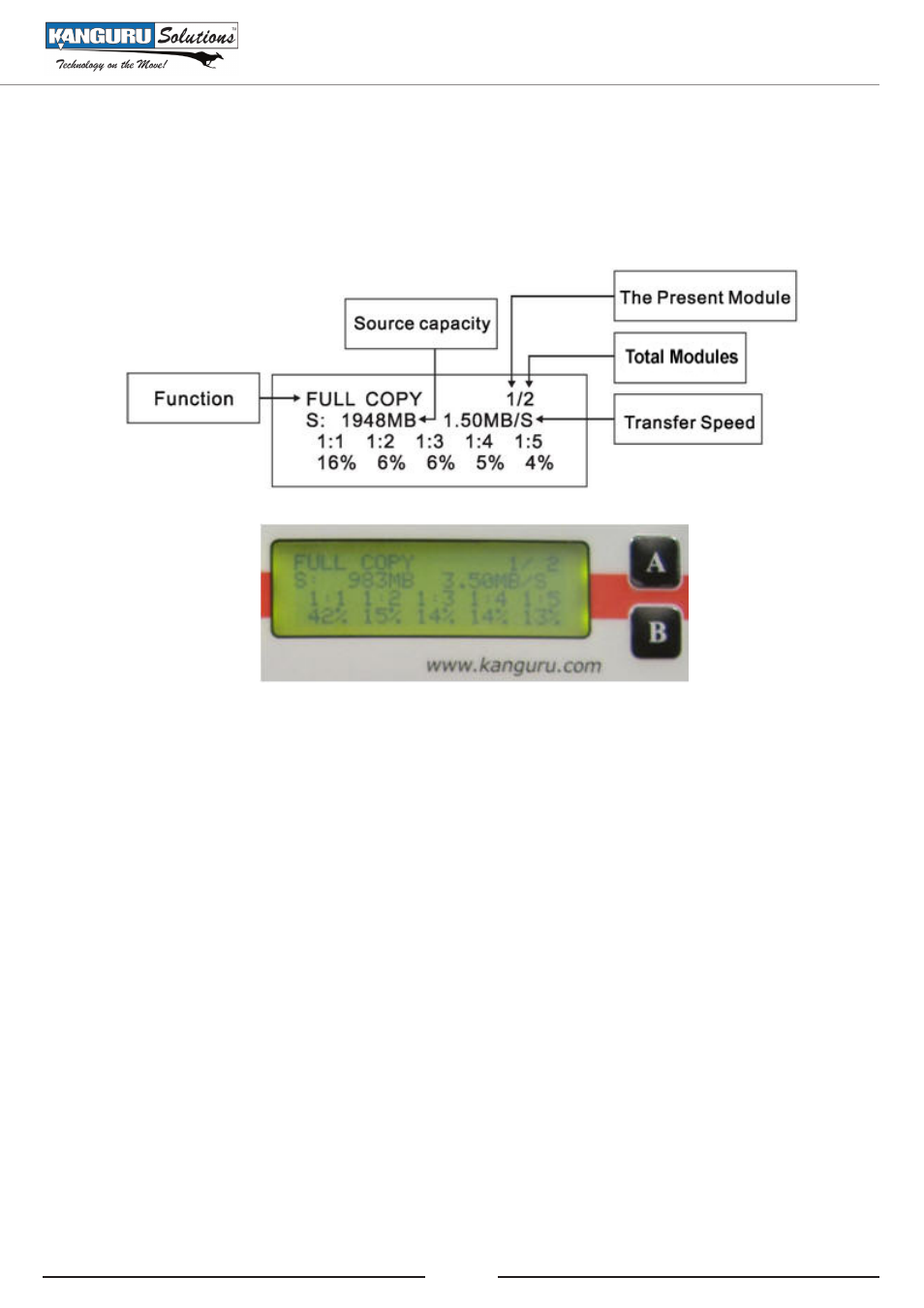
7
Kanguru Solutions designed the user interface (UI) with the professional in mind. The UI is fast,
responsive, and concise. This means that very few key presses are needed to achieve a desired
action.
The UI is controlled by 2 buttons located to the right of the LCD screen marked as ‘A’ and ‘B’.
There are two tiers to the Kanguru USB Duplicator user interface:
COPY MENU
1. By default, the unit will boot to this menu.
2. Press the ‘A’ button to toggle between the different functions within the Copy Menu.
○ BRIEF COPY, FULL COPY, BRIEF COMPARE, FULL COMPARE, BRIEF CPY&CMP,
FULL CPY&CMP, RESIZE COPY, RESIZE CPY&CMP, VERIFY, ERASE
○ LOAD & COPY, FULL SELECT, BRIEF SELECT modes are only available on units with
a built in hard drive.
2.2
THE USER INTERFACE
SETUP MENU
1. From the Copy Menu, press and hold the ‘A’ button for 2 seconds to enter the Setup Menu
2. Once in the Setup Menu, press the ‘A’ button to navigate the different options and press the ‘B’
button to enter an option.
3. Press and hold the ‘A’ button for 2 seconds to exit the Setup Menu and return to the Copy
Menu.
Getting to Know Your Kanguru USB Duplicator