Kanguru KUSB-DUPE User Manual
Page 12
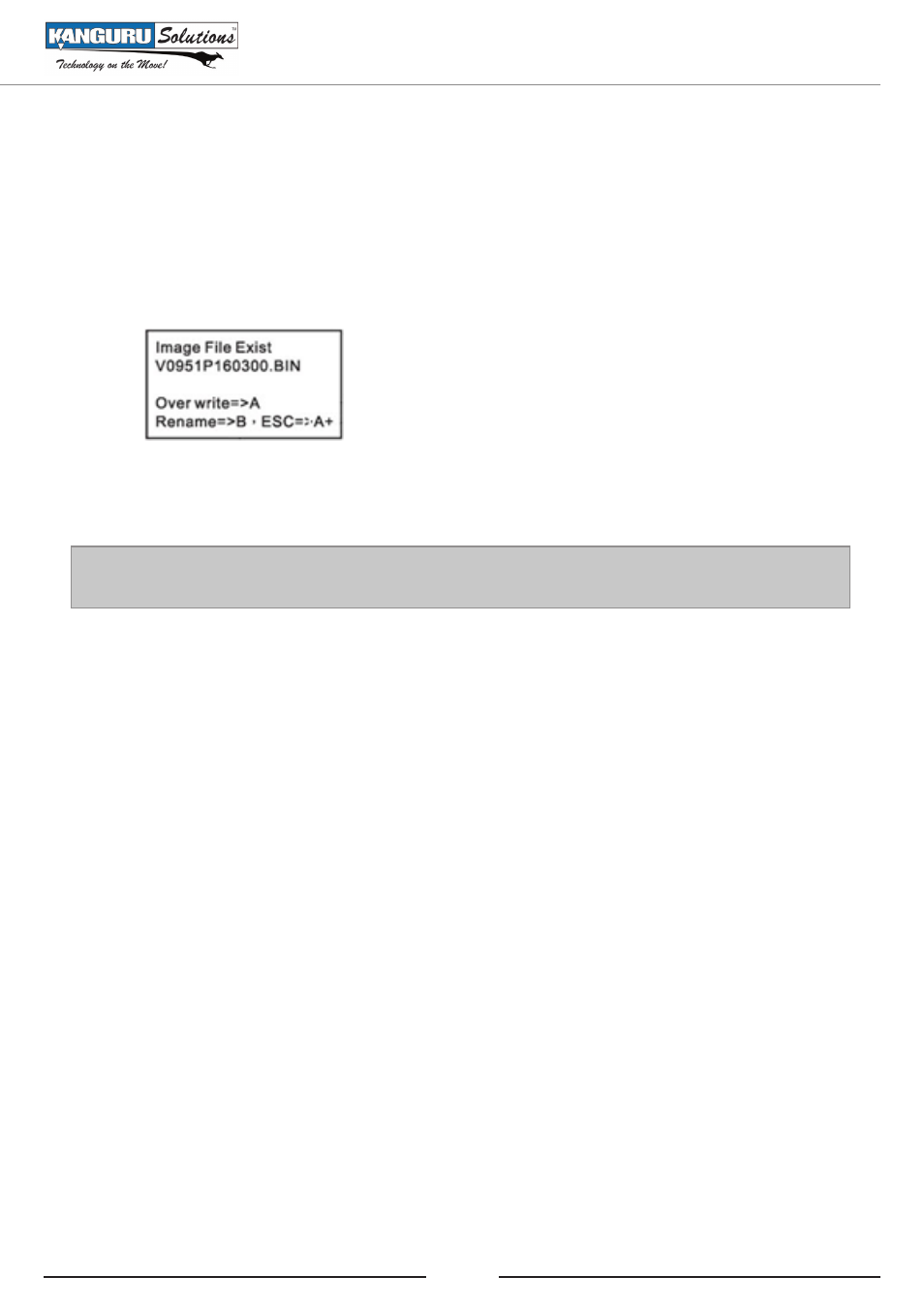
12
RENAMING IMAGE FILES
During the loading process, the Kanguru USB Duplicator will automatically assign the image file
a default file name. The default file name is created according to the USB device driver’s type (i.e.
V0951p160300.bin). The same type of USB device will create the same file name. Although the file
name may be the same, the data could be different. In the case that the same type of USB device is
used to load different images, the LCD display will present you with options to either rename the file
to be loaded or overwrite the existing file.
Press the ‘A’ button to overwrite the existing file. Press the ‘B’ button to rename the current image
file.
Note: If you want to select “ESC =>A+” to exit without loading an image and return to the Copy
Menu, first remove the USB drive and then press and hold the ‘A’ button for 2 seconds to escape.
The Rename function will allow you to rename a Full or Brief Image stored on the hard drive.
A file name consists of 12 alphanumeric characters followed by a 3 character file extension (ex,
V0951P160300.BIN for a full image and/or V0951P160300.BRF for a brief image). You cannot edit
the 3 characters in the file extension.
To rename an image file:
1. Press the ‘B’ button to select ‘Rename’. The image file’s name appears on the screen. The right-
most character in the file name is blinking.
2. Press the ‘B’ button to change the character.
3. Press the ‘A’ button to shift one character position to the left.
4. Repeat steps 2 and 3 until you are satisfied with the name change.
5. Press and hold the ‘A’ button to set the changed name and continue the Load & Copy function.
Using Your Kanguru USB Duplicator