Using your kanguru usb duplicator – Kanguru KUSB-DUPE User Manual
Page 9
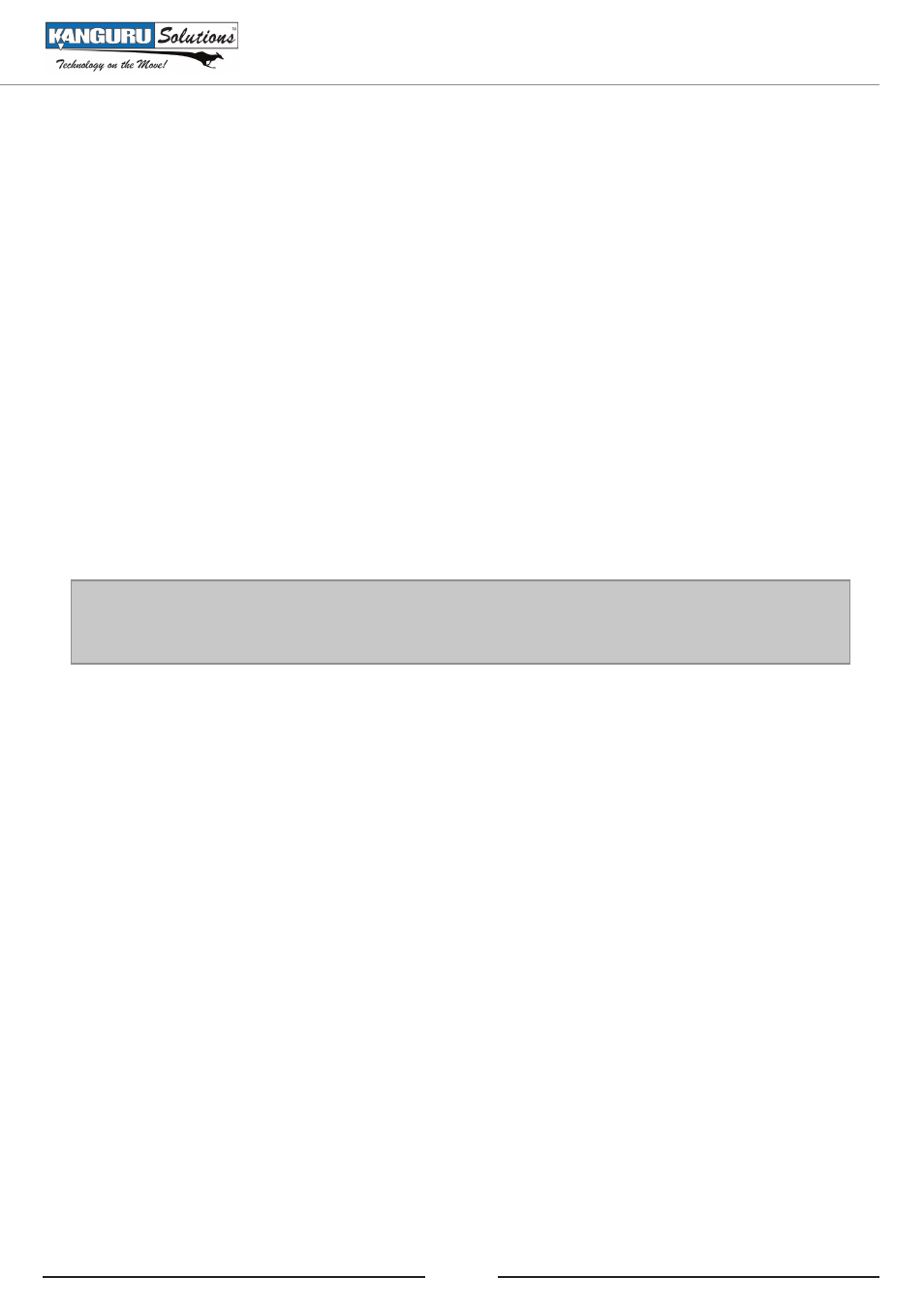
9
3. USING YOUR KANGURU USB DUPLICATOR
3.1
COPYING
The Kanguru USB Duplicator can copy USB drives in one of three modes:
1. Full Copy – this mode clones USB drives sector by sector from the Master to the Target(s),
and supports all major OS formats (DOS/Windows/Mac/Linux). This mode is the slowest copy
mode, but the safest.
2. Brief Copy – this mode clones only the sectors with information and skips the blank sectors
(including information hidden in sub channels). This mode is the fastest copy mode; it supports
the following formats: Microsoft Windows /Dos (FAT12, FAT16, FAT 32, NTFS, EXT2, EXT3,
HPFS)
3. Resize Copy – this mode is used to copy between Master and Target drives of different capacities.
The Resize Copy function supports copying from a smaller capacity Master drive to larger
capacity Target drives only. You cannot perform the copy function using a Master drive with a
larger capacity than the Target drive.
Note: Kanguru Solutions strongly recommends using Master and Target drives of the same capacity
when performing a Full or Brief Copy. If the Master and Target drive capacities are different, it may
lead to data being copied incompletely and/or incorrectly.
To begin copying:
1. From the Copy Menu, press the ‘A’ button to navigate to the desired copy mode (BRIEF
COPY, FULL COPY, BRIEF CPY&CMP, RESIZE COPY, RESIZE CPY&CMP or FULL
CPY&CMP).
2. Once you have navigated to the desired copy mode, connect the Master drive to the top left USB
port and connect the Target Drives into any of the unoccupied ports. Once the Master and Target
Drives have been inserted, the copy process begins automatically. The indicator lights will blink
red indicating that the function is in progress.
3. Press the ‘B’ button to toggle between the different module layers.
Module 1: 1:1, 1:2, 1:3, 1:4, 1:5
Module 2: 2:1, 2:2, 2:3, 2:4, 2:5
Module n: n:1, n:2, n:3, n:4, n:5
4. When the Kanguru USB Duplicator has finished copying, The LCD will display either an “OK”
for passed drives, or an error message for failed Target drives along with a solid red light above
the corresponding USB port. For more information regarding error messages, please refer to
Chapter 6 Error Codes.
Note: The Kanguru USB Duplicator only supports USB devices that are USB-IF compliant. If you are making
duplications using USB devices that are not USB-IF compliant, the USB Duplicator may not function properly.
The Kanguru USB Duplicator will also not work with hardware encrypted/protected USB devices.
Using Your Kanguru USB Duplicator