The setup menu – Kanguru KUSB-DUPE User Manual
Page 17
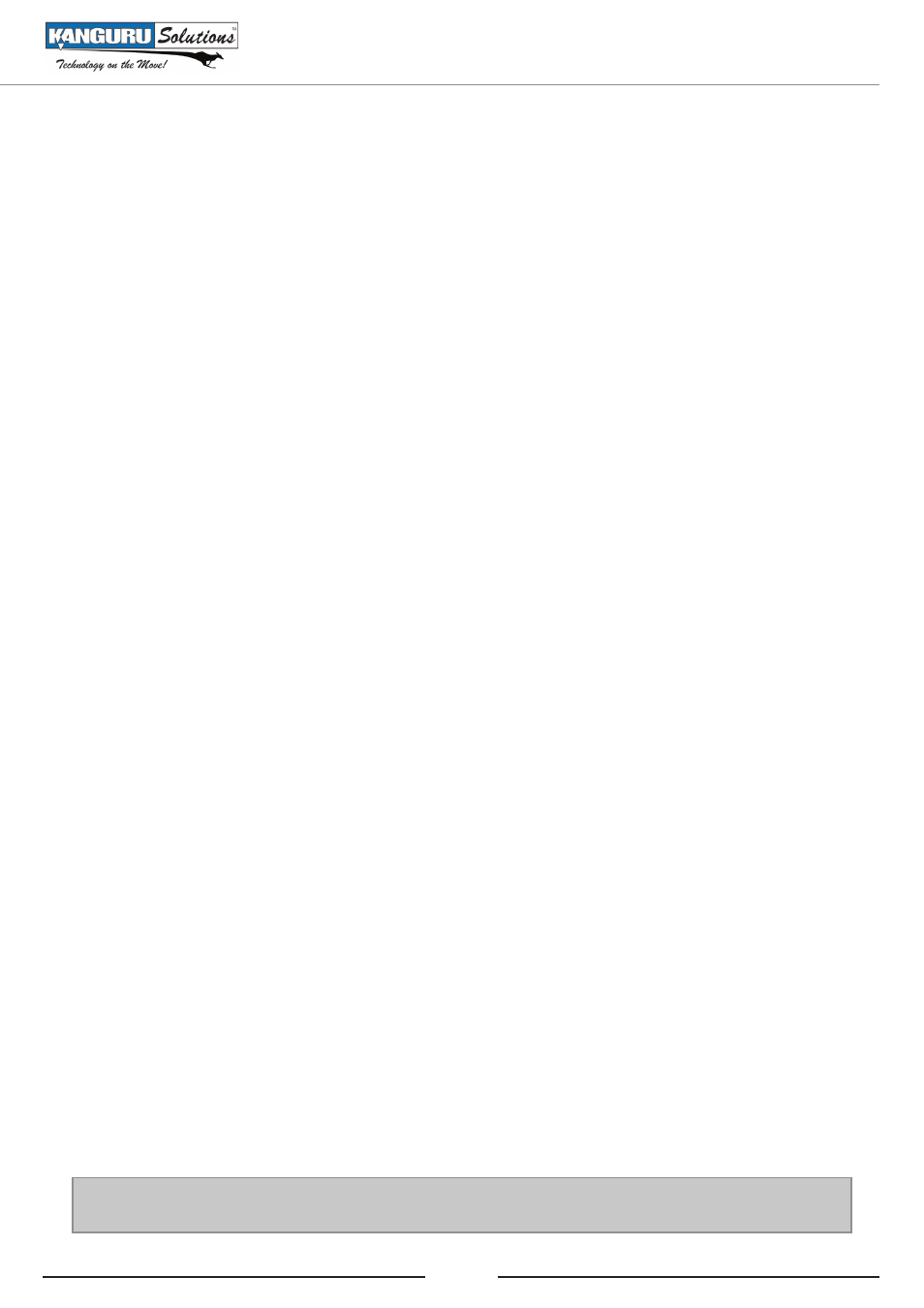
17
5. THE SETUP MENU
The Setup Menu can be accessed by pushing and holding the ‘A’ button for 2 seconds. Press the ‘A’
button to navigate the different functions. Press the ‘B’ button to enable/disable an option or enter a
function.
• Card Reader:
○ Enabled [
*
]: The card reader will be allowed to keep the slot and only remove the memory
card from the card reader.
○ Disabled [ ]: The card reader will be not allowed to keep the slot. You have to remove
whole card reader including the memory card.
• No Check USB Cap – This feature will check the USB storage drive capacity between the
USB source and the target USB before starting the copy process. If the capacity is different,
the machine will stop working and the screen will show an error code “BK”. If this feature
is disabled, it will ignore the capacity issue and continue the process, even if the capacity is
different between the Master drive and the Targets. Error messages could occur if disabled based
on USB storage size(s).
• Always Overwrite – This applies when loading data image with the same file name. This feature
will allow the machine to overwrite the file or change the file name manually.
○ Enabled [
*
]: Automatically overwrites image files with the same name.
○ Disabled [ ]: Allows you the option to manually change the filename.
• Burn In - This feature provides a test mode. When this feature is enabled, the machine will
perform a continuous Copy & Compare. This feature will only stop when disabled in the Setup
Menu or when the unit is powered off.
• Set as Default - Restore the unit to the default system values.
• Update Firmware - Upgrade the machine to the latest firmware.
For units with an internal hard drive: After upgrading the firmware, all images on the hard
drive could be lost or corrupted.
○ To update the machine’s firmware:
1. Receive the latest firmware.
2. Format a USB Flash drive and copy the firmware file to the USB device.
3. Plug the USB drive to the top left Master USB port.
4. Select ‘UPDATE FIRMWARE’ from the Setup Menu to update the machine.
5. Wait for process to complete and reboot the system.
6. On system boot up, the Version and Build number will be displayed.
WARNING: Do not disconnect power while updating firmware. Doing so will cause the Kanguru
USB Duplicator to become non-functional.
The Setup Menu