Kanguru KUSB-DUPE User Manual
Page 15
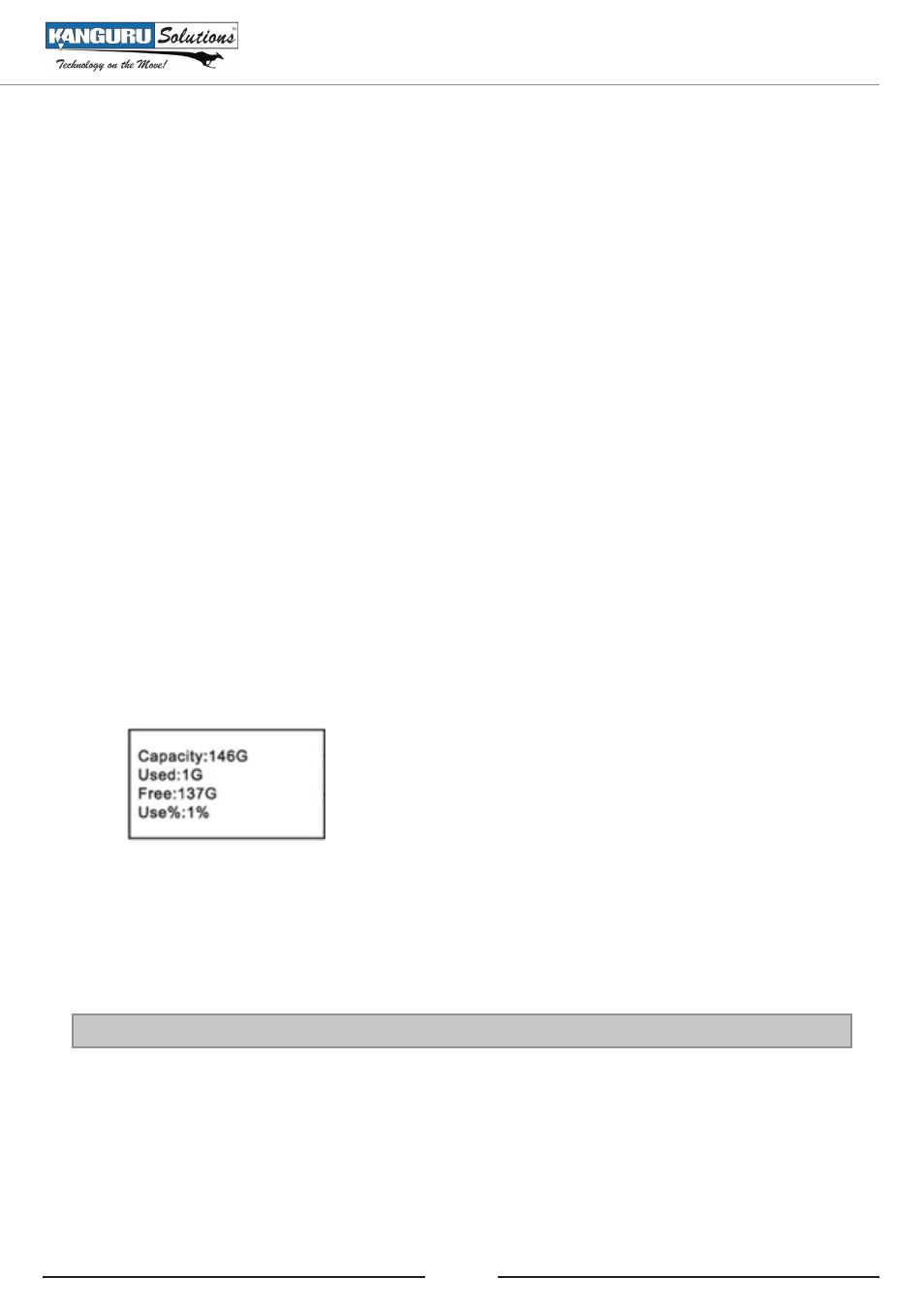
15
4. Press the ‘A’ button to select an image file.
5. Press the ‘B’ button to enable the selected image file to be renamed. Enabled image files are
marked with the star [
*
]. Press the ‘B’ button again to disable the selected image file.
6. The image file’s name appears on the screen. The right-most character in the file name is
blinking.
7. Press the ‘B’ button to change the character.
8. Press the ‘A’ button to shift one character position to the left.
9. When you have finished renaming the image file press and hold the ‘A’ button to set the changed
name and either begin renaming the next image file or return to the previous menu.
HD DISK USAGE
The ‘HD DISK USAGE’ function will display the total capacity, used space and free space available
on the hard drive.
To view the hard disk’s usage:
1. Navigate to and enter ‘FULL SELECT’ or ‘BRIEF SELECT’ from the Copy Menu.
2. Navigate to the ‘HD DISKUSAGE’ function.
3. Press the ‘B’ button to view your hard drive disk usage.
4. Press the ‘A’ or ‘B’ button to return to the previous menu.
HD CLEAN
Running the ‘HD CLEAN’ function will erase all data on the internal hard drive and create a single
partition. Any data stored on the hard disk will be unrecoverable after running “HD Format”
Warning: Do NOT turn off the power while HD Clean is in progress.
1. Navigate to and enter ‘FULL SELECT’ or ‘BRIEF SELECT’ from the Copy Menu.
2. Navigate to the ‘HD CLEAN’ function.
3. Press the ‘B’ button to run the ‘HD CLEAN’ function.
4. After the ‘HD Clean’ function has been completed, reboot the unit.
Using Your Kanguru USB Duplicator