Marantz SR6001 User Manual
Page 10
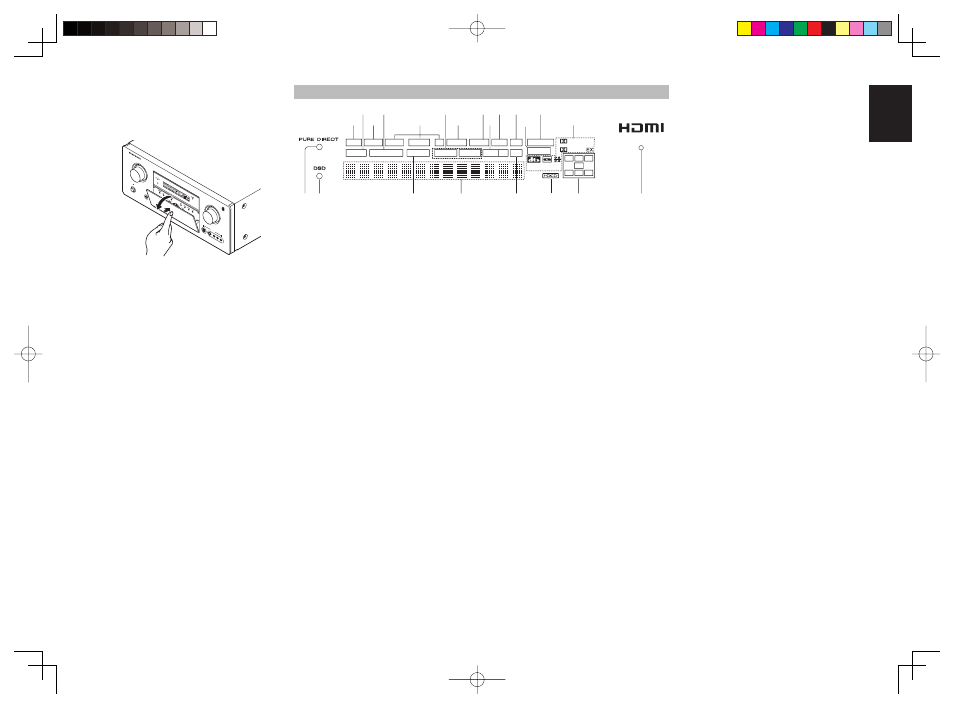
ENGLISH
7
FL DISPLAY AND INDICATOR
DISP
MULTI
AUTO
TUNED
ST
V – OFF
NIGHT
PEAK
ANALOG
DIGITAL
ATT
EQ
SLEEP
SURR
AUTO
DISC 6.1
DIRECT
MT X 6.1
SPKR A B
DIGITAL
SURROUND
PCM
L
C
R
SL
S
SR
LFE
¡6
g
s
a
¡7
™0
™1
¡8
¡5
h
k ¡0 ¡1
¡3
f
j
l
¡2
¡4
d
¡9
™2
a DISP (Display Off) indicator
This indicator is illuminated when the SR6001 is in
the display off condition.
s SLEEP timer indicator
This indicator is illuminated when the sleep timer
function in the main-room is in use.
d Multi-room system indicator
This indicator is illuminated when the multi-room
system is active.
f AUTO
SURR
(Auto Surround mode) indicator
This indicator is illuminated to show that the AUTO
SURROUND mode is in use.
g TUNER’s
indicators
AUTO : This indicator illuminates when the
tuner’s Auto mode is in use.
TUNED : This indicator illuminates when
a station is being received with
suffi cient signal strength to provide
acceptable listening quality.
ST(Stereo) : This indicator illuminates when an
FM station is being tuned into stereo
condition.
h DTS-ES mode indicators (DISC6.1, MTX6.1)
These indicators will illuminate to show the DTS-ES
decoding mode (Discrete 6.1 or Matrix 6.1).
j V (video)-OFF mode indicator
This indicator is illuminated when the Video-OFF
function is active.
k NIGHT mode indicator
This indicator is illuminated when the SR6001 is in
the Night mode, which reduces the dynamic range of
digital program material at low volume levels.
l SPKR (speaker) AB indicator
Active speaker system will be illuminated by this
indicator.
¡0 PEAK
indicator
This indicator is a monitor for an analog audio input
signal. If the selected analog audio input signal is
greater than the capable level of internal processing,
this will illuminate. If this happens, you should press
the ATT button on the remote. (See page 10)
¡1 ATT (Attenuation) indicator
This indicator is illuminated when the attenuation
function is active.
¡2 DIGITAL Input Indicator
This indicator lights when a digital input has been
selected.
¡3 ANALOG input indicator
This indicator is illuminated when an analog input
source has been selected.
¡4 SIGNAL FORMAT indicators
2 DIGITAL
This indicator is illuminated when a Dolby Digital
signal is input.
EX
This indicator is illuminated when a Dolby Digital EX
signal is input.
dts
This indicator is illuminated when a DTS signal is
input.
ES
This indicator is illuminated when a DTS ES signal
is input.
96/24
This indicator is illuminated when a DTS 96/24 signal
is input.
PCM
This indicator is illuminated when the input signal is
PCM (pulse code modulation).
2 SURROUND
This indicator is illuminated when a Dolby Surround
signal is input.
¡5 ENCODED CHANNEL STATUS indicators
These indicators display the channels that are
encoded with a digital
input signal. If the selected digital input signal is
Dolby Digital 5.1ch or DTS 5.1ch, “L”, “C”, “R”, “SL”,
“SR” and “LFE” will be illuminated.If the digital input
signal is 2 channel PCM-audio, “L” and “R” will be
displayed.
If Dolby Digital 5.1ch signal with Surround EX fl ag
or DTS-ES signal comes in, “L”, “C”, “R”, “SL”, “S” ,
“SR” and “LFE” will be illuminated.
¡6 Main Information Display
This display shows messages relating to the status,
input source, surround mode, tuner, volume level or
other aspects of unit’s operation.
¡7 SOURCE DIRECT indicator
This indicator is illuminated when the SR6001 is in
the SOURCE DIRECT mode.
¡8 DSD
indicator
This indicator illuminates when a DSD (Direct Stream
Digital) signal of an Super Audio CD is input via the
audio signal included in the HDMI input signal.
¡9 PURE DIRECT indicator
This indicator is illuminated when the SR6001 is in
the PURE DIRECT mode.
™0 HDCD
indicator
When HDCD signal is decoded, this indicator will
light up.
™1 HDMI
indicator
This indicator illuminates when an HDMI device is
connected to the input and a link is established.
™2 EQ
indicator
This indicator is illuminated when the EQ MODE is
selected to “AUDDYSSEY”, “FRONT” or “FLAT”.
Opening and closing the front panel door
When you want to use the controls behind the front
panel door, open the door by gently pressing on the
lower part of the panel. Keep the door closed when
not using these controls.
AV
SURR
OUND RE
CEIV
ER
SR6001
PHON
ES
ST
ANDB
Y
L
C
R
SL
S
SR
LFE
DIG
ITA
L
SUR
ROU
ND
DIS
P
MU
LTI
AU
TO
TU
NE
D
ST
SP
KR
A B
V-O
FF
NIG
HT
PE
AK
AN
AL
OG
DIG
ITA
L
AT
T
SL
EE
P
SU
RR
DIR
EC
T
AU
TO
DIS
C 6
.1
MT
X 6
.1
PCM
AA
C
AUX
1
IN
PU
T
AU
DIO
S-V
ID
EO
DIG
ITA
L
VIDE
O
L
R
EN
TE
R
DO
W
N
U
P
VO
LU
M
E
PO
W
ER
O
N/O
FF
IN
P
U
T S
E
LE
C
TO
R
R
E
A
D
Y
Caution:
• Be careful not to pinch your fi ngers between the
door and the panel.
SR6001U DFU_1_ENG 1_4.indd 7
SR6001U DFU_1_ENG 1_4.indd 7
06.12.21 4:13:57 PM
06.12.21 4:13:57 PM