Front panel – Marantz SR6001 User Manual
Page 9
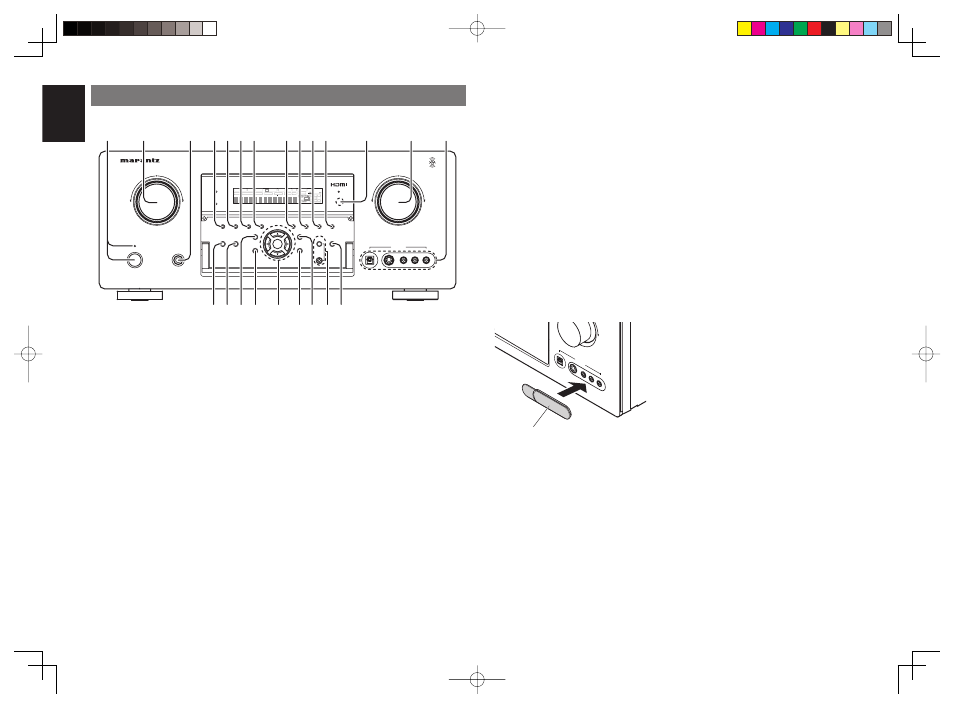
ENGLISH
6
r SURROUND MODE button
You can select the surround mode by pressing this
button.
t AUTO (Auto surround) button
Press this button to select the AUTO mode from
the surround modes. When this mode is selected,
the receiver determines the surround mode
corresponding to a digital input signal automatically.
y MULTI (Multi Room) button
Press this button to activate the Multiroom system.
“MULTI” indicator will be illuminated in the display.
(See page 60)
u MULTI SPEAKER button
Press this button to activate the Multiroom Speaker
system. “MULTI” indicator will be illuminated in the
display. (See page 60)
i BAND
button
Press this button to switch between FM and AM in
the TUNER mode.
o T-MODE
button
Press this button to select the auto stereo mode or
mono mode when the FM band is selected.
The “AUTO” indicator lights in the auto stereo mode.
(See page 53)
q POWER switch and STANDBY
indicator
When this switch is pressed once, the unit turns ON
and the display illuminates. When pressed again, the
unit turns OFF and the STANDBY indicator will be
illuminated.
w INPUT SELECTOR knob
(AUDIO/ VIDEO)
This knob is used to select the input sources.
Note:
• When the input source is set to TUNER, it is possible
to select the video source separately.
e HEADPHONE jack for stereo headphones
This jack may be used to listen to the SR6001’s
output through a pair of headphones. Be certain
that the headphones have a standard 1/4” stereo
phono plug. Note that the main room speakers will
automatically be turned off when the headphone
jack is in use.
Notes:
• When using headphones, the surround mode will
change to STEREO and Dolby Headphone by
MENU and Cursor button.
• The surround mode returns to the previous setting
as soon as the headphone plug is removed from the
jack.
!0 MEMORY
button
Press this button to enter the tuner preset memory
numbers or station names. (See page 54)
!1 CLEAR
button
Press this button to cancel the station-memory
setting mode or preset scan tuning. (See page 55)
!2 INFRARED receiving sensor window
This window receives infrared signals for the remote
control.
!3 VOLUME control knob
Adjusts the overall sound level. Turning the control
clockwise increases the sound level.
!4 AUX1 INPUT jacks
These auxiliary video/audio input jacks accept the
connections of a camcorder, portable DVD, game
etc. When not using these jacks, protect with the
included jack covers.
How to Attach the Front AUX Jack Cover
AUX 1 IN
PUT
AUDIO
S-VID
EO
DIGITA
L
VIDE
O
L
R
UP
PUSH
PUSH
Front AUX Jack Cover
!5 PURE DIRECT button and indicator
When this button is pressed once, “SOURCE
DIRECT” appears on the FL display. If pressed again,
“PURE DIRECT” appears. After 2 seconds, the FL
display indication goes out.
In the source/pure direct mode, the tone control
circuitry and bass management are bypassed.
Notes:
• The surround mode is automatically switched to
AUTO when the pure direct function is turned on.
• Additionally, speaker configurations are fixed
automatically as follows.
Front SPKR = LARGE
Center SPKR = LARGE
Surround SPKR = LARGE
Surround Back SPKR = LARGE
Sub woofer = YES
!6 HT-EQ
button
Press this button to switch between HT-EQ ON/Off.
!7 7.1CH INPUT button
Press this button to select the output of an external
multichannel player.
!8 MENU
button
This button is used to enter the SETUP MAIN
MENU.
!9 Cursor (
5, ∞, 2, 3) / ENTER button
Use these buttons when operating the SETUP MAIN
MENU and TUNER function.
@0 EXIT
button
This button is used to exit from the SETUP MAIN
MENU.
@1 DISPLAY
button
When this button is pressed, the FL display mode
is changed as Input display → Surround Mode →
Auto-display Off → Display Off → Function name
display and the display off indicator (DISP) lights up
is condition DISPLAY OFF.
@2 MultEQ button / MIC jack
Press to automatically measure speaker characteristics
using the microphone. (See page 32)
Note:
• A special microphone (option) is needed to use the
MultiEQ function. (See page 32)
@3 SPEAKER
A/B
button
Press this button to select speaker systems A and/or
B.
FRONT PANEL
DIGITAL
R
L
VIDEO
S-VIDEO
AUX 1 INPUT
AUDIO
VOLUME
UP
DOWN
STANDBY
PHONES
INPUT SELECTOR
AV SURROUND RECEIVER SR6001
MultEQ
ENTER
MENU
PURE DIRECT
HT-EQ
7.1CH INPUT
MODE
AUTO
MULTI
A/B
T-MODE
MEMORY
CLEAR
DISPLAY
EXIT
SPEAKERS
BAND
MIC
PURE DIRECT
SURROUND
SPEAKER
MULTI
DSD
POWER ON/STANDBY
L
C
R
SL
S
SR
LFE
DIGITAL
SURROUND
V-OFF
DISP
MULTI
AUTO
TUNED
ST
SPKR A B
NIGHT
PEAK
ANALOG
DIGITAL
ATT
SLEEP
SURR
DIRECT
AUTO
DISC 6.1
MT X 6.1
EQ
PCM
AAC
READY
!8
@0
@2
!9
q
t y u
r
!2
!3
!4
e
w
!5 !6 !7
@1
@3
io!0!1
SR6001U DFU_1_ENG 1_4.indd 6
SR6001U DFU_1_ENG 1_4.indd 6
06.12.21 4:13:57 PM
06.12.21 4:13:57 PM