English, Divx, Wma mp3 cd – Marantz DV6600 User Manual
Page 19: Vcd dvd-rw dvd-a dvd-v, Jpeg vcd dvd-rw dvd-a dvd-v, Dvd-rw dvd-v
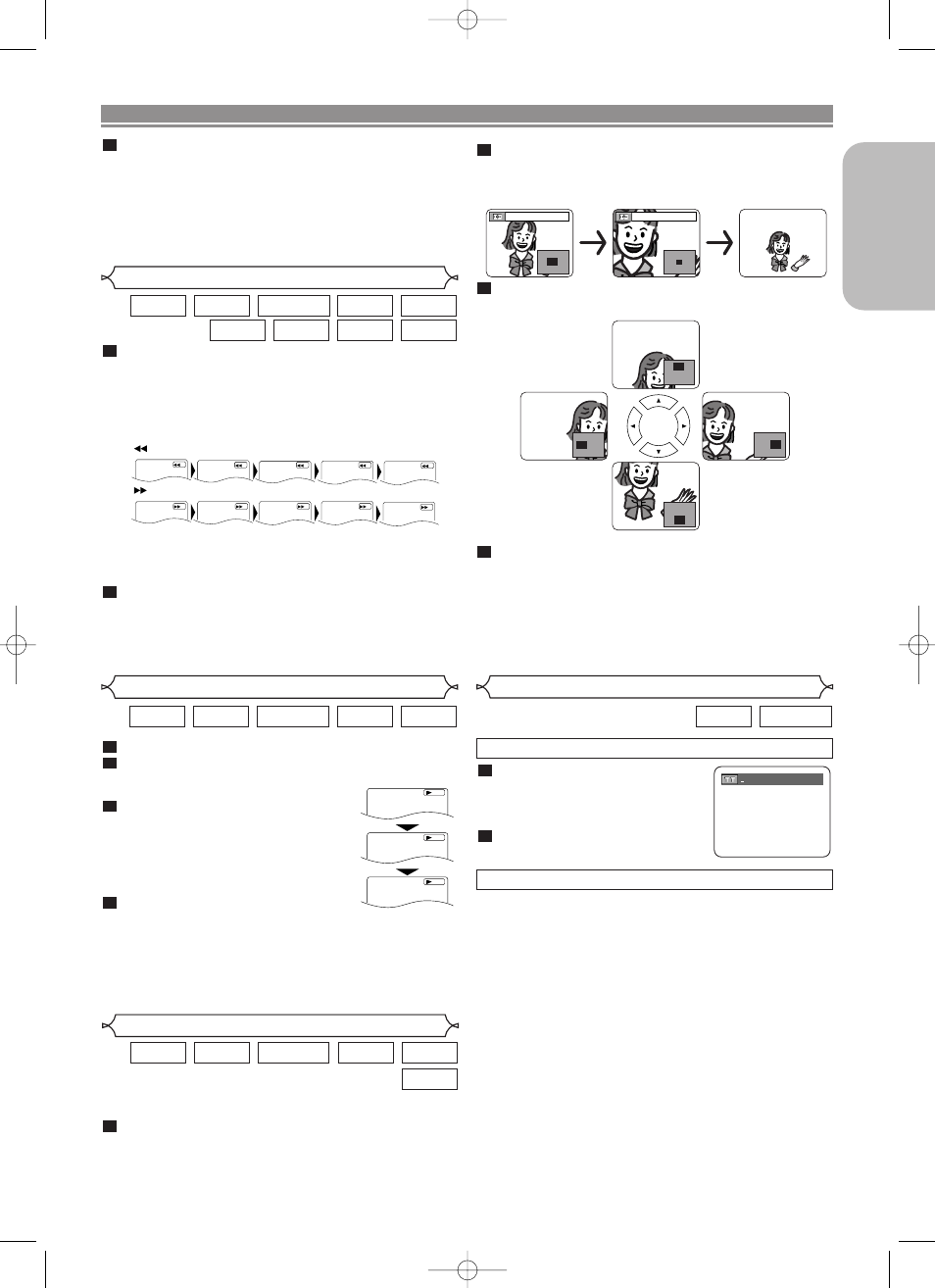
Press the ZOOM button repeatedly to select the
required zoom factor: x2, x4 or off.
• Only x2 zoom is available on Video CDs, JPEG and
DivX
®
.
Use the Cursor buttons (L / K / B / s) to move
the zoomed picture across the screen.
To exit Zoom mode, press the ZOOM button.
NOTES:
• Zooming function does not work while disc menu is
shown.
• x4 zoom is not available on some discs.
• Playback will pause in the zoom mode on JPEG.
• Navigation screen is not available on JPEG.
• You cannot move the zoomed picture on some JPEG
files.
4
3
2
– 19 –
EN
English
Fast Forward / Reverse Search
During playback, press the FWD g or REV h
button repeatedly to select the required forward or
reverse speed.
• For DVDs, Fast Forward or Reverse Search speed is
different depending on the disc.The approximate speed
is 1 (x2), 2(x8), 3 (x20), 4 (x50) and 5 (x100).
1
DivX
®
WMA
MP3
CD
Super
Audio CD
VCD
DVD-RW
DVD-A
DVD-V
Only Moving Picture
During playback, press the PAUSE button.
Press the FWD g or REV h button.
• Slow motion playback will begin and
sound will be muted.
Press the FWD g or REV h
button repeatedly to select the
required speed.
• Slow Forward or Reverse speed is dif-
ferent depending on the disc.
Approximate speed is 1 (1/16), 2
(1/8), and 3 (1/2).
To return to normal playback, press
the PLAY button.
NOTES:
• On DVDs, set “STILL MODE” to “FIELD” on the display
menu if pictures in the pause mode are blurred. (Refer
to page 28.)
• Only Slow Forward is available when playing Video CD
and discs with DivX
®
files.
4
3
2
1
DivX
®
VCD
DVD-RW
DVD-A
DVD-V
Slow Forward / Slow Reverse
1
2
3
D
Button
FWD
The Zoom function allows you to enlarge the video image
and to pan through the enlarged image.
Press the ZOOM button during playback.
• Playback will continue.
1
DivX
®
JPEG
VCD
DVD-RW
DVD-A
DVD-V
Zoom
x2
x4
• For Video CDs, Super Audio CDs, Audio CDs, MP3,
WMA and DivX
®
, Fast Forward or Reverse Search
speed is different depending on the disc. The approxi-
mate speed is 1(x2), 2(x8) or 3(x30).
To return to normal playback, press the PLAY button.
NOTES:
• Picture quality of DivX
®
files in fast reverse is lower
than that in fast forward.
• For some DivX
®
files, Fast Forward/Reverse Search
may not function.
2
1
2
3
4
Button
REV
FWD
1
2
3
4
Button
5
5
Press the Cursor buttons (K or L) to select a title,
then press the ENTER button.
• Playback will start.
NOTE:
• ORIGINAL: A list of titles which are recorded with a
DVD recorder.
PLAYLIST: A list of titles which is made based on the
ORIGINAL edited list.
3
PLAYING A DISC
DVD-RW
DVD-V
Title / Chapter Search
Press the
SEARCH MODE
button
repeatedly until the Chapter
Search, or the Title Search
appears during playback.
Enter the desired chapter/title
number with the Numeric buttons.
2
1
BY USING THE SEARCH MODE BUTTON
BY USING THE SKIP BUTTONS H
H G
G
During playback, press the SKIP G
G
button to move to the
next chapter. Press it repeatedly to skip subsequent chap-
ters. Press the SKIP H
H
button to go back to the beginning
of the current chapter. Press it repeatedly to go to the previ-
ous chapter.
•
Chapter number will appear briefly on the front panel display.
•
If the SKIP H or G button is pressed while the playback
is paused, the playback after skipping to the next chapter
will be also paused.
NOTES:
• Depending on the disc being played, the Numeric but-
tons can be used to search for a desired chapter by
entering the chapter number directly. Refer to the man-
ual accompanying the disc.
• The SKIP H and G buttons are not available when
playback is stopped.
• A disc that does not contain chapters within titles, the
SKIP H and G buttons change the titles.
/2
Only Moving Picture
E61M5UD(EN).qx3 05.9.14 5:08 PM Page 19