Divx, Wma jpeg mp3 dvd-a, Dvd-v – Marantz DV6600 User Manual
Page 20: Vcd dvd-rw dvd-a dvd-v, Dvd-rw, Wma jpeg mp3 cd, Vcd dvd-a
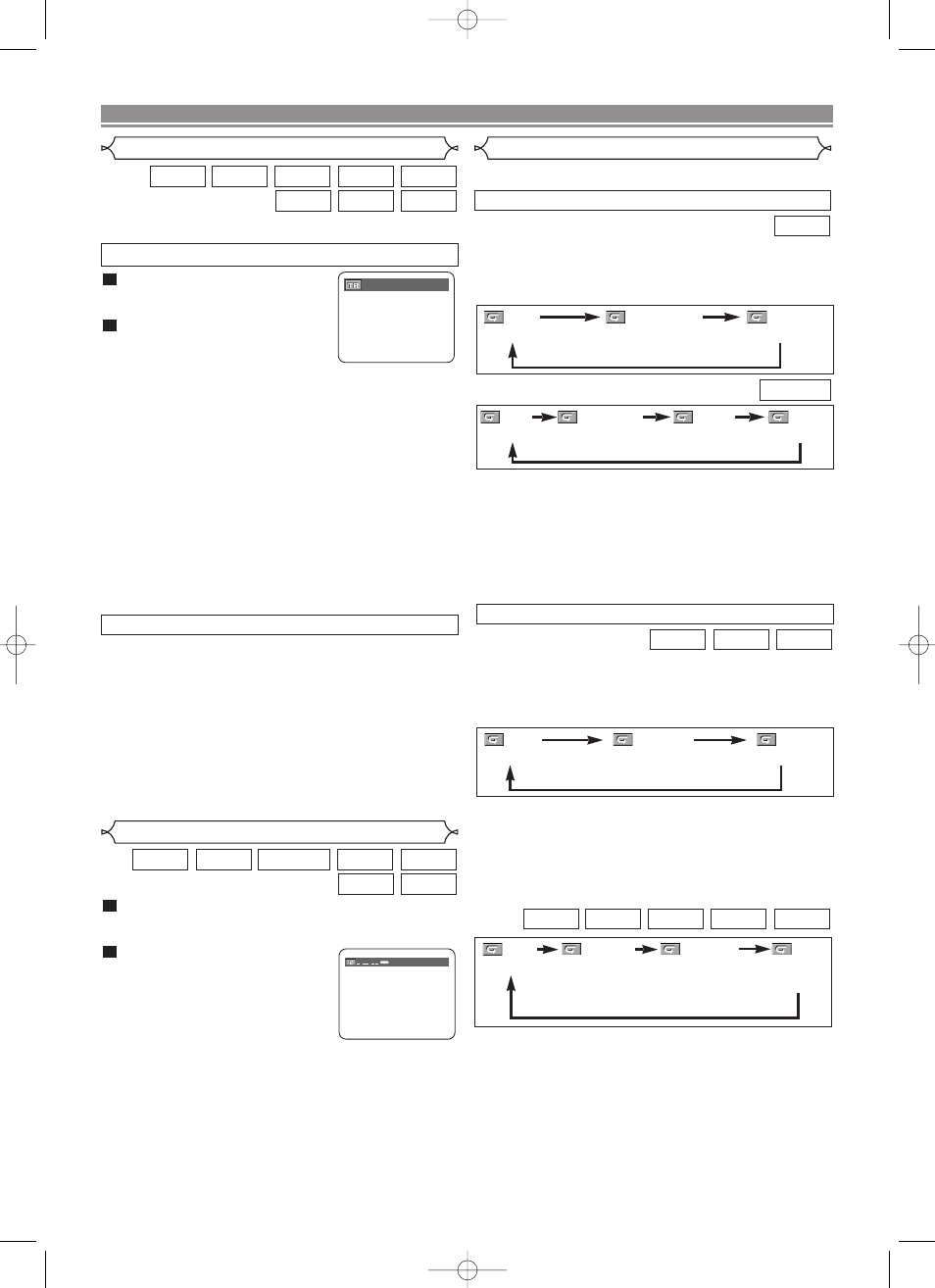
– 20 –
EN
To activate the Repeat function, press the REPEAT button
during playback.
•
The Repeat mode changes as described below every time
you press the button.
CD
Super
Audio CD
VCD
REPEAT TRACK / GROUP / ALL
NOTES:
• The Repeat Track setting will be cleared when moving
to other track.
• Repeat playback does not function during A-B Repeat
playback.
• Repeat playback is not available when playing the
Video CD with PBC function.
DivX
®
WMA
JPEG
MP3
DVD-A
TRACK
ALL
OFF
(current track repeat)
(entire disc repeat)
(repeat off)
TRACK
ALL
OFF
(current track
repeat)
(entire disc
repeat)
(repeat off)
GROUP
(current folder
repeat)
NOTES:
• The Repeat Track / Group setting will be cleared when
moving to other track or group.
• For DVD-Audio, ALL repeat is effective only when all
groups are being played back.
During playback, press the SKIP G
G
button to move to the
next track. Press it repeatedly to skip subsequent tracks.
Press the SKIP H
H
button to go back to the beginning of the
current track. Press it repeatedly to go to the previous tracks.
•
Track number will appear briefly on the panel display.
•
If the SKIP H or G button is pressed while the playback
is paused, the playback will be also paused after skipping
to the next track.
NOTE:
• The SKIP H and G buttons are not available when
playback is stopped.
BY USING THE SKIP BUTTONS H
H G
G
To activate the Repeat function, press the REPEAT button
during playback.
•
The Repeat mode changes as described below every time
you press the button.
DVD-V
NOTES:
• The Repeat Title/Chapter setting will be cleared when
moving to other title or chapter.
• Repeat playback does not function during A-B Repeat
playback.
• Repeat Title/Chapter is not available with some scenes.
• “ALL” is not displayed when playing the DVD-RW discs
recorded in Video mode.
Repeat
REPEAT TITLE / CHAPTER
• The REPEAT button is available only during playback.
CHAPTER
TITLE
OFF
(current chapter repeat) (current title repeat)
(repeat off)
During playback, press the SEARCH MODE button
until the Time Search screen appears on the TV
screen.
Within 30 seconds, enter a
desired disc time with the
Numeric buttons.
• Playback will start at the specified
time.
• For Time Search, “0” appears
automatically when there is no
need to enter a number. For example, “0:0_:_ _”
appears in the Time Search screen if the total time of
the disc is less than 10 minutes.
• Press the CLEAR button to erase the incorrect input.
NOTE:
• For some DivX
®
files, Time Search may not function.
2
1
DivX
®
CD
Super
Audio CD
VCD
DVD-RW
DVD-A
DVD-V
Time Search
PLAYING A DISC
CHAPTER
TITLE
OFF
(current chapter repeat) (current title repeat)
(repeat off)
ALL
(entire disc repeat)
DVD-RW
:
:
1 : 23 : 45
TOTAL
Press the SEARCH MODE button.
• The Track Search display
appears.
Within 30 seconds, select a desired
track number using the Numeric
buttons.
• For the disc with less than 10 tracks, press the track
number directly.
• For discs with 10 or more but less than 100 tracks, to
play a single-digit track, press 0 first, then the track
number (e.g. for track 3, press 0, 3). To play a double-
digit track, press the track number.
• For discs with 100 or more tracks, to play a single- or a
double-digit track, press 0 first, then the track number
(e.g. for track 3, press 0, 0, 3, and for track 26, press 0,
2, 6). To play a triple-digit track, press the track number.
• Press the CLEAR button to erase the incorrect input.
NOTE:
• The +10 button can also bring up the Track Search dis-
play except for the disc with less than 10 tracks. For
such a disc, Track Search can be done by just pressing
the track number.
2
1
There are three ways to begin playback on a disc
at a specific track.
DivX
®
WMA
JPEG
MP3
CD
Super
Audio CD
VCD
DVD-A
Track Search
BY USING THE SEARCH MODE BUTTON
__/ 15
E61M5UD(EN).qx3 05.9.14 5:08 PM Page 20