Upload software options, Determine firmware versions, Land-pak quick-start guide – NavCom LAND-PAK Quick Start Rev.B User Manual
Page 3
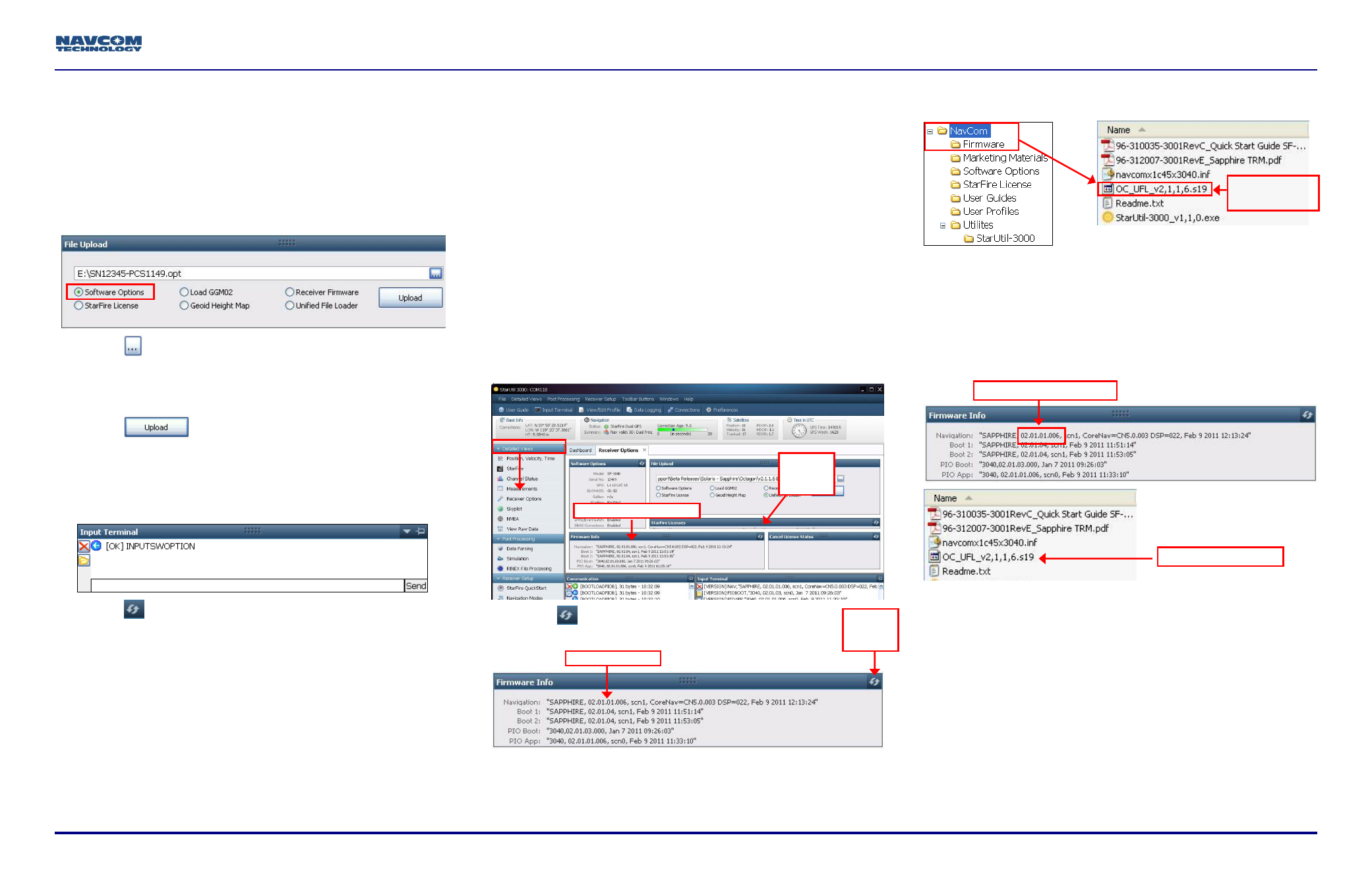
LAND-PAK Quick-Start Guide
96-310039-3001, Rev. C
3 of 7
Upload Software Options
Software Options must be uploaded before the
StarFire License (if purchased) is loaded.
Important: This device will not track satellites until after
the option file is loaded in the receiver.
29. Select Software Options on the File Upload window.
30. Click
and browse to the NavCom folder on the PC.
31. Select the software options file (the file extension is
*.opt). The path to the software options file is displayed
in the upload field.
32. Click
. At the end of the upload, a
confirmation box opens. Click OK.
The Input Terminal window also displays the
outcome of the upload. In the example below, the
load is successful:
33. Click
on the Software Options window to display the
loaded software options.
If any of the purchased software options are not
displayed in the Software Options window, refer to
the section “Use the Input Terminal to Upload
Software Options” in the StarUtil-3000 User
Guide.
Also refer to the Sapphire Technical Reference
Manual for detailed information on the
[INPUTSWOPTION] command.
“StarFire: Enabled” indicates that the StarFire
Software Option is loaded. It does not indicate
that a StarFire License is installed. Do not close
StarUtil-3000. Perform one of these steps:
If a StarFire License is purchased, go to the
Upload StarFire License section.
If a StarFire License is not purchased, go to the
Factory Default User Profile section.
Determine Firmware Versions
The user determines that the firmware installed in the
SF-3040 is the most current. The version of the installed
firmware is important to the proper operation of the receiver.
34. On the Detailed Views menu, click Receiver Options to
open the Receiver Options tab.
35. Click
(refresh) on the Firmware Info window to
display the installed options.
36. Browse to the NavCom\Firmware folder on the PC. The
Firmware folder is copied from the SF-3040 Product
Configuration USB Flash Drive. It contains the most
current firmware. The firmware file extension is *.s19.
Open the Readme.txt file for additional information.
The *.s19 file may begin with ‘SP’ instead of ‘OC’ after
January 2012.
37. Compare the current NAV Firmware version in the
Firmware folder with the installed version displayed in
the Firmware Info window.
In the example above, the NAV firmware in the
receiver matches the firmware in the folder.
38. Perform one of the steps below:
If the NAV firmware installed in the receiver is the
most current version, go to the Upload Software
Options section.
If the NAV firmware installed in the receiver is not the
most current version:
Check the versions of the other firmware.
Write down all the firmware that must be updated.
Go to the Upload Firmware section below.
Current NAV Firmware
NAV Firmware
Click the
Refresh
button
Firmware Info Window
Click the
Refresh
button
NAV Unified
Firmware File
Firmware in Receiver