Module software upload procedure, Figure 4: software confirmation, Figure 5: successfully load software modules – NavCom StarUtil Rev.B User Manual
Page 7
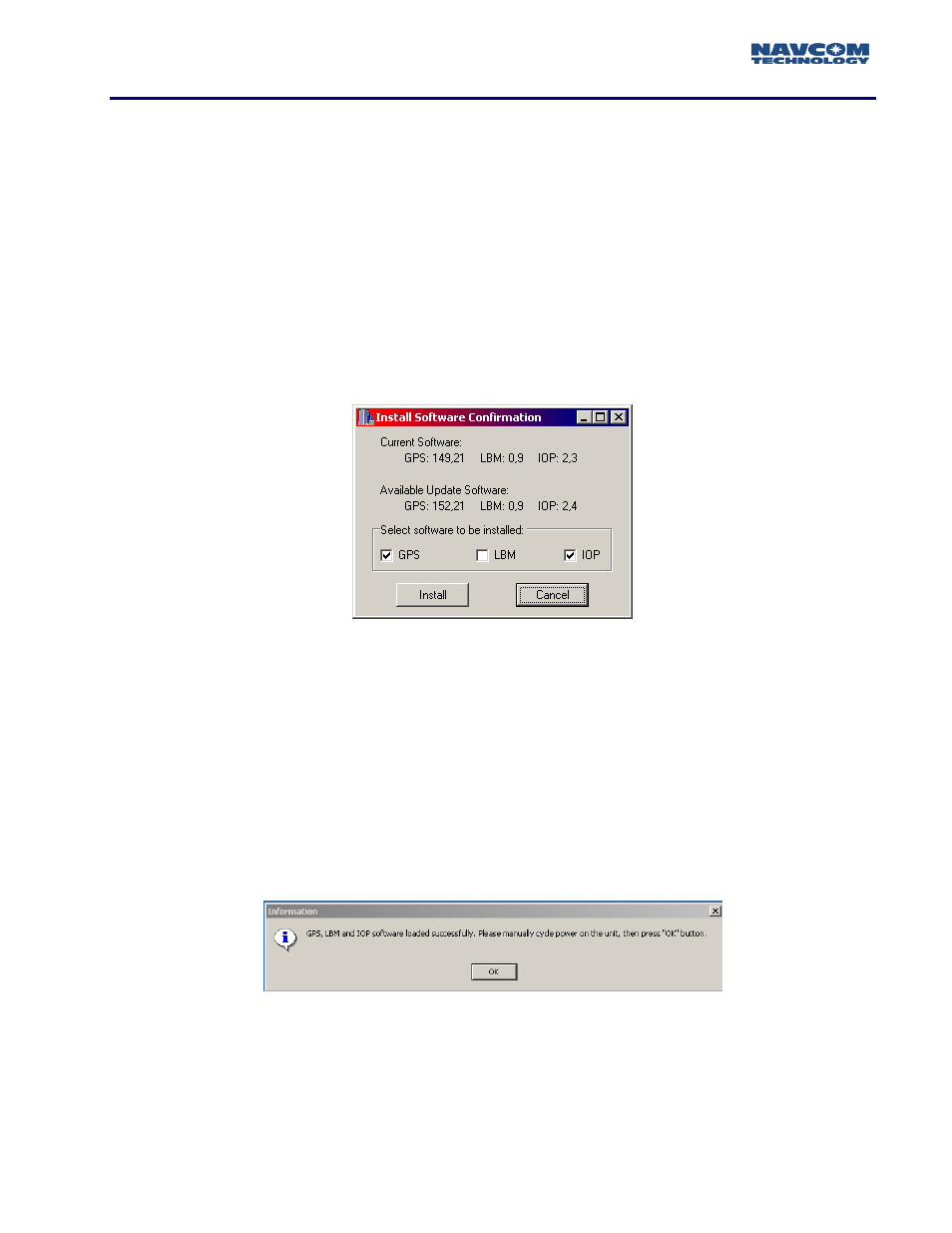
INSTALL UTILITY User Guide
Module Software Upload Procedure
At this point in the Receiver Status area of Figure 3, you can review all of the options available to
your particular receiver. The Activities area shows which messages are being output from the
receiver, and will show upload status information during the process. If you also have an Options file
that will upgrade your receiver options, or a StarFire LBM license file for upload check the
appropriate box as seen in Figure 3. Click on the Browse icon to path your way to the new software
files.
To initiate the software update process, click on the Install Software button, and the window in
Figure 4 will appear. Confirm the software version installed into the receiver, and the version you
want to load into the receiver. Click the check box next to each version of software you want to
load, and click Install. This window will also allow the end user to opt-out of loading any software by
clicking Cancel.
Figure 4: Software Confirmation
If any of the three major software versions are already installed, as in Figure 3 LBM software, a dialog
box will appear stating that a version equal to or greater is presently in the receiver. Click Yes if you
want to load the version anyway, or No if you want to move on to the next module for upload.
If for some reason a module cannot be uploaded, an error dialog will appear indicating that an error
occurred during the update process. At the end of the upload process, an information dialog box
will appear similar to Figure 5 indicating which modules were uploaded successfully, and that the
receiver needs to be power cycled . Those modules that did not upload successfully will not be
listed.
Figure 5: Successfully Load Software Modules
The main Install Utility window should auto-refresh and display the newly loaded software versions,
if it does not click the Refresh button, see Figure 3.
1 - 7