Vivo 5 User Manual
Page 21
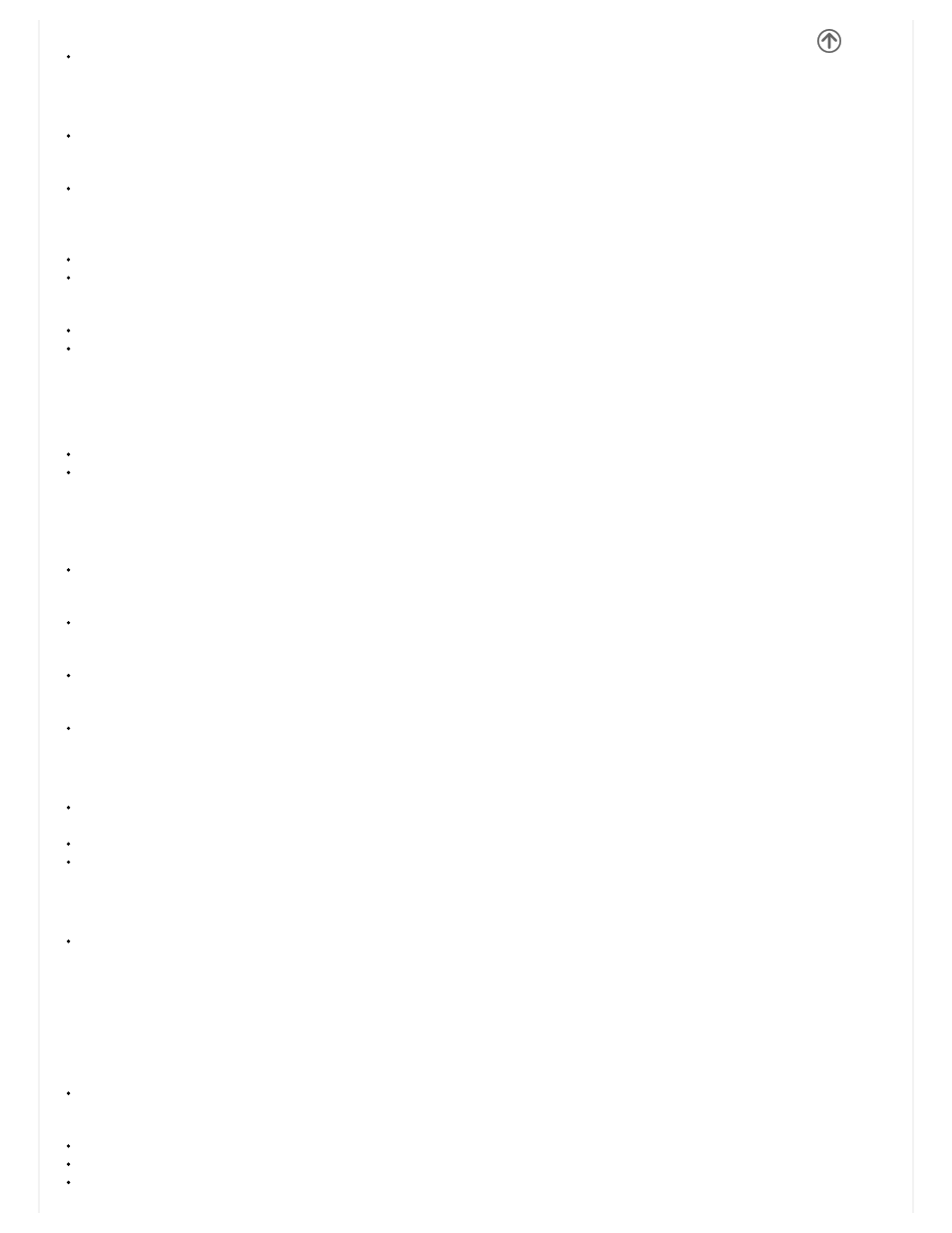
Airplane Mode
Turn on Airplane Mode.
Note: When in flight mode, all network connections will turn off automatically.
Mobile Networks
Mobile Data Connection settings (APN, Preferred Networks)
WiFi
Settings » WiFi to power on. When on, the WiFi will automatically search for available networks. Any unsecured
network can be used directly and any secured network requires a password or credentials prior to connection
Bluetooth
Power on Bluetooth. Once on, Bluetooth will automatically scan for any nearby open devices
Click to connect device
More Wireless & Networks
Tethering, Portable Hotspot, VPN
Airplane Mode
Note: Airplane mode will turn off all network connections automatically.
Basic Settings
Date & Time
Date and Time adjustment.
Select Date Format There are 3 kinds of formats you can choose from: MonthDayYear, DayMonthYear and Year
MonthDay.
Sound & Vibration
This option sets the phone ring tone settings for receiving calls and notifications. Some of the settings include:
Vibrate, volume, ring tones, ring tones notification, dial touchpad, and haptic feedback and tones
Notification Center
Manage alert and update notifications for installed applications
Control Center
Setup quick settings permissions
Display
Brightness, Wallpaper, Sleep, Daydream, Font Size, and Rotation
Security
Set up basic screen locks: Use slide, pattern, PIN or password to lock the screen.
Pattern: The initial set up will include simple unlock instructions and examples. Click to continue the security pattern
step. Note: You can add additional pattern security at power on.
PIN: Enter a PIN number to unlock the screen
Password: Use a password to unlock the screen
Note: You may stop this security feature at any time.
Set up SIM card PIN lock
SIM card PIN (Personal Identification Number) is used to prevent unauthorized use of SIM card.
To change a blocked PIN code, you will need to unlock the SIM lock then go to the Change Password screen. The phone
will automatically prompt you enter the old PIN code and ask to enter a new PIN code twice. The phone will then prompt
you that the change was successful. If you enter the PIN incorrectly three times, the SIM and PIN codes will be
automatically locked.
You will need the PUK code to unlock the phone which is available through your service provider. If you enter the PUK
code incorrectly 10 times, the SIM card will be permanently locked. Please see your service provider for a new SIM card
Unknown Sources – Allow installation of apps from unknown sources
Location
High Accuracy – Use WiFi and Mobile Networks to determine location.
Battery Saving – Use Mobile Networks to determine location.
Device Only – Use GPS to determine your location.
Power Management