Call functions, Contacts – Vivo 5 User Manual
Page 5
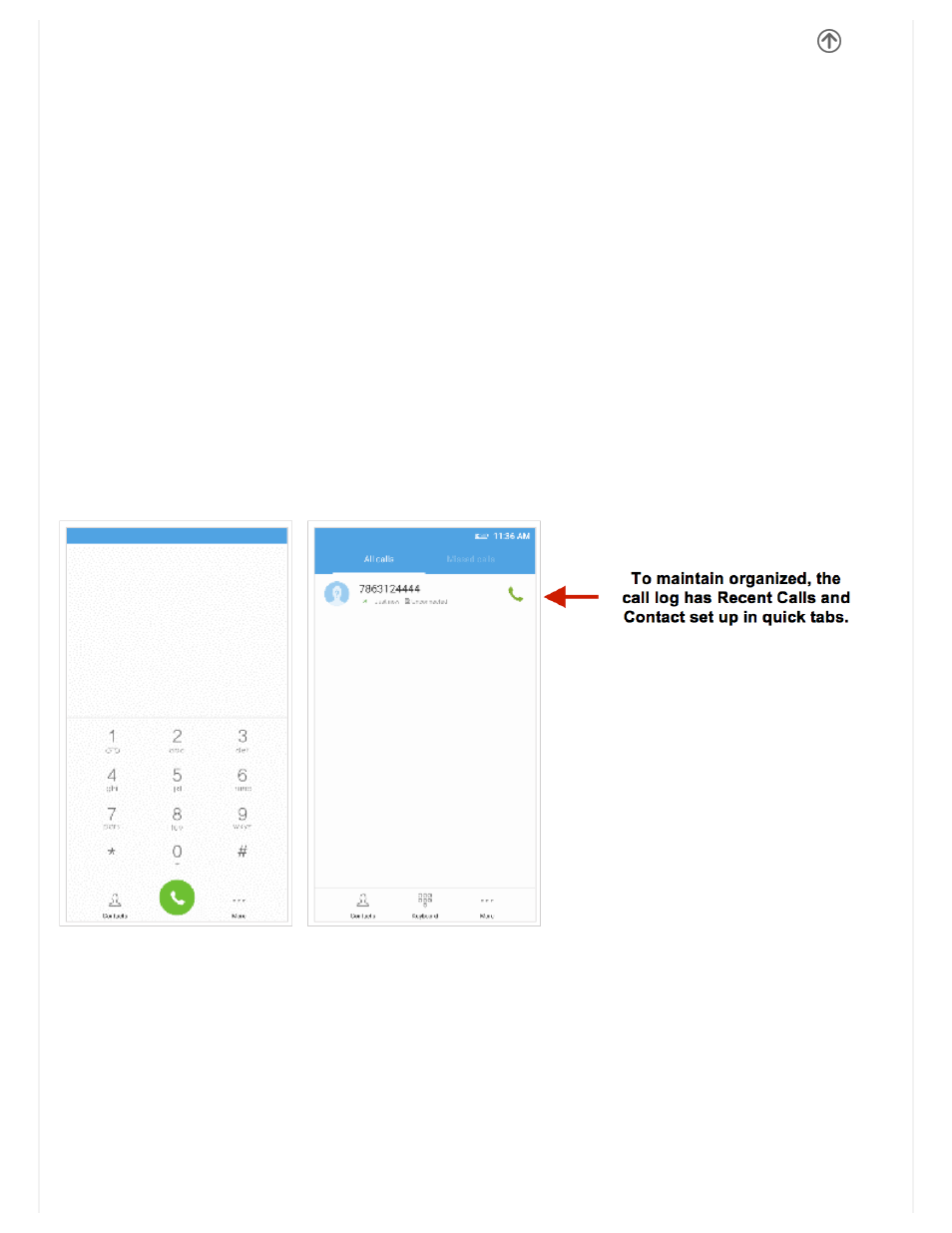
Quick System Settings
To access system settings, drag your finger upward from the home screen. This option allows you to change wallpaper, set
theme, edit desktop, and adjust desktop settings.
Call Functions
At the dialing interface, enter the phone number and then click the dial key.
Placing a Call
» Click the phone icon to open the dial keyboard. At the dial keyboard, enter the phone number you wish to dial.
You may also press and hold the 0 key to add a (+) sign when adding an international dialing prefix.
» Click the dial button to make the call.
If dialing an extension, you may click on the keypad button to open the keypad interface and enter the number of the
extension.
» Click the end button to end the call.
Call Options
There are different options that can be used in the call log and dialing interface. Clicking on the More key while in the dial
pad brings up the dial menu option which gives access to Blacklist, Speed Dial, and Call Settings options.
Call Logs
Every telephone number called and received will be saved in the phones call log. All numbers in the call log can be dialed
by clicking the dial icon on the screen. When the number appears on the list, click it to view details. To delete a call from
the call history, press the menu key and select delete call log.
Contacts
Enter: Click on the applications menu and select contacts.
The default display is the phone contacts and SIM card contacts.