Storage – Vivo 5 User Manual
Page 22
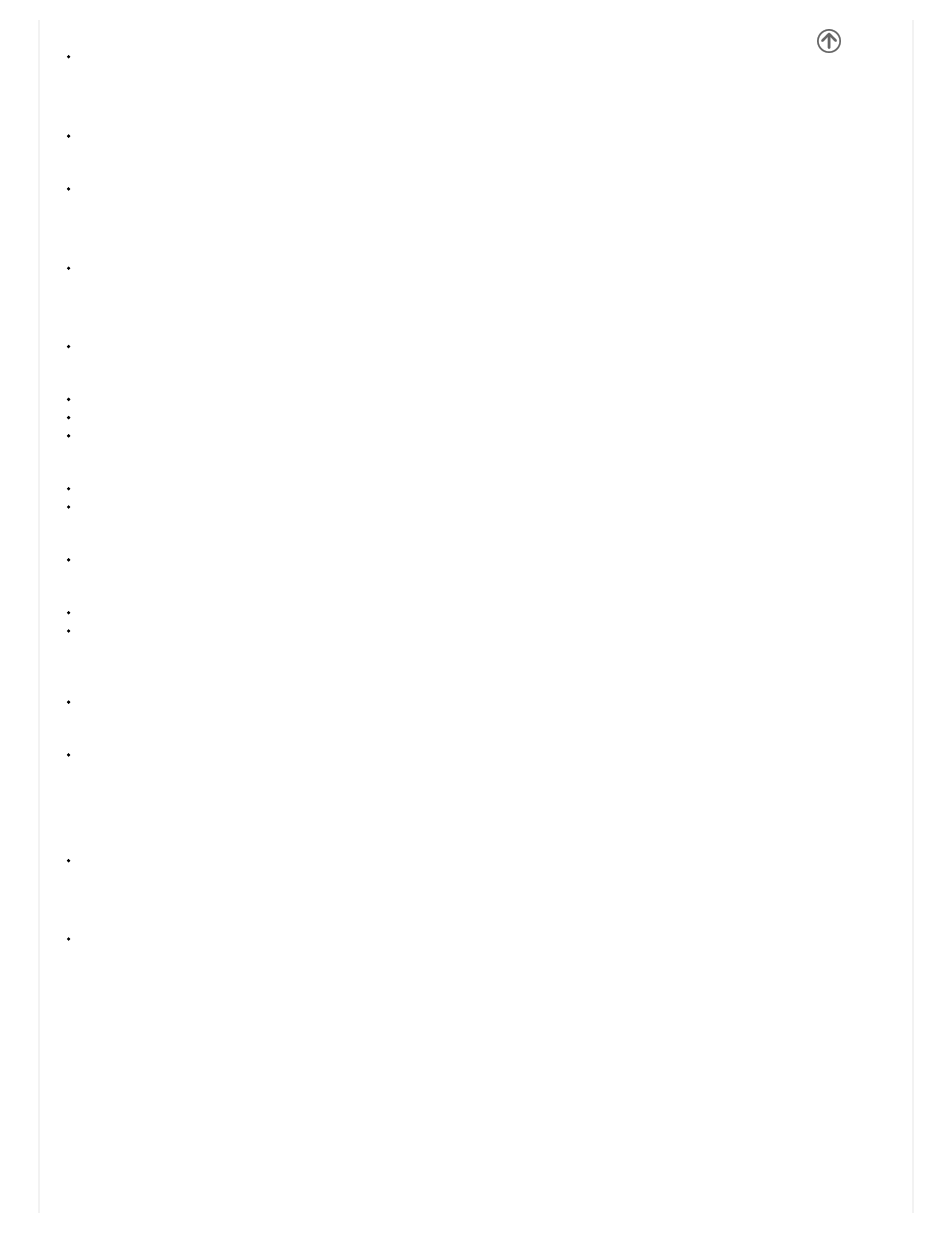
Power Management
View general power consumption information.
Operation
Smart Gestures
Set Smart Gesture configuration. Click on the gesture and follow the onscreen instructions.
Suspend Option
Sets a quick access button on the home screen. You may long the press the button to hide it in notification bar.
Hardware
Storage
View phone memory usage information and set default write disk.
System
Scheduled power on & off
Set the phone to automatically turn on or off at a specific time.
Language & Input
Language – Change the language of the phone
Personal Dictionary Add or delete words to the custom dictionary keyboard,
Spell checker, voice typing, texttospeech, Google voice typing.
Backup & Reset
Backup Data – Will back up all application data, WLAN passwords, and other settings to Google's servers
Restore to Factory Settings – Restores phone and erases all stored data completely.
Accounts
Add and manage accounts (IMAP, POP3, Corporate, and application accounts)
Apps
Manage Applications Manage and delete installed applications
Running Applications Press the Stop button to terminate any of the applications from the running apps list and clear
any RAM usage.
Accessibility
Power button ends call, auto rotate screen, Talk Back, speak passwords and large text
Printing
You may print files via Cloud Ready printers
(Please check Google Cloud Print website for printer compatibility information)
Developer Options
If the phone does not display Developer options, press build number seven (7) times in the about phone tab.
The developer option gives access to USB Debugging and other developer tools.
Others
About Device
Phone information status and firmware updates
Storage
Connect the phone with the USB cable provided. Once connected, a connection interface will appear. In the connection
mode interface, select one of the available options to transfer files to your computer.