Messaging, Bluetooth & wifi – Vivo 5 User Manual
Page 8
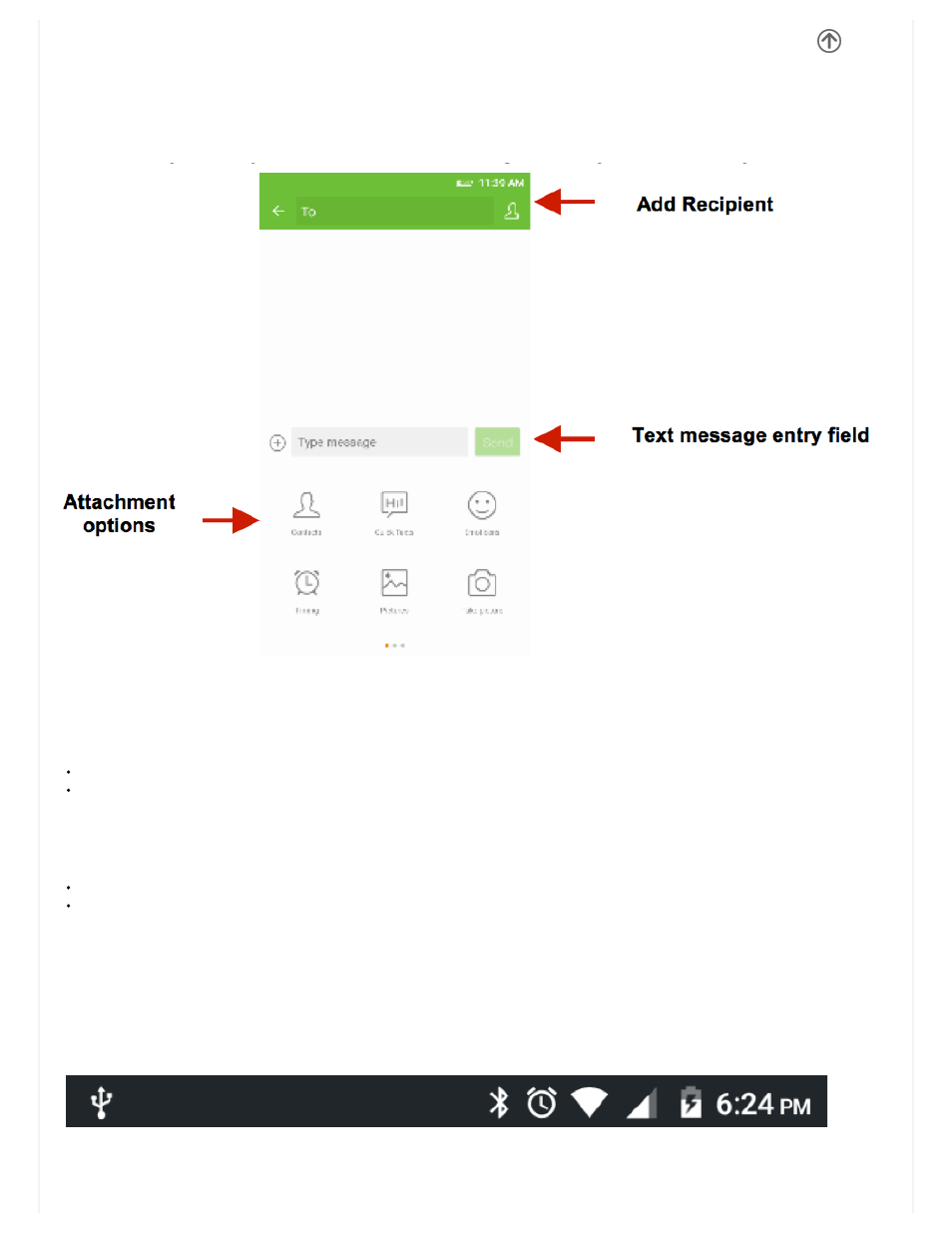
Messaging
You may use this function to exchange text messages and multimedia messages with your family and friends. The
messages to and from the same contact or phone number will be saved into a single conversation so you may see the entire
message history conveniently.
Send an SMS
Application Menu » Messaging » New message (or shortcut icon)
Click the contact icon to enter text message recipient
Compose Text Message and click Send
Send an MMS
When creating message, the default message style is SMS. The message will automatically convert to MMS when adding
an attachment or when surpassing 10 pages of SMS messages.
Click the attachment icon in the messaging interface.
Click to add attachments and create an MMS message
Bluetooth & WiFi
Bluetooth is a shortrange wireless communications technology that devices can use to exchange information and connect
to different types of devices which include headsets and other devices.
Power on Bluetooth
Settings » Bluetooth and select to power on Bluetooth.
The Bluetooth icon will appear in the notification bar. The Bluetooth will then start to scan for all devices within its