Security tab, Locking the menu, 1 touch system > security on the touchscreen – QuickLabel Vivo! Touch User Manual
Page 81
Advertising
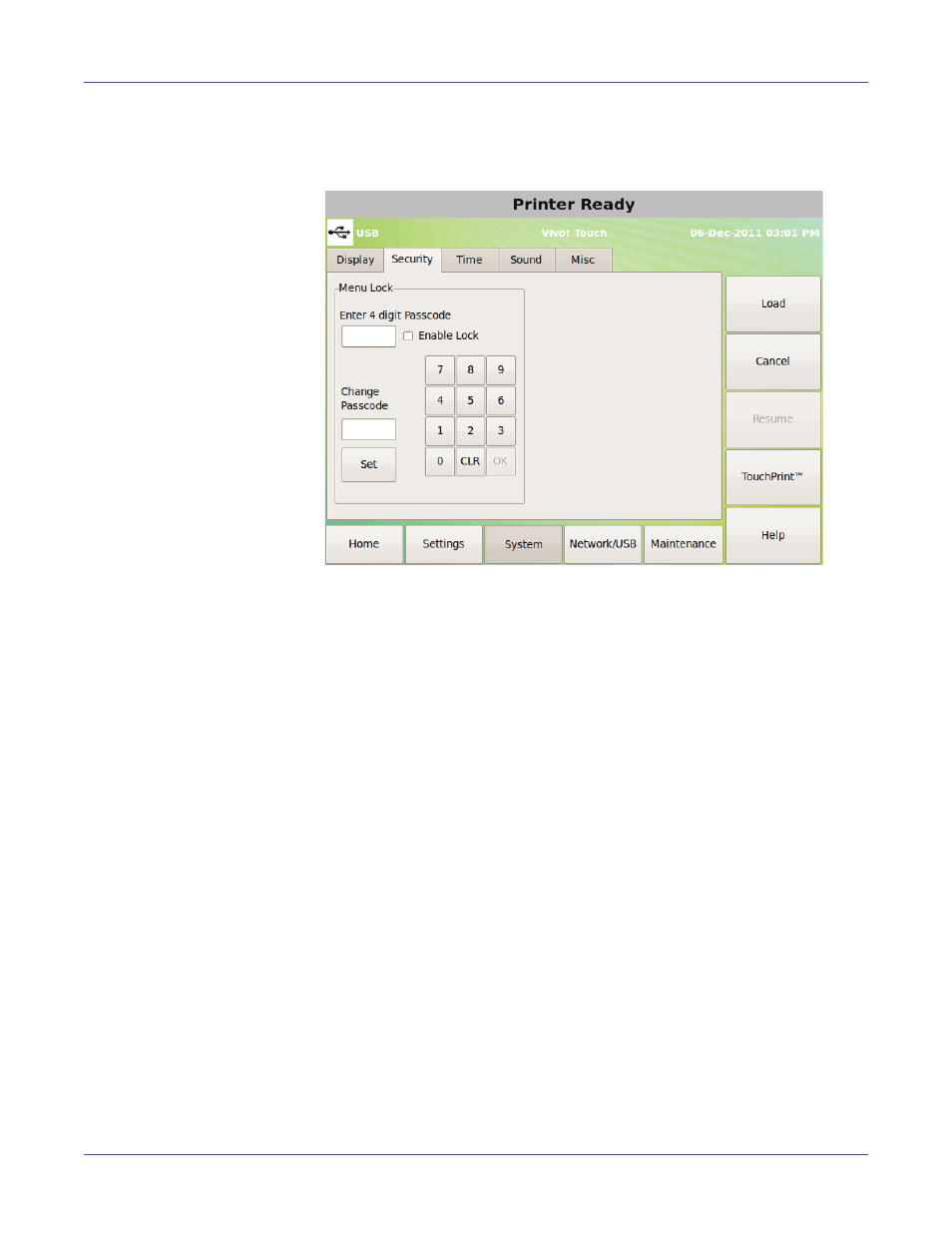
Printer Settings
Vivo! Touch User Guide
67
Security tab
Use the
Security
tab to set menu lock features.
Locking the Menu
1
Touch
System > Security
on the touchscreen.
2
Use the on-screen keypad to enter the system passcode. The menu lock options
will become available.
Note: The default passcode is “0000”.
3
To lock the menu, check the
Enable Lock
option. To unlock the menu, uncheck it.
When the menu is locked, users can view menu settings but they cannot make
changes.
4
To change the system passcode, select the
Change Passcode
field. Use the
on-screen keypad to enter a new passcode. Choose
Set
.
Advertising