Copying error logs to removable media, 2 touch system > misc on the touchscreen, Connection tab – QuickLabel Vivo! Touch User Manual
Page 86: Related topics
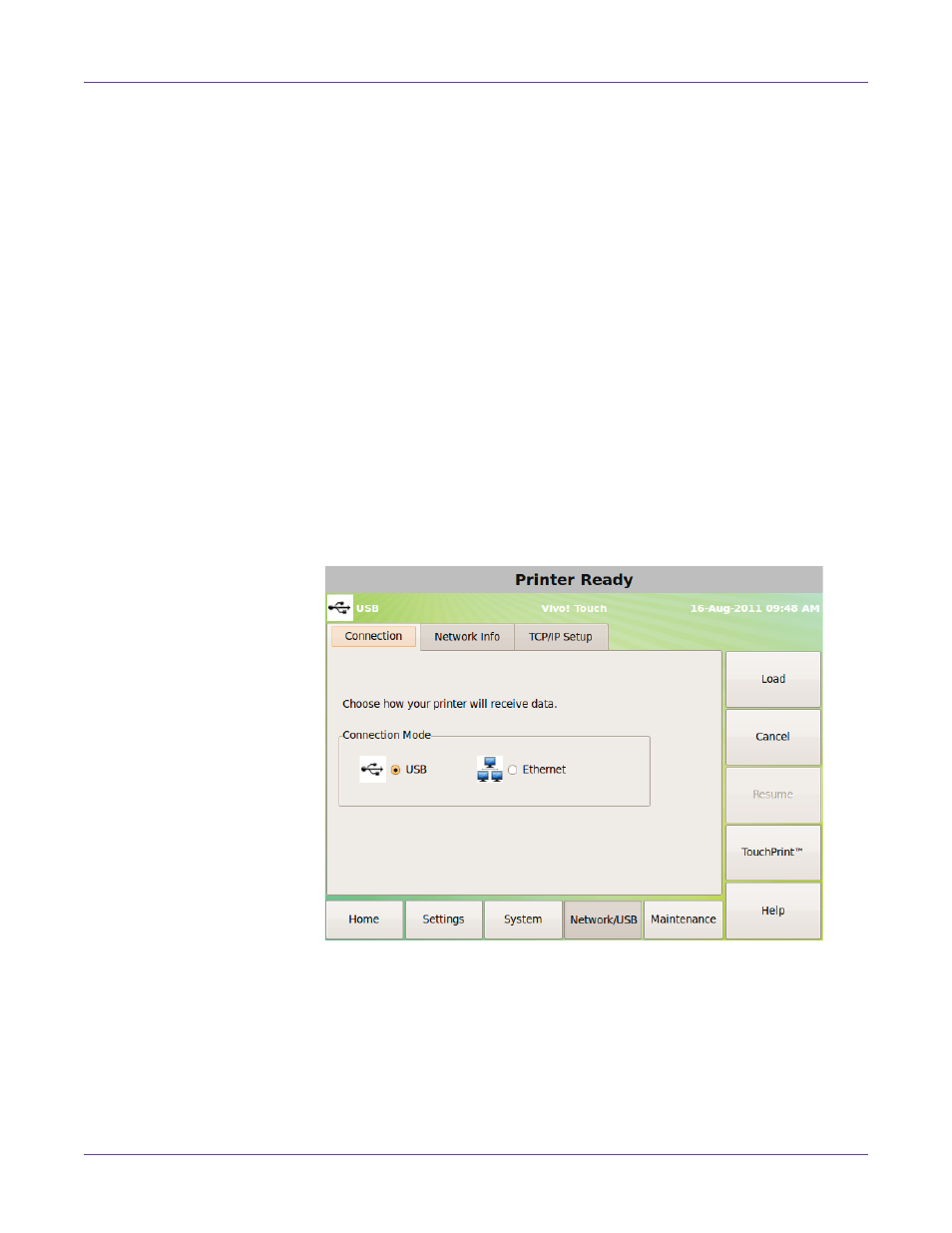
Printer Settings
72
Vivo! Touch User Guide
2
Select the amount of idle time that will activate power saving mode. To disable
power saving mode, choose
Never
.
Copying Error Logs to Removable Media
When errors occur in the Vivo! Touch printer, error logs are created and saved on the
printer’s hard drive. You can copy these error logs to USB memory devices.
Note: Error logs contain detailed technical information that will be useful only to QuickLabel
Support. These files are not intended for user analysis.
1
Insert the USB memory device into a Vivo! Touch USB port.
2
Touch
System > Misc
on the touchscreen.
3
Choose
Copy Logs to Removable Media
. A list of external USB memory devices
installed in the printer will be displayed. Select a device and choose
OK
.
A “.tar.gz” compressed archive containing the error logs will be saved on the USB
memory device.
Connection tab
Use the
Connection
tab to select how the printer is connected to your PC.
Related Topics: