Hardware orientation – RGBLink VSP 1314 User Manual User Manual
Page 30
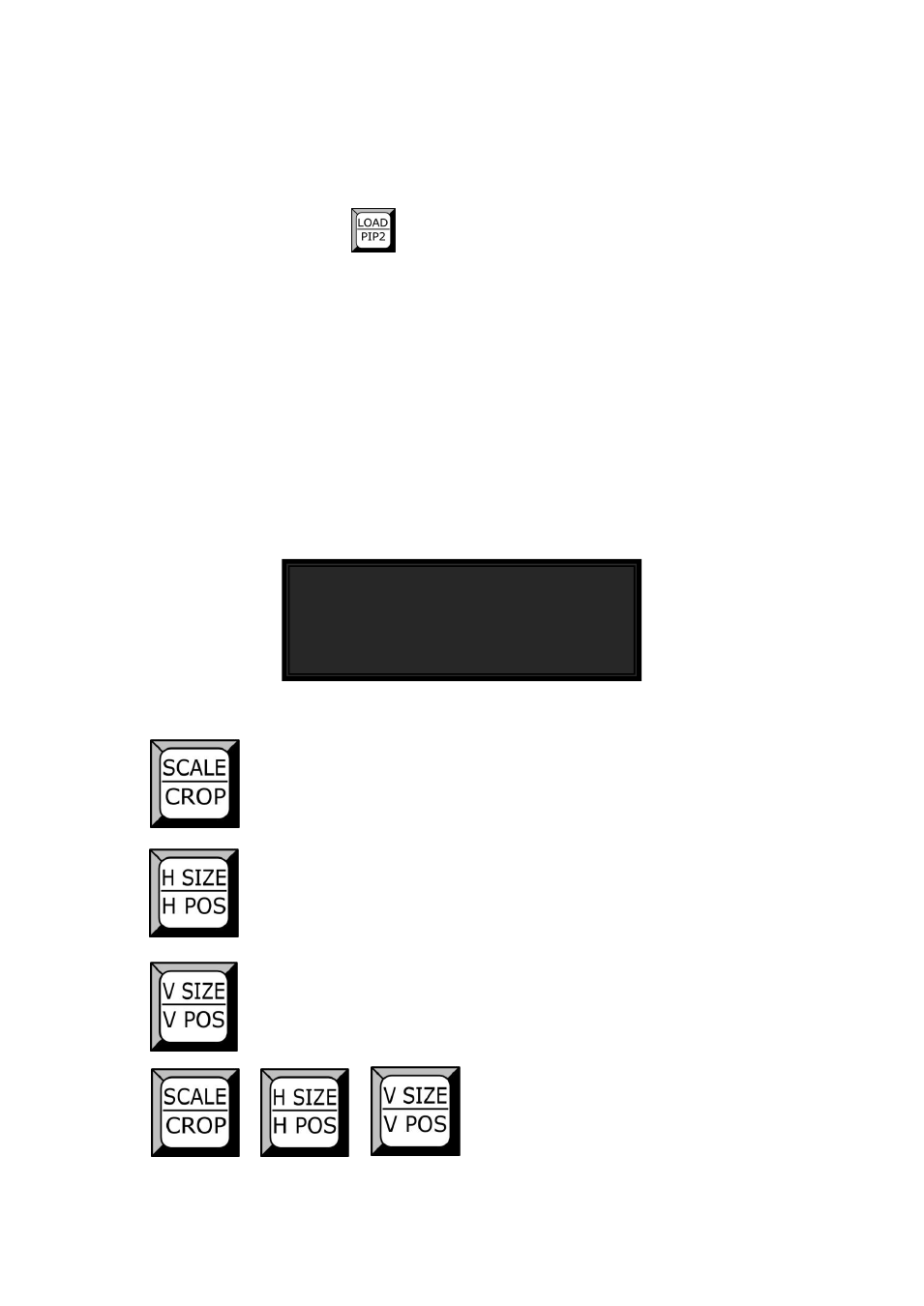
2.Hardware Orientation
VSP 1314 Front Panel
VSP 1314 User Manual 30
Detail please refer to
Press button
and light up green to enter to LOAD mode, at the
same time CV1/1, CV2/2, USB1/3, DVI1/4, VGA1/5, CV3/6, CV4/7,
USB2/8, DVI2/9, VGA 2/10 all of them light up green ,the figure of 1,2,3,
4,5,6,7,8,9,10under button is load save1~10,press arbitrary
button1~10 to load save.LCD will show Load From, after finish loading, the
button which selected will light out, and other 9 lights light up still. It means
can load other information .Press button again the green light light out it
means have exit Load mode.
LCD shows as following:
SCALE/CROP:SCALE and CROP setting muitiplexing button
Press button, light up green to enter to SCALE mode;
Press button, light up red to enter to CROP mode;
H SIZE/H POS:Height and vertical position setting muitiplexing button;
Press button, light up green to enter to height setting;
Press button, light up red to enter to vertical position setting;
V SIZE/V POS:Width and transverse position setting muitiplexing button;
Press button, light up green to enter to width setting;
Press button, light up red to enter to transverse position setting;
Load From:
Press<1~10>to Load