1 set the ip address using a web browser, Set the ip address using a web browser, Figure 3.1 – RLE Protocol Converter V.2.4 User Manual
Page 22: Protocol converter login screen
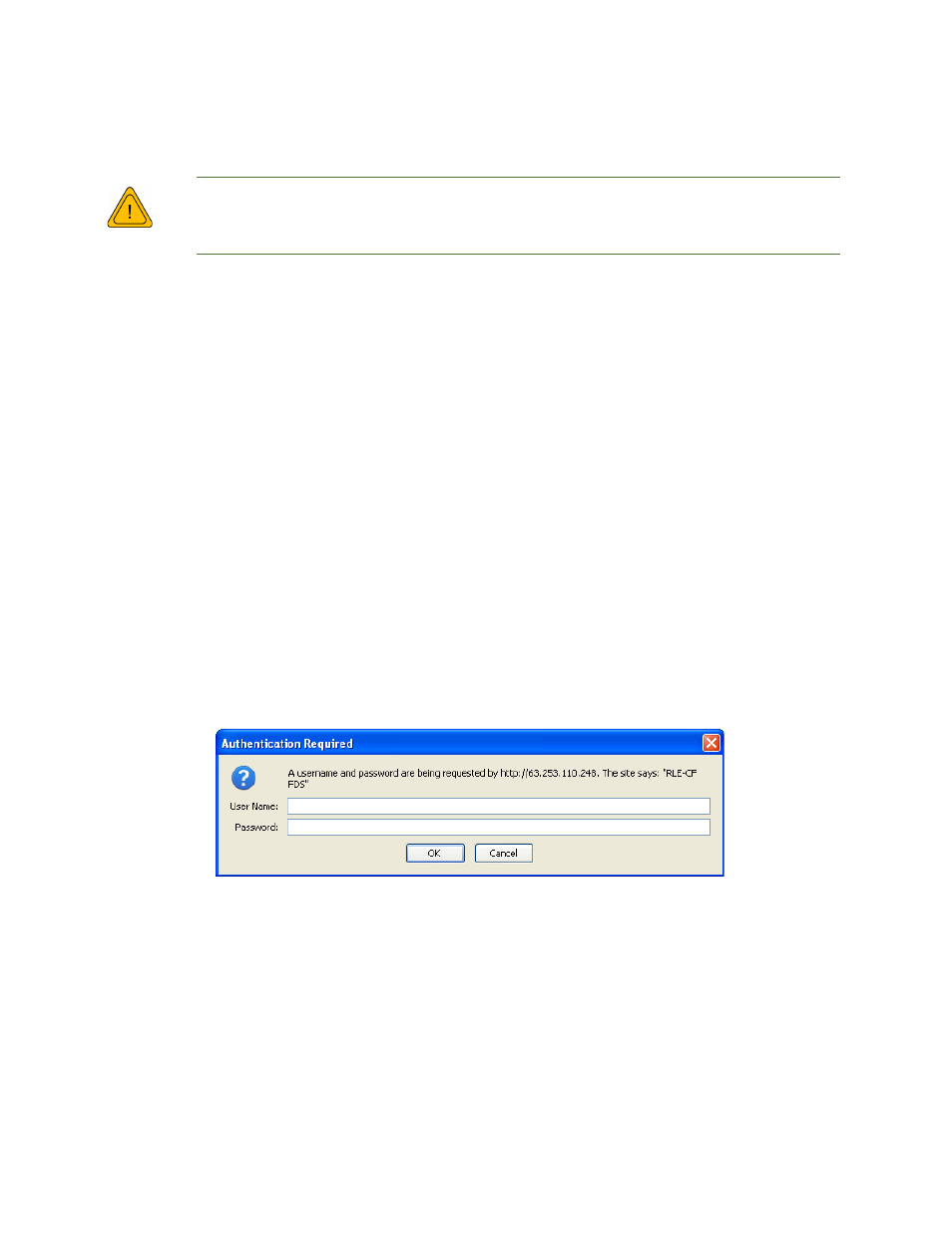
22
Protocol Converter User Guide
800.518.1519
3
Configuration
3.1.1 Set the IP Address Using a Web Browser
Unless you are familiar with setting the IP address, consult your IT department
before attempting this procedure.
To use a Web browser to set the Protocol Converter's IP address:
1
Plug a crossover network cable into the laptop or workstation that will be used to configure
the Protocol Converter.
2
Write down the computer's current IP address and Subnet Mask.
IMPORTANT
You will need to change the computer's IP address and Subnet Mask back to the original
settings after changing the IP address and Subnet Mask for the Protocol Converter.
3
Change the IP address and Subnet Mask of the computer from its existing address to one
that will allow it to communicate with the Protocol Converter, such as 10.0.0.180.
NOTE
It may be beneficial to set the IP address to one that is one number different from the Protocol
Converter's IP address. Consult the computer's manual or your IT department before
attempting this procedure.
4
Connect the other end of the network cable to the Ethernet port on the back of the Protocol
Converter.
5
Access the Protocol Converter through a Web browser by typing the IP address
(10.0.0.188) into the location bar.
6
When prompted, enter the Protocol Converter user name (fds). There is no default
password; leave this field blank.
Figure 3.1
Protocol Converter Login Screen
Once you enter the correct user name, the Home page displays.
W
ARNING