Dell Venue 10 Pro 5056 User Manual
Page 15
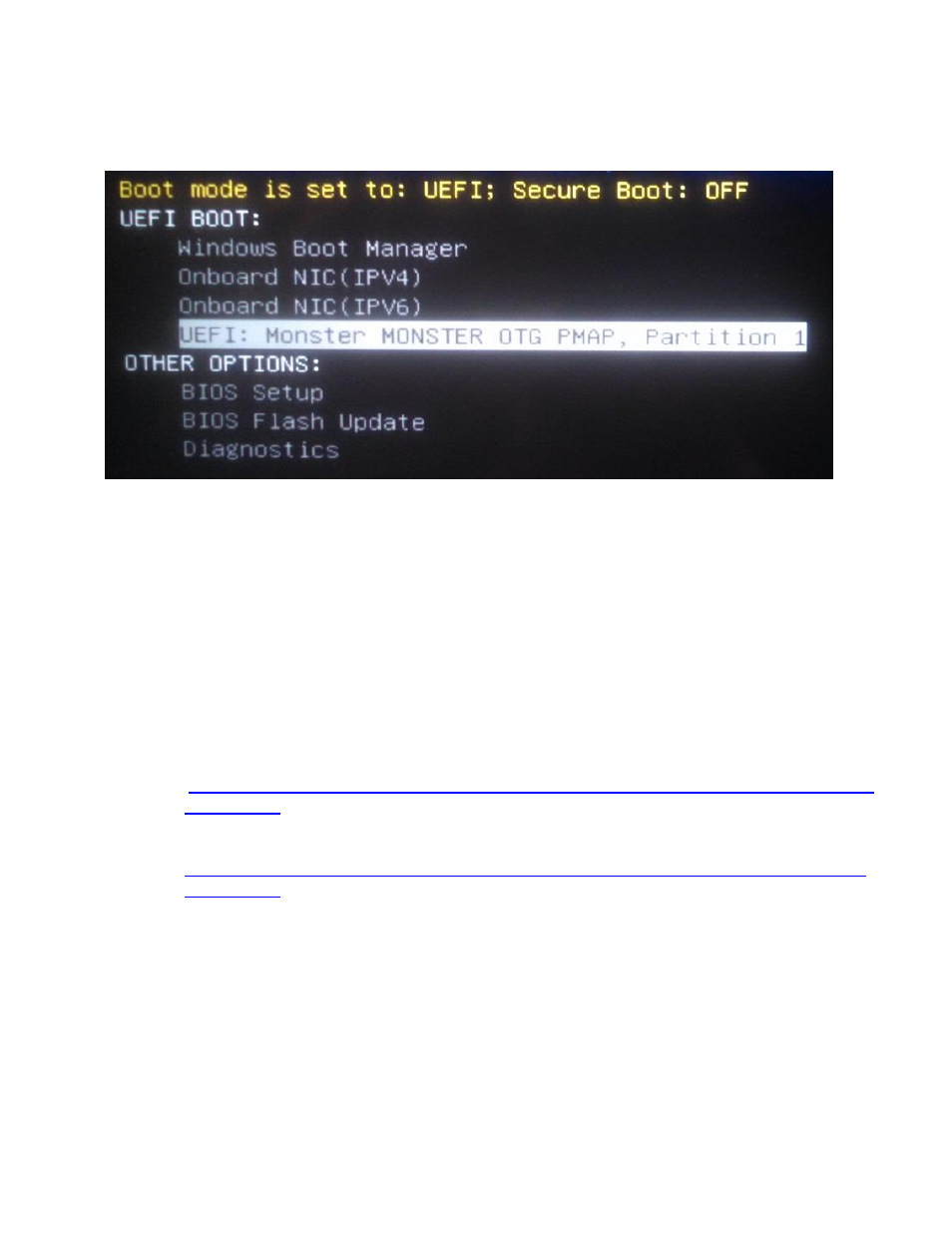
Dell Venue 10 Pro 5056 / 8 Pro 5855 Imaging Recommendations
After making the necessary connections and powering on the tablet, as soon as the Dell splash screen is
displayed, press the F12 on the keyboard or hold the Volume-Up button to bring up the one-time boot
selection menu.
Use the arrow keys or system Volume-Up bottom to highlight the second “USB Storage Device” then
press enter on the USB keyboard or press the Volume-Down button the system.
After pressing enter or the Volume-Down button, the system will then boot to the USB flash drive and
start the OS installer. Follow the OS installer prompts to complete the OS install process.
After the OS is installed, the device drivers and supporting application must be installed to provide full
system functionality. Required drivers and supporting applications for the Dell Venue 10 Pro 5056 and 8
Pro 5855 tablets can be located at these URLs:
Venue 10 Pro 5056:
Venue 8 Pro 5855:
The recommended install order for device drivers and apps is outlined below in paragraph “2.3.3 Venue
10 Pro 5056 and 8 Pro 5855 Recommended Install Order for Drivers/Apps”