3 – menu, Menu structure, Using the menu – Teac CD-A550MKII User Manual
Page 16: Menu structure using the menu, See “3 – menu” on
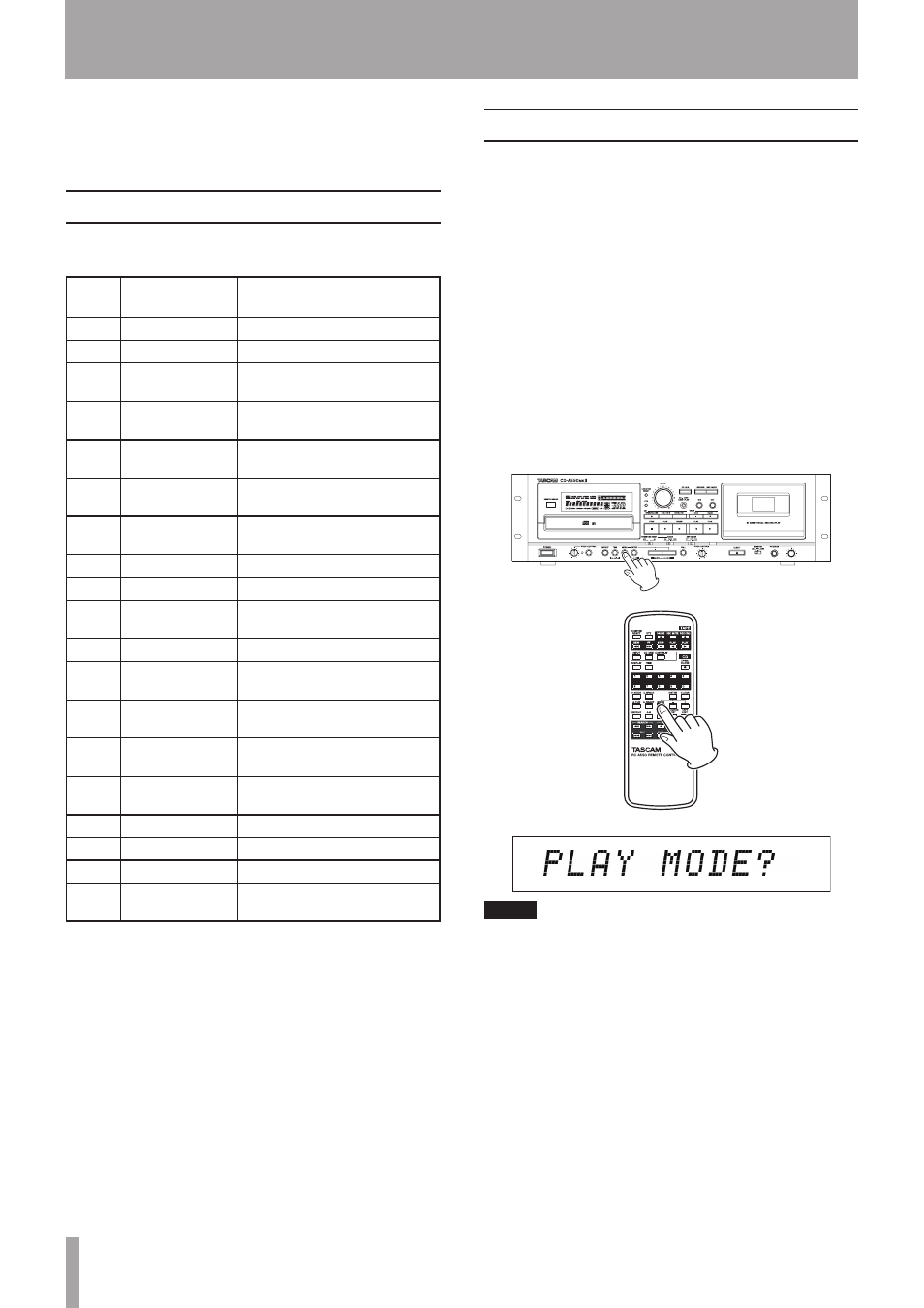
16
TASCAM CD-A550MKII
3 – Menu
This unit uses a menu system to make various settings
and use certain functions.
Menu structure
This unit’s menu system includes the following menu
items.
Menu
No.
Item
Function
1
PLAY MODE
Playback mode selection
2
AUTO CUE
Set auto cue function
3
AUTO READY
Turn auto ready function ON
and OFF
4
AUTO SPACE
Turn auto space function ON
and OFF
5
FOLDER PLAY
Turn folder playback function
ON and OFF
6
INCREMENTAL
PLAY
Turn incremental play function
ON and OFF
7
RESUME PLAY
Turn resume playback ON and
OFF
8
PROGRAM EDIT Edit the program
9
TAPE EDIT
Use the TAPE EDIT function
10
TRAY LOCK
Turn tray lock function ON and
OFF
11
EOM DISPLAY
Set EOM display function
12
TAPE INPUT
SOURCE
Select input source
13
COMMON OUT
Select COMMON OUTPUT
source
14
MONO OUT
Turn mono output function ON
and OFF
15
DUBBING LEVEL Set record level during CD
dubbing (fixed/volume)
16
FL DIMMER
Set the display brightness
17
VERSION
Show version information
18
MOTOR TIME
Show motor operation time
19
DEFAULT
Restore the unit to its default
settings
Using the menu
Follow the basic procedures below to use the
menu system to make settings. However, to use the
PROGRAM EDIT and TAPE EDIT items, which are
more complicated, see “Programmed playback” on page
26 and “Using the TAPE EDIT function” on page
39.
Moreover, selecting the VERSION and MOTOR TIME
items causes information to be shown on the main
display, but there are no settings to be made.
1 When in standard display mode, press the
MENU
key on the main unit or the remote control.
This puts the unit in menu mode, and the main
display shows menu item selections. The menu item
that was last selected the previous time that the menu
was used is shown.
NOTE
Press the MENU key when the menu item selection is
shown to return to the standard display.