Midi device id, Sony 9-pin, Video reference – Teac X-48MKII User Manual
Page 21: Pull up/pull down sample rates, 4 – configuration
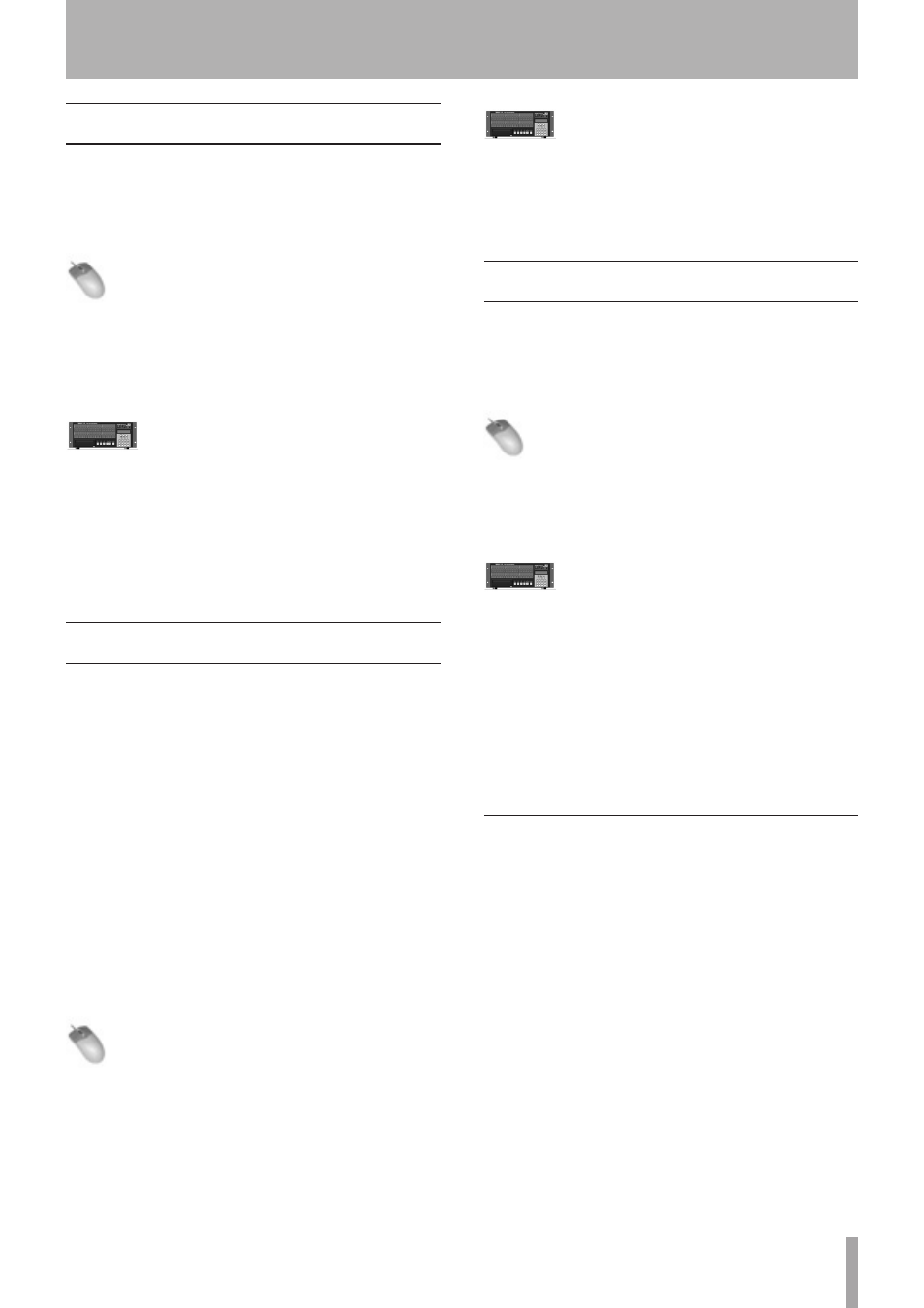
TASCAM X-48MKII
21
MIDI Device ID
When working with MIDI Machine Control, you can set
a MIDI device ID so that other devices do not intercept
commands for the X-48MKII (and vice-versa).
To set the MIDI device ID:
Mouse/Keyboard Operation
1 Click the Windows menu, select Settings and click the
System tab.
2 Click the MIDI Device ID pulldown.
3 Select a device ID from the list.
Front Panel Operation
1 Press the SYS button.
2 Press the
5
/
b
buttons to select
Midi Device
ID
and press CHNG.
3 Select an ID and press ENTER.
4 Press the CLEAR/HOME button to return to the
Home Screen.
Sony 9-Pin
This section explains how to control the X-48MKII using
Sony 9-pin, also called P2 or RS-422.
Track Arm
Setting it to Digital/Console allows you to arm tracks over
9-pin. Set this to Local if you don’t want to arm tracks this
way.
Punch Delay
You can set the punch-in delay from off to 6 frames. This
is used when it is necessary for the X-48MKII to emulate
an older video deck to match what is expected by the
controller.
Chase Control
Choose LTC (SMPTE) or MTC (MIDI) or disable it here.
To access these settings
Mouse/Keyboard Operation
1 Click the Windows menu and select Settings.
2 Click the Prefs tab.
3 There are three settings under the Sony 9-pin
heading: Track Arm, Punch Delay and Chase Control.
Front Panel Operation
1 Press the PREF button.
2 Press the
5
/
b
buttons to select
P2 Track Arm
,
P2 Punch Delay
or
P2 Chase Control
and press CHNG.
Video Reference
When working in video, use video black burst to align
your audio playback and time code to exactly a frame
edge.
To switch on video reference:
Mouse/Keyboard Operation
1 Click the Windows menu and choose Settings.
2 Select the Sync tab.
3 Check the box labeled Resolve to Video In.
Front Panel Operation
1 Press the SYNC button.
2 Press the
5
/
b
buttons to select
Resolve to
Video In
and press CHNG.
3 Use the
5
/
b
buttons to select
On
and press
ENTER.
The Video Clock input supports Tri-Level Sync for High
Definition Video. If the black burst input is Tri-Level, the
X-48MKII automatically enables this feature. See Chapter 5,
Recorder, for more on sample clock and video sync.
Pull Up/Pull Down Sample Rates
The X-48MKII supports pull-up and pull-down sample
rates for use in film and video post-production. When
you select the sample rate for the new session, be sure to
consider the final delivery format and set your sample rate
accordingly. See Chapter 5, Recorder for more on sample
rates.
4 – Configuration