Saving a project, Auto-saving projects, Importing a project – Teac X-48MKII User Manual
Page 27: Exporting a project, 5 – recorder
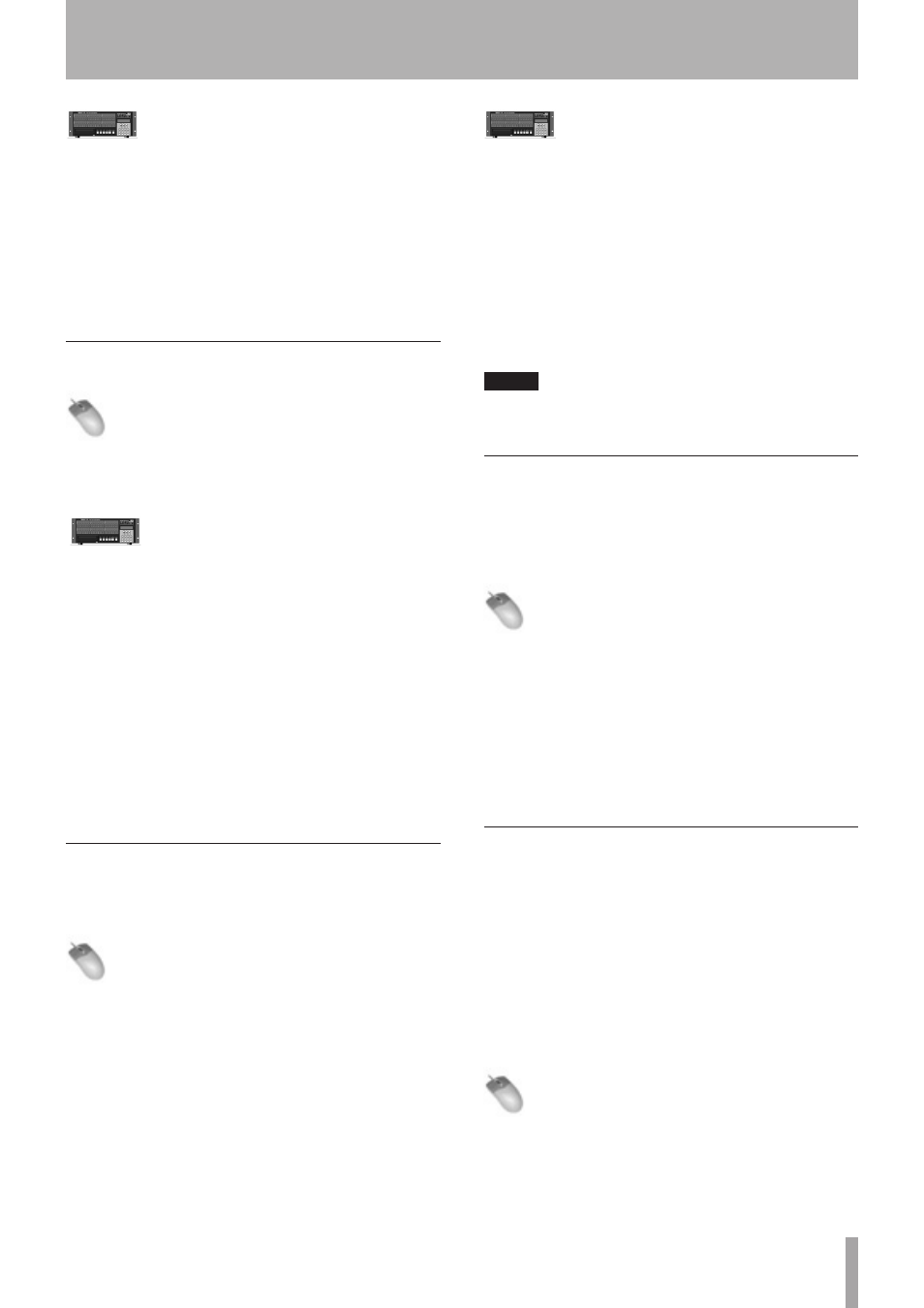
TASCAM X-48MKII
27
Front Panel Operation
1 On the front panel of the X-48MKII, press the PROJ
button, press the
5
/
b
arrows to select
Open
and
press CHNG.
2 Press the Yes or No button to save the current
project.
3 Choose a folder.
4 Select the file/folder to open using the
5
/
b
buttons and press ENTER, or EXIT to cancel.
Saving a Project
Mouse/Keyboard Operation
• Click on the File menu and select Save Project...
or press Control-S on the keyboard.
Front Panel Operation
• On the front panel of the X-48MKII, press the PROJ
button, press the
5
/
b
arrows to select
Save
and
press CHNG.
Saving Your Work
How often do you need to save? The X-48MKII writes data
to the drive during recording. You should periodically save
during recording, and whenever you change something
in the mixer.
You may also want to switch on Auto Save, described
below. During recording, however, audio clips are
captured with Fail Safe recording, which updates the WAV
file headers every 5 seconds.
For best results and peace of mind, save early and often.
Auto-Saving Projects
You may want to enable auto-save so that your recordings
and mixes are saved in the event of a power outage.
Mouse/Keyboard Operation
1 Click on the Windows menu and select Settings, or
press Alt-F8 on the keyboard.
2 Select the Prefs tab.
3 Click the Auto-save Projects checkbox. You can specify
how often the machine saves, from every 1 to 120
minutes (10 minutes is the default).
Front Panel Operation
1 On the front panel of the X-48MKII, press the PREF
button.
2 Press the
5
/
b
arrows until you select
Auto
Save
and press CHNG.
3 Press the
5
/
b
buttons to select
On
and press
ENTER.
4 Press the PREF button again, press the Up button
once to select
Auto Save Time
and press CHNG.
5 Change the Auto-save interval time (10 minutes is
the default) and press ENTER.
NOTE
Turn the Auto Save function OFF when using the unit only
for playback.
Importing a Project
The X-48MKII can import an Open TL project. This function
can only be accessed from the mouse and keyboard. It is
not possible to import a file using the LCD on the front
panel.
Mouse/Keyboard Operation (only)
1 To open this project, select Import Project... from the
File menu.
2 The recorder will prompt you to save your project,
click either Yes or No.
3 Select a project to import using the window
interface. You can navigate up to select another
drive. Click Open or Cancel to select a project.
A progress bar appears while importing.
Exporting a Project
The X-48MKII can export the recording project as either
an AAF file (Advanced Authoring Format) or an Open
TL file. AAF files are supported by most digital audio
workstations, including Pro Tools, Logic and Nuendo. You
may need additional software to import an AAF file, such
as DigiTranslator for Pro Tools. Consult your workstations
documentation or support website for more information.
This function can only be accessed from the mouse and
keyboard. It is not possible to import a file using the front
panel LCD.
Mouse/Keyboard Operation (only)
1 To open this project, select Export Project... from the
File menu.
2 Using the Filter control at the bottom of the window,
select either AAF or Open TL as your output format.
5 – Recorder