Record enable, Punch crossfade time, Undo/redo – Teac X-48MKII User Manual
Page 31: Metering, 5 – recorder
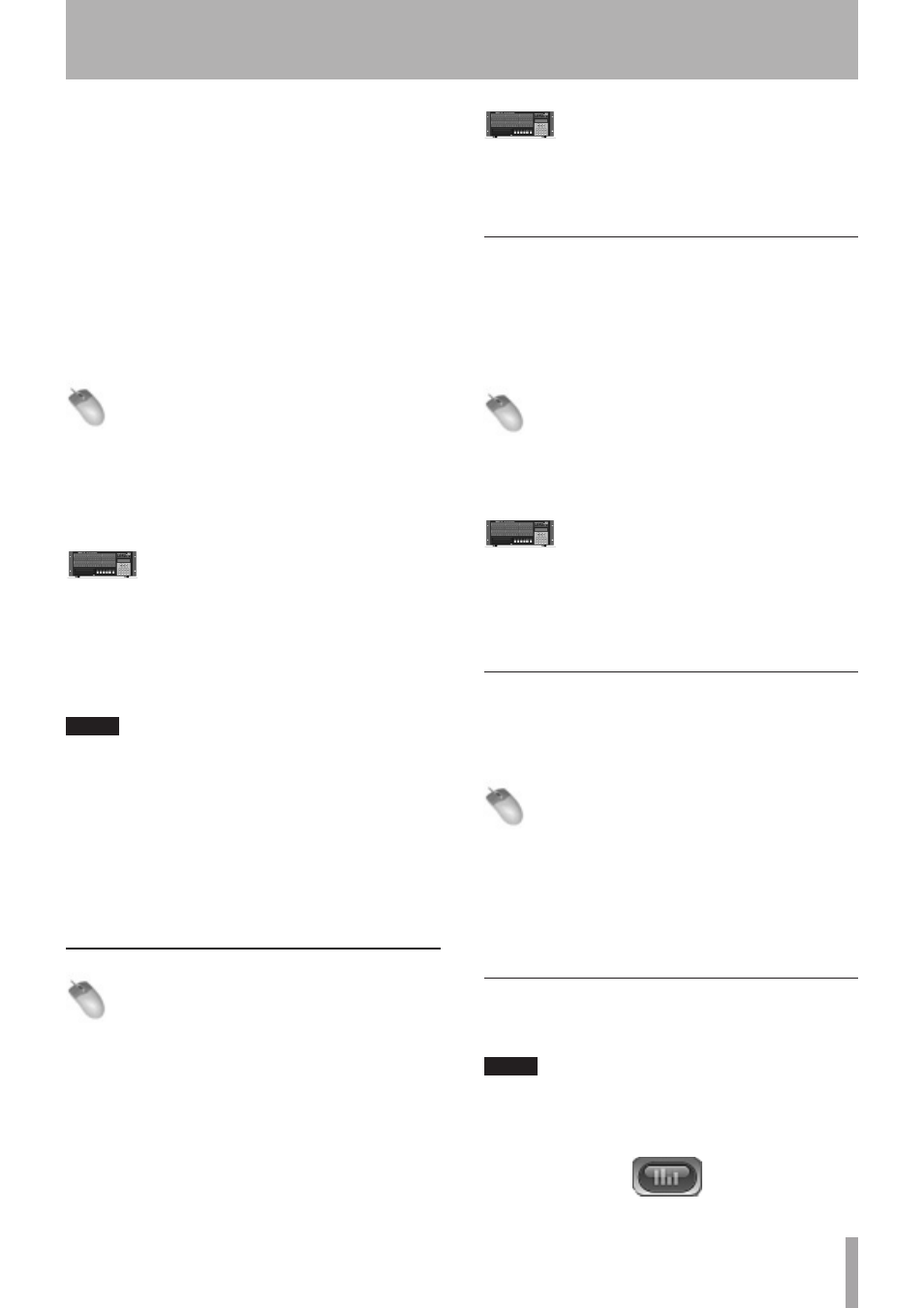
TASCAM X-48MKII
31
on the track before recording over a section of that
performance.
ADR Monitoring Mode
ADR Monitoring Mode is similar to Auto Input, but puts
the track in input only when the transport is in record.
The track reverts to playback in stop or play to prevent
feedback.
All Input mode
All Input mode enables input monitoring for all tracks,
whether they are armed for recording or not. This mode is
often used for live recording.
Input monitoring can be set the following ways.
Mouse/Keyboard Operation
• For Auto Input, click on the Options menu, scroll
over the Auto Input submenu and select On or ADR.
• For All Input, click on the Options menu and select
All Input.
Front Panel Operation
• To enable Auto Input, press the AUTO INPUT
button on the front panel.
• For All Input mode, hold the SHIFT button while
pressing AUTO INPUT.
Putting Individual Tracks into Input
TIP
When auto input is off, you can set the input mode for
individual tracks.
You can put tracks into input mode on a channel-by-
channel basis.
1 From the Mouse/Keyboard interface, click the I
button next to any track number.
2 From the front panel, hold the SHIFT button and
press any track arming button.
Record Enable
Mouse/Keyboard Operation
• Click on the R button to the right of the track
numbers on the left side of the screen in the Tracks
view. The button will flash red to indicate it is ready
for record.
Front Panel Operation
• Press the Record Enable buttons on the front
panel. The Record indicator will flash on tracks that
are ready to record.
Punch Crossfade Time
To avoid an audio click when punching in and out of
record, the X-48MKII automatically fades into and out of
record. This crossfade time is very fast, but prevents an
audio pop. The crossfade time can be set between 0ms
(disabled) and 90ms in increments of 10ms.
Mouse/Keyboard Operation
• Click on the Windows menu and select Settings. Select
the Prefs tab and click the Punch Crossfades submenu.
Select the desired crossfade time.
Front Panel Operation
• Press the PREF button and use the
5
/
b
buttons
to select
Punch Crossfade
. Press the CHNG
button, select the desired crossfade time using the
5
/
b
buttons and press CHNG again.
Undo/Redo
Unlike tape machines, you can undo a recording pass and
then put it back with redo. Undo/redo is only available
from the mouse/keyboard interface.
Mouse/Keyboard Operation
(only)
• Click the Edit menu and choose Undo or press
Control-Z on the keyboard.
• To redo an operation, click the Edit menu and select
Redo (or press Control-Y on the keyboard). You can
also use the History List to undo and redo. For
details, see “History List” on page 44.
Metering
You can change various settings for the GUI meters shown
at the top of the screen on a connected display.
TIP
If the GUI meters are not shown, click the meter button
or press the keyboard “1” key to show them. (The numeric
keypad “1” does not have this function.)
Meter button
5 – Recorder